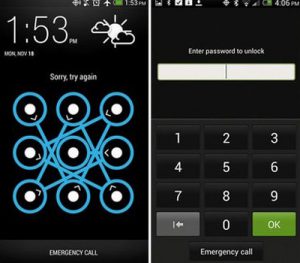 The smartphone is a communication, entertainment and powerful work tool that can store a ton of important information. In public places, an unfamiliar company or at work, there is a possibility that someone may want to know what data is stored on your phone, make a call, read a correspondence or use the device for personal purposes. For example, in order to install malicious software, download a virus, and other actions, 1-2 minutes of access to the device is enough.
The smartphone is a communication, entertainment and powerful work tool that can store a ton of important information. In public places, an unfamiliar company or at work, there is a possibility that someone may want to know what data is stored on your phone, make a call, read a correspondence or use the device for personal purposes. For example, in order to install malicious software, download a virus, and other actions, 1-2 minutes of access to the device is enough.
To prevent unwanted actions from third parties, you can use a screen lock with a password or pin code. Regardless of modern capabilities (fingerprint scanner, face recognition, retinal analysis, etc.), it is necessary to install the code in any case.
To set a password, configure unlock settings (fingerprint, face recognition, etc.), you need to go to security and unlock settings / protection and location.
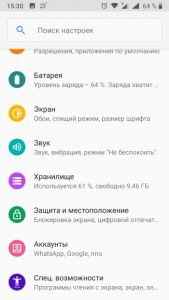
Next, select the screen lock. The line 'screen lock' offers the user a choice of options to lock the device.

The first two methods on the list do not offer any protection. No – means no lock, swipe across the screen – just swipe away the locked screen and the phone is available.
- Graphic key. From the 9 points presented on the screen, you need to create a polyline, which will be the unlock symbol. You need to draw a drawing from point to point, without repeating the segments, but you can intersect each other. The minimum number of points involved is 4.

- PIN and password. These unlock methods offer the user to create a unique combination. In the case of a PIN-code, only numbers can be used, the password allows writing letters and numbers.

If you need to set a separate password for the installed programs, then you need to use a special application – a blocker. The Play Market offers a ton of utilities that help protect personal data. Removal protection is a special requirement for such programs. If the device is not left unattended for a long time, then this function is not so important.
Lock it. When the program is launched for the first time, the user must set the lock method. The password is entered every time you log into the application.
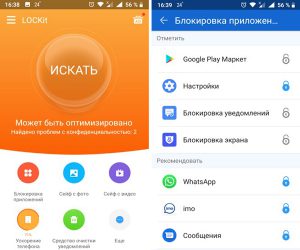
The application allows you to block any third-party or built-in program, settings, camera, reading SMS, whatsApp or Viber, browser. In addition, the ability to speed up the device, clear unnecessary notifications and some others is implemented here.
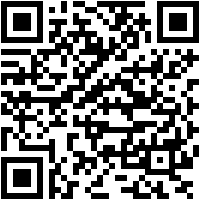
 Download QR-Code LOCKit – app lock. Developer: SuperTools Corporation Price: Free
Download QR-Code LOCKit – app lock. Developer: SuperTools Corporation Price: Free
Popular instant messengers, browsers, call logs and other applications contain a lot of important information, access to which by third parties may lead to undesirable consequences.
