The Google ecosystem includes a wide variety of applications. In addition to the well-known Google play , Google Photos, Gmail and Google Lens, there are special applications for sending and receiving messages, calendar and phone. But if both 'Google Messages' and Google Calendar' could be officially installed on any smartphone, then for some reason Google made an exception for 'Phone', severely limiting the range of compatible devices. However, literally this week, the company decided to lift the ban on the widespread installation of the application.
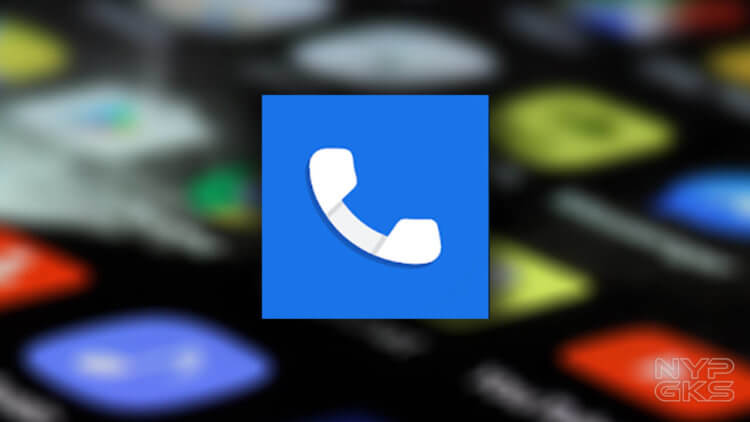
The Phone app can already be installed on any smartphone, but only as a beta
You can actually install 'Google Phone' today on almost any smartphone running Android. True, there is one small nuance, which – I assure you – will not give you any inconvenience at all. It lies in the fact that at the moment only installation of the test version of the application is available. That is, you won't be able to simply go to Google Play and download 'Google Phone' to your smartphone. Before the application appears on your device, you have to do a few manipulations. Fortunately, uncomplicated.
Install google phone
Since you can only install a test version of 'Google Phone', we are required to apply to participate in the beta program of the application. This is done as follows:
- Go from a computer (why from a computer – I will explain a little below) by this link and click the 'Participate' button;

The easiest way to install the beta is via the web version of Google Play
- A new window will open in front of you with a link to the beta version of the application, which you need to go to and click 'Install';
- Log in with your Google account;
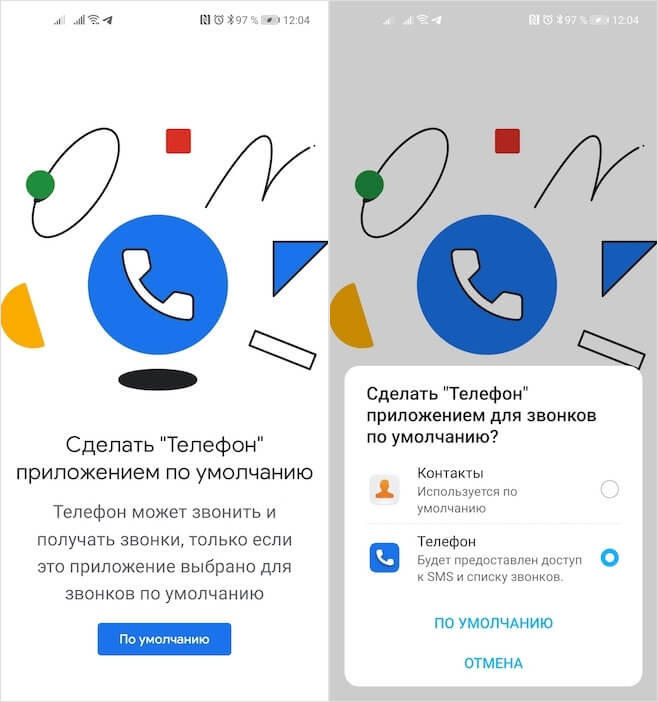
To make the 'Phone' work, you need to set it as the default application
- Select a smartphone if several devices are linked to one account, and confirm the installation.
Perhaps this is just my problem, but I could not follow the link to install the beta version of the 'Phone' from my smartphone. Or rather, it worked, but Google Play invariably threw me to the page of the stable version of the application, reporting that it was incompatible with my device. But if you try to do the same through the web version of the catalog using a computer, the installation goes smoothly and without any problems – after a few seconds the test application appears on the smartphone's desktop.
How to replace the standard dialer with Android
Why is Google's Phone so good? In fact, it has quite a few advantages – from a minimalist design to a wide range of features. For example, I really like that it can recognize spam by default. Recently, I have often received advertising calls, and for me the ability to see in advance that this is an unwanted call is very convenient, not to mention the built-in blocking tool.
How to block a number
- Start 'Phone' and find the required call (all spam calls are marked with a red icon);
- Press and hold this number with your finger until the context menu appears;
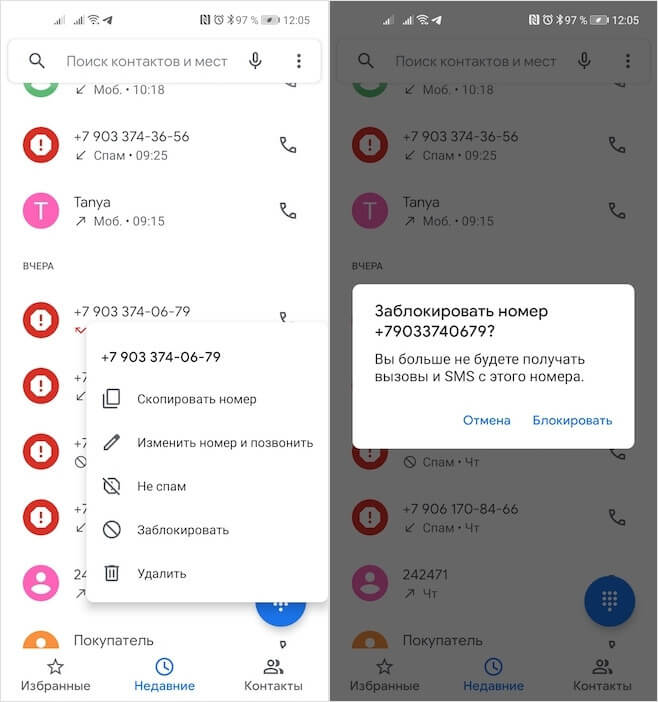
Blocking spam calls in the Phone app is easy
- In the window that opens, select 'Block' – after that, a crossed-out gray circle will appear opposite the number.
Personally, I've been using Google's Phone for a few days now, and it's more than satisfying. Not only does the application have all the necessary functions, except for the determinant (I use the determinant from Yandex), but it is also made in a very successful, in my opinion, style. In fact, 'Phone' is an extension of 'Messages' from Google, which I also use for a long time and very successfully. Therefore, if you value wide functionality and unity in design, this is for you.
