 I want to briefly tell you how to hide an application on Android in several ways, which will be useful in their own way depending on the situation.
I want to briefly tell you how to hide an application on Android in several ways, which will be useful in their own way depending on the situation.
Hide unused default apps
Now developers of different brands embed proprietary software into the operating system of their devices, for example, as LG SmartWorldу LG, duplicating GooglePlay, or paid 'Playmusic', which, as a rule, few people use.
There can be up to 10 such programs, and, among other things, they still cannot be deleted – they are marked as system ones. But there is an option when they can be hidden, or, in other words, disabled. In this case, you can unload memory a little: the latest updates and program icons will be deleted from the menu.
In order to do this you need:
- Go to the device settings.
- Select the 'Applications' item.
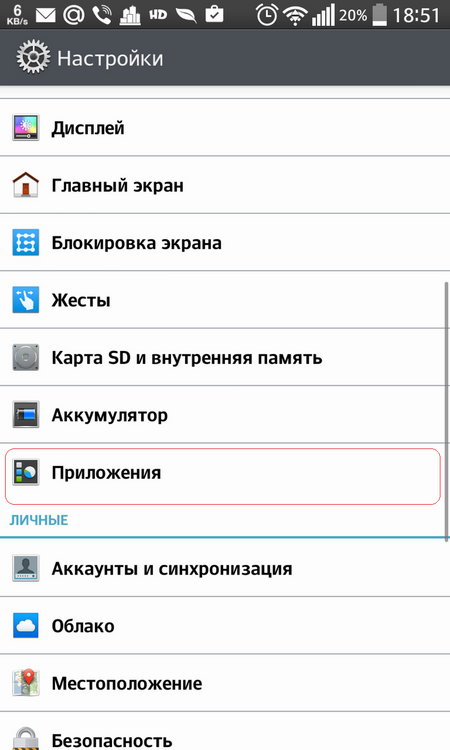
- Scroll to the 'All' tab.
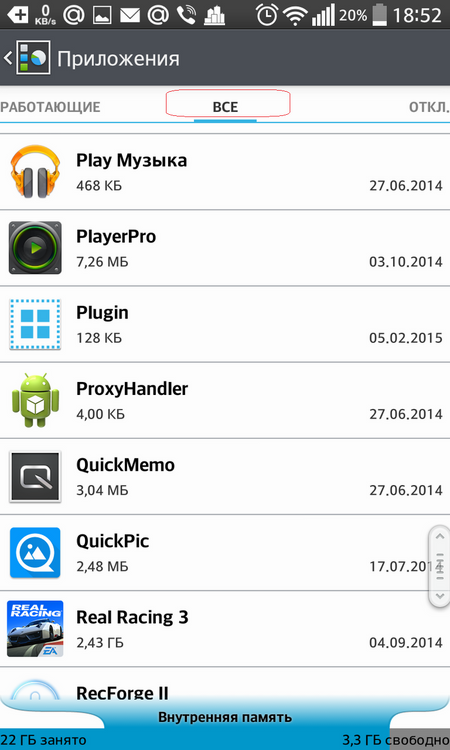
- Select the one you want to remove, but cannot delete.
- Click on the 'Off' button located slightly to the right.
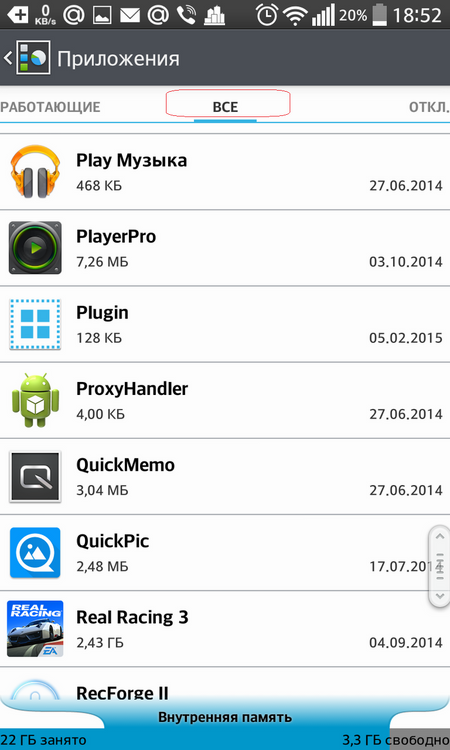
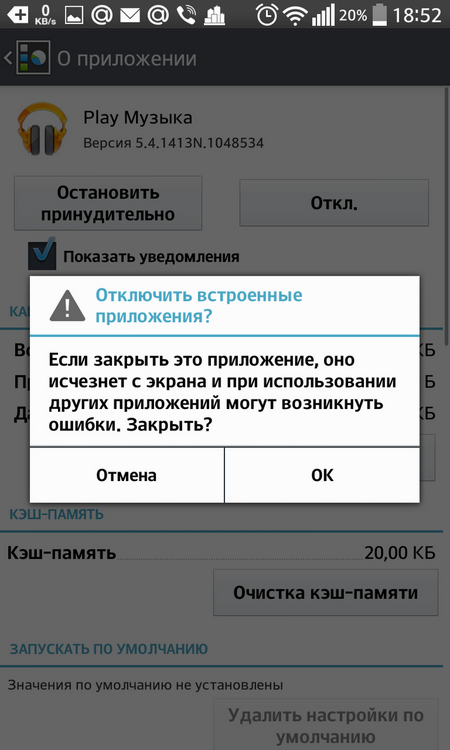
After these actions, the disabled software product will be placed on the 'Disabled' tab in the 'Programs' category, and if necessary, you can restore it by selecting and clicking on the 'Enable' button.
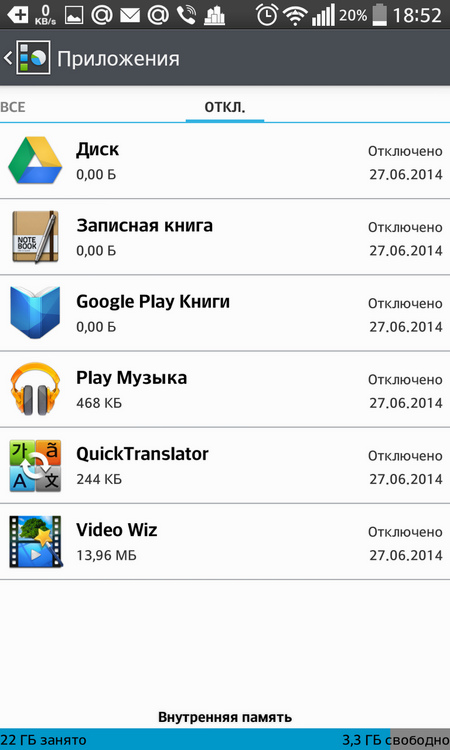
to the content
Hide app icons
This method is useful when you just need to hide the display of the icon in the menu. For this task we need a third party launcher. I would like to draw your attention to NovaLauncher or ApexLauncher, they are both very similar and are very convenient and flexible in settings.
Let's look at the example of Apex, how to hide the application icon on Android.
- On the home launcher window, tap twice on an empty spot somewhere in the center of the screen.
- Go to 'Apex Settings'.
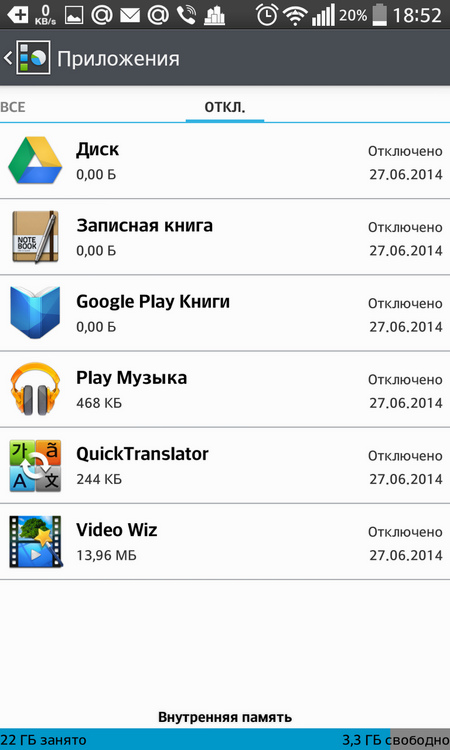
- In the window that opens, select 'Application Menu Settings'.
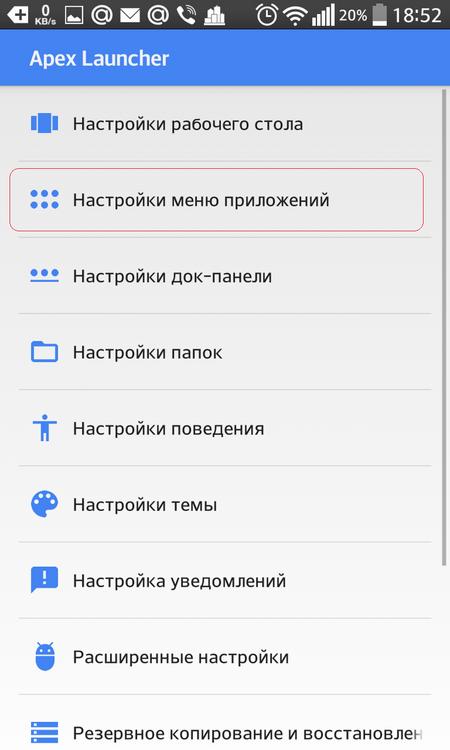
- Next, go to 'Hidden Apps'.
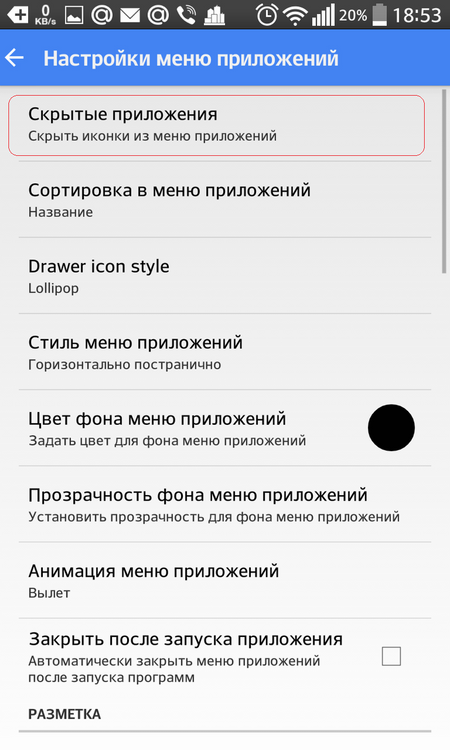
- And check the boxes that you don't want to see in the menu.
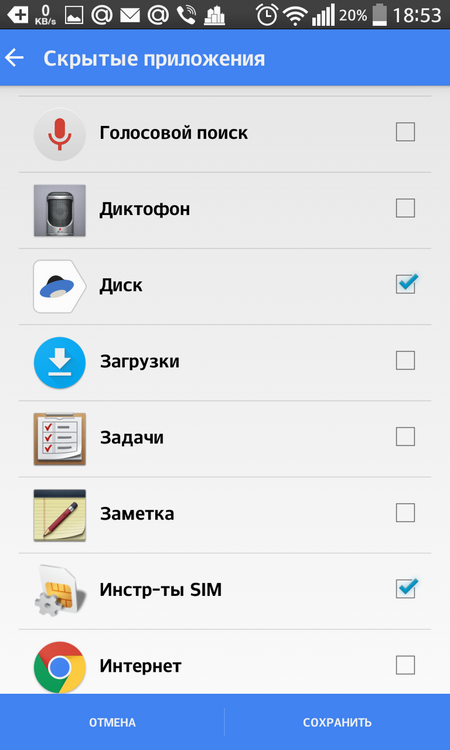
- Then confirm with the 'Save' button.
to the content
Hide programs from strangers
This method is suitable for those people who want to hide important programs from someone else. To do this, you need HidePictures – Hide it Pro. The name itself raises doubts about its functionality, but no, everything is as it should be: the application is specially named so that no one would recognize its actual functions. HideitPro allows you to remove pictures, music, videos and any other files and applications from visibility.
In addition to hiding programs, hideitPro can be used to block them, that is, set a password to open them.
It doesn't matter what kind of launcher you have.
Note: for full work, you need ROOT rights on the device.
To remove the application icon, you need:
- Run HidePictures – HideitPro, this will open the application as an audio manager. The main functionality is hidden inside.
- Click on the 'Audi oManager' logo to open the following window.
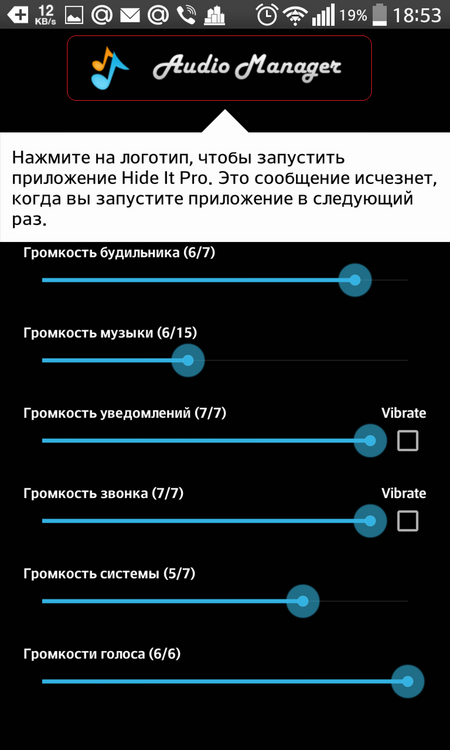
- In the next step, you will be asked to set a password from an unauthorized entry of another person. Enter it and continue.
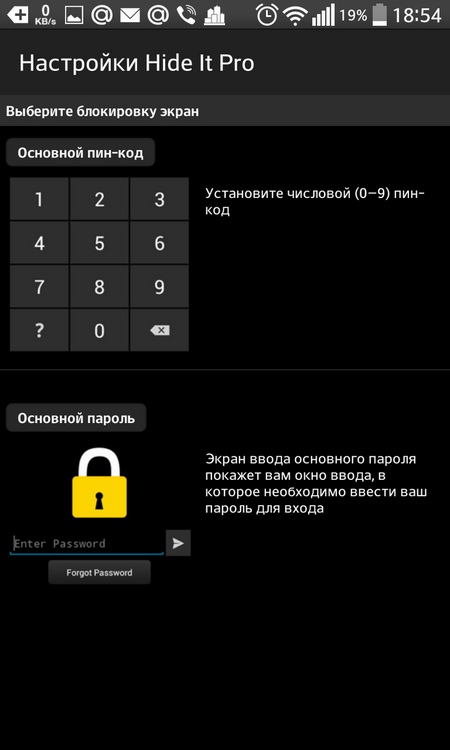
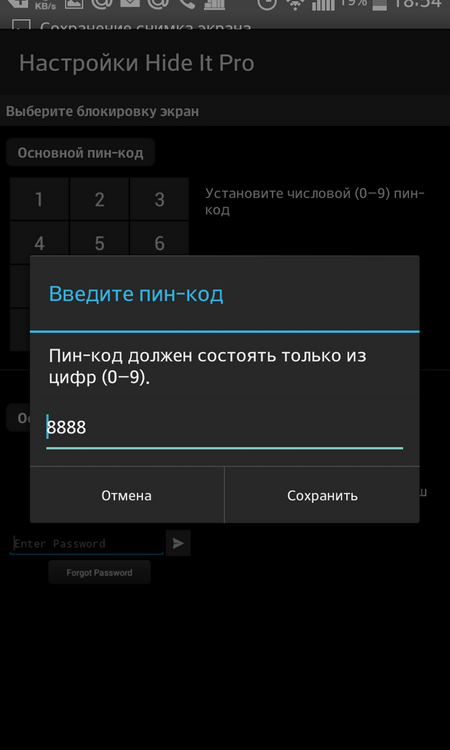
- The main menu will open in front of you. Select the 'Hide Applications' icon.

- You will be asked to install the appropriate plugin, agree to this.
- Next, there will be a warning that superuser rights are required. Click 'OK'

- Go to the All Apps tab.
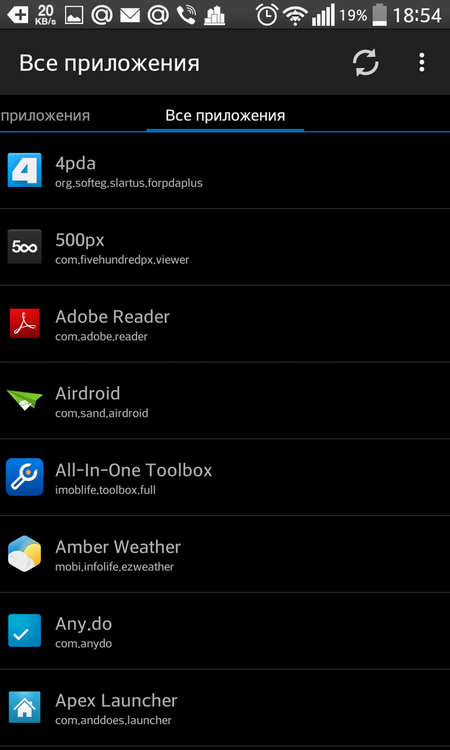
- Select the program you want to hide and confirm the action.
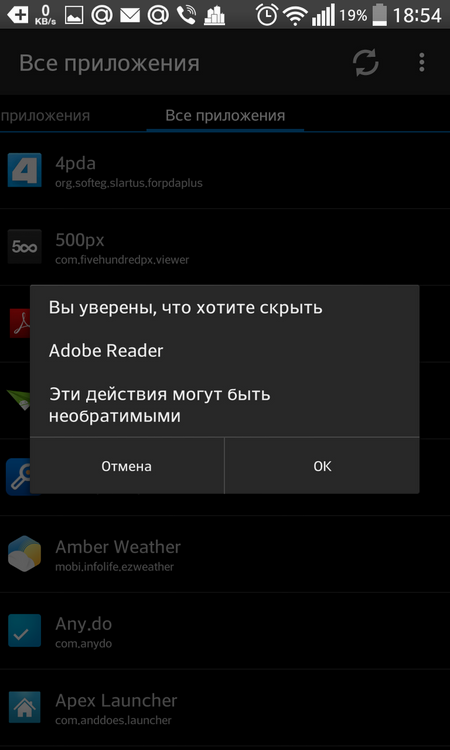
We have considered three simple options for completing the task. As you can see, difficulties should not arise.
to the content
