 Mobile devices running the operating system Android have already become a very dense part of people's lives. This is not surprising, because with their help you can perform almost the same functions as on a computer. At the same time, having access to the Internet, the tablet can always and everywhere take with you, not to mention smartphones. One of the important functions of mobile devices is connecting to Wi-Fi networks. Below we will look at how to view the Wi-Fi password at Android.
Mobile devices running the operating system Android have already become a very dense part of people's lives. This is not surprising, because with their help you can perform almost the same functions as on a computer. At the same time, having access to the Internet, the tablet can always and everywhere take with you, not to mention smartphones. One of the important functions of mobile devices is connecting to Wi-Fi networks. Below we will look at how to view the Wi-Fi password at Android.
- If you forgot your Wi-Fi key on Android
- How to find out the code without root rights
- Root rights – what is it
- How to find out the code from an already connected Wi-Fi network
- How to find information about connections on Android via file
- How to find out the code through a special application
- How to change the Wi-Fi key to Android
- How to find out the Wi-Fi password on Android: Video
If you forgot your Wi-Fi key on Android
For security reasons, we come up with increasingly complex passwords that are almost impossible to remember. Of course, no one carries a notebook with secret combinations with them (although it would be the right decision to create a text file for this purpose). Next, we will try to figure out how to view the Wi-Fi network password on Android.
There are several ways out of the situation:
- If the device is rooted, you can find the network data file.
- If you do not have root rights, you need to install an application that remembers passwords from the networks to which the smartphone connects.
- If the gadget is currently connected to the network, but you do not remember the code, you can enter the router parameters.
It should be noted right away that only the corresponding application, which collects data and saves the parameters of the networks to which the device connects, can show the Wi-Fi password on Android. This requires root privileges. What they are and how to get them, we will consider below.
So, what to do if you forgot the password for the Wi-Fi network on the device with Android?
to the content
How to find out the code without root rights
There is a little subtlety here. If you have previously installed an application that saves data about connected networks, you just need to open it and see the key to the desired access point. But, as a rule, no one installs such utilities in advance. Therefore, the second way remains, how to view the password from Wi-Fi on Android without root-rights – enter the parameters of the router.
You need to know the IP address of the router, as well as the username and password. The vast majority of routers and access points use one of two IP addresses – 192.168.0.1 or 192.168.1.1 (try both). If it does not work out, then on the router itself there is a factory sticker on which the IP address is written, as well as the login and password to enter its parameters.
Now, knowing the necessary data, we go directly to the question of how to find out the password for Wi-Fi on the phone Android without root. To do this, we connect the smartphone to Wi-Fi (the data has already been saved in the system, if you have already been connected to this access point). Then we open the browser on the phone (tablet) and enter the IP of the router in the address bar. We press 'Go'. The start page will open, on which you need to enter the login and password of the router (by default, most often – admin, admin, respectively). 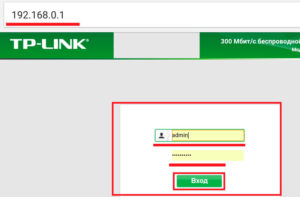
After entering, we get into the parameters of the router. Here we are interested in the section 'Wireless Mode'. It has an item 'Wireless security' (in some routers it can be called 'Wi-Fi' \ 'Security'). We find the line 'Wireless Password' ('Encryption Key' or 'Security Password' – on different routers it can be called differently). 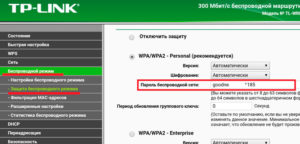
Here you can see the code and change if necessary. This is one of the ways how to find out the Wi-Fi password on the tablet Android. However, you do not need to open full access.
to the content
Root rights – what is it
Now let's take a look at what root privileges are and how to get them. This will be required for the next way to find the Wi-Fi password on your phone Android.
Root – translated from English 'root'. That is, you have full access to system folders and files that store information about system operation, wireless networks, and so on. However, malware and viruses also have full access to system files. You can find more complete information by clicking on the root-rights link.
If you are still determined to root, keep in mind that the procedure may differ from device to device. In addition, if the device is still under warranty, it will end as soon as you get root.
to the content
How to find out the code from an already connected Wi-Fi network
Above, we have already considered one way to see the Wi-Fi password on the phone Android. Apart from this, there are other options. Of course, if the device is already connected to the desired access point and you just need to see the key from it, it is easier to enter the router parameters. But this opportunity is not always there. In this case, a file will help you, which contains information about all access points to which the smartphone has ever been connected.
to the content
How to find information about connections on Android via file
Now let's imagine that you have full access to the gadget (root) and you can go to the system folders. How to find out the password for Wi-Fi on the phone Android without programs in this case? This method, although not the easiest, is the most accessible. Of course, there are certain risks (opening full access can be dangerous and threaten the stable operation of the device). But sometimes other options just don't work. There are several steps to be taken:
- We need a file explorer. The fact is that a standard file manager is indispensable here, since it does not allow you to enter system folders. From third-party applications, you can use ES Explorer or Root Explorer (your choice). These guides are free and downloaded from Google Play.
- Next, go to the folder where the Wi-Fi password is located at Android: data \ misc \ wifi.
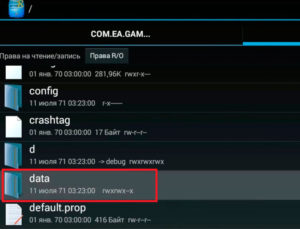

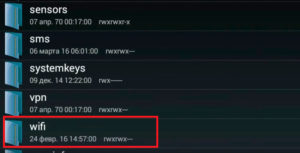
- Find the wpa_supplicant.conf file (be careful – with the .conf extension).
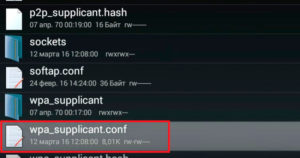
- We open this file with Notepad or a text editor ('Open in' \ 'Text viewer'). You will see records of different access points that the device has previously connected to. It remains to find the desired network and see the security key from it.
This is the answer to the question of how to find out the password from the Wi-Fi to which it is connected Android. It should be noted that in the information about the access point in the first line 'SSID =' the network name is written in quotation marks. And in the second line 'psk =' there will be a key – also in quotes. Quotation marks are, of course, ignored. 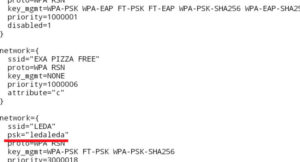
Now you know where the Wi-Fi password is stored in Android. But, as mentioned above, this method requires root rights. Without them, it is simply impossible to go to the required folder and open the wpa_supplicant. Also, the gadget must at least once be connected to an access point, from which you need to find out the saved Wi-Fi password at Android.
to the content
How to find out the code through a special application
If the above method does not suit you for some reason (too lazy to look for a file, you do not know how to use conductors, and so on), you can use an application that will do everything by itself. But keep in mind that this option also requires root rights.
There are quite a few similar programs. For example, WiFi Key recovery. 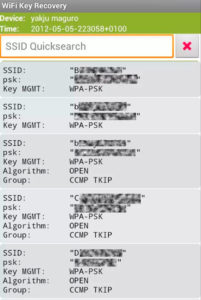
It's pretty simple. You need to open the application, which will display a message about the need to provide full access. Agree and provide root, after which a file already known to us will open with a list of networks and passwords to them. Now you know how to view the entered Wi-Fi password at Android.
There is also another type of program. They do not require root, but pre-installation. These utilities do not access wpa_supplicant.conf, but create a file of their own, which records data about wireless connections. That is, you first need to install this program and only then connect to different access points.
to the content
How to change the Wi-Fi key to Android
Above, we examined the option of how to enter the parameters of the router and see the security code of the access point. The same instruction is the answer to the question of how to change the Wi-Fi password to Android. You just need to enter the parameters of the router, go to the 'Wireless mode' section and open the 'Protection' item. Here you can install the key, change it or remove it altogether, making the network open. After the changes have been made, press 'Save' so that the system will remember the new data. 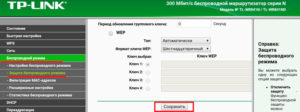
There are simply no other options for setting a Wi-Fi password on your phone Android.
to the content
