Losing your smartphone is very frustrating. They are often expensive, and therefore, when it is stolen or lost, the person becomes very upset. But there is one more unpleasant moment in this whole situation. Often the data on the phone is more important than the device itself. Many people know how to create a backup copy, because the system warns about this even at the moment the smartphone is activated. It is much more interesting how to erase everything that is in the phone so that no one gets it and no one gets access to important information. This is done very easily and for this you just need to perform a few simple steps, which we will talk about today.

Cloud security is at the heart of everything now. Basically Android too.
What to do if your phone is stolen
No one is safe from loss or theft of your phone, so while you have your phone, prepare for it and follow just a few simple steps to improve your security.
First of all, go to the Google Play Store and download Find My Device. After that go to Google settings, select “Security”, then “Find my device”. Make sure this feature is enabled and allow the app to access your smartphone's location.
If you have an older device, you may also need to follow these steps with an older version of Find My Device (Android Device Manager). Find the item “Allow remote lock and wipe” and make sure it is enabled. Enable the second switch in Device Manager “Find this device remotely”.
Find My Device works for tablets as well, but if you have multiple accounts, only those assigned as the owner of the tablet can install these features.
Google video tutorial:

It is important to remember that the memory card cannot be deleted remotely, so do not store important information on it. Moreover, you can simply get it out of the phone and even without unlocking it, get access to the contents.
How to find your phone on Android
If your phone is missing, it's time to act – look for it. You can access search in two ways: through the Find My Device app on another device Android or through this website.
Once you are logged in, Find My Device will try to find your missing device. If it is on and can receive a signal, you will see the location on the map. You will also see three options: Call, Block, or Remote Erase. If the device is not turned on or cannot receive a signal (out of range of the network), Find My Device will report its location when it turns on and connects to Wi-Fi or cellular network.
At this point, you should be able to erase all data from your phone, but I would recommend taking less drastic measures first. Of course, in the event that you are not the head of a multinational corporation and you know that your phone was stolen specifically for the sake of obtaining information and the bill goes on for minutes. If not, then try returning the gadget.
What to do if you lost your Android phone
Phones are often not stolen, but lost. That is, you could just drop it, or it just fell over the sofa in your home. Use Find My Device to make your phone ring loudly. This way you can find him by sound if he is somewhere nearby.

I put it like that, it slipped off and you won't find it.
Change the lock screen
Another non-drastic way to get your phone back is a message on the lock screen. In it, you can write where to call if someone finds the phone. Believe me, bystanders do bring them back. I myself was returned to my lost expensive phone. For reliability, you can promise a reward. So even a thief may want to return it, because modern phones are so well blocked that they can only be sold for spare parts, and these are very small amounts.
If these tools do not help, erase the data. Just remember again that this does not apply to memory cards.
It is also important to remember that after deleting, the search functions will no longer work. Therefore, first make sure one hundred percent that the phone is somewhere far away. If, after erasing, you still find it, then you will have to enter your Google password to unlock, but the data can only be restored from a cloud backup, if it was done.
What else to do if you don't know where the phone is
For greater security, if you have definitely lost your gadget, you still need to log into your Google account and untie the gadget. Otherwise, the smartest hackers still have little chance of gaining access to the data. At the same time, change the account password – this will also not be superfluous.
If your phone is currently unavailable, you can track the history of its movements on Google maps, if you have this feature enabled. The exact position will not be, but maybe it will give you an idea, and you will find your phone that has sat down and turned off in the park under a bench.
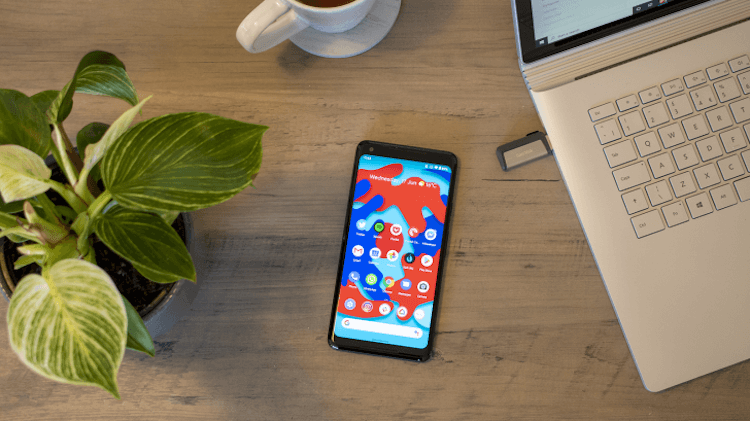
Remember to configure all security systems in advance
If Find My Device can't connect, there are two other things you can try. Google Maps tracks your phone's location history – or at least it does, if you haven't turned it off in your Google account – so you can sometimes find out where your missing phone was by visiting the Location History page and checking the pins. time. He won't necessarily tell you where your phone is now, but he can tell you where he was.
If you haven't taken action ahead of time and installed the Google search app, you can try remotely installing the Android Lost app. To do this, open Google Play from your computer, log in, find the application and click install. If the smartphone is online, it will download and install it. Then you can continue your search.
The most important thing is to understand that you need to have a backup copy of your data and you can safely delete it in case of theft of your phone. At the same time, even having determined his location, you do not need to run to save him, otherwise you can run into trouble. It is better to contact the police and those who are supposed to do this will help you return your gadget.
