 More recently, mobile operators have begun to provide their subscribers with high-speed Internet, called 4G. This is a new generation of the mobile network, which opens access to the Internet at a fairly high speed (in theory – up to 1 Gbps, but in practice – about 100-500 Mbps). However, it should be noted that not every user knows how to activate this function on their smartphone. Therefore, in this article, we will analyze how to enable 4G on Android.
More recently, mobile operators have begun to provide their subscribers with high-speed Internet, called 4G. This is a new generation of the mobile network, which opens access to the Internet at a fairly high speed (in theory – up to 1 Gbps, but in practice – about 100-500 Mbps). However, it should be noted that not every user knows how to activate this function on their smartphone. Therefore, in this article, we will analyze how to enable 4G on Android.
4G network benefits
The new generation network has one, but very important advantage – high speed Internet access. This, in turn, opens up new opportunities for users:
- viewing online video in Full HD – format;
- access to high-speed Internet anywhere in the country where there is a mobile operator's coverage;
- the ability to play multiplayer games;
- exchange of large files between different devices (including between cloud storage).
Of course, it is impossible to enumerate all the possibilities of mobile (wireless) high-speed Internet. But we all understand that high connection speeds have clear advantages. 4G Internet on Android turns a smartphone or tablet into a tool that allows you to solve a variety of everyday tasks, and also makes it a real multimedia center with unlimited resources.
So how do you enable this connection on a smartphone with Android?
to the content
Enabling 4G network on Android with standard shell
The operating system Android has been greatly simplified. This is done so that even inexperienced users do not face difficulties. If you pull the screen down from the top, the notification panel (the so-called curtain) appears. Here you can see a few buttons for quick access to the most frequently used functions such as Wi-Fi, location data, silent mode, and so on. Among them there will be a button for turning on / off the mobile Internet – 'Packet data' (on some versions Android the button may be called 'Data transfer' or no name at all, in this case look for a button with two oppositely directed arrows). 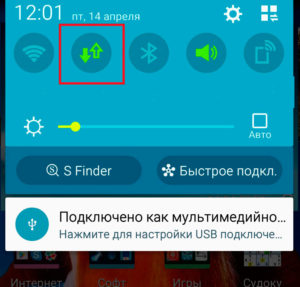
When you press it, the button will light up. This will indicate that the modem for working with the mobile network is activated and you can use the Internet. Of course, in order to use 4G, your phone (tablet) must support this network. In addition, in some cases, you need to independently configure access and enable LTE (4G) mode. How this is done will be discussed below.
to the content
Enable 4G on Samsung Smartphone
Above, we looked at how to enable 4G on Android without any shells (on the so-called bare Android). But most manufacturers create branded skins, which often significantly change the external design of the OS. One of the more popular is Samsung's TouchWiz. It makes significant changes to the interface, so let's look at how to enable mobile data using the example of a Samsung S4 smartphone with Android 5.0.1.
In this case, you can also drag your finger from the top of the screen to the bottom – a notification panel will appear with shortcut buttons for basic functions, including batch data. But there is also another way to activate 4G. This requires:
- Enter the application menu, find the 'Settings' shortcut and launch it.

- In the 'Connection' tab, select the 'Data usage' item.
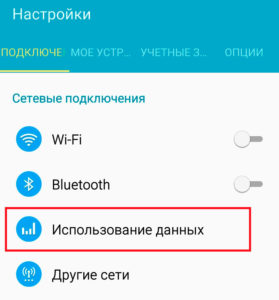
- Check the box in the 'Mobile data' line.
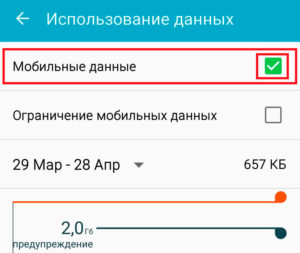
After that, the network is activated (you can work with the Internet). Below you can configure traffic limits, see which applications use the Internet and to what extent. As you can see, everything is pretty simple. However, sometimes users are faced with the fact that the network does not turn on or does not work at the proper speed. In this case, you will have to configure the connection yourself.
to the content
Why 4G won't turn on
As mentioned above, not every smartphone supports a 4G network. Therefore, before connecting to such an Internet, you should check the characteristics of your device. Other problems may arise:
- glitch in software (or glitch in operating system settings);
- a virus or malicious application;
- hardware error.
Failure in software or settings is a fairly common mistake. As a rule, it happens due to the accumulated cache, which is reset by restarting the gadget. The cache is accumulated as a result of using a smartphone – the progress of games, temporary files after watching online videos, information about uninstalling or installing applications, and so on are stored in memory.
In addition, quite often after installing applications that have access to network settings, there are failures in network parameters. In such a case, the reboot may not work. Therefore, if at some point 4G stopped working on Android and restarting did not solve the problem, you should reset to factory settings.
If even the reset does not help, we can conclude that the problem is hardware in nature. This means that the modem itself is out of order. In this case, you will have to contact the service center, since you need to replace the defective part. It should be understood that often the problem is hidden in the 4G network access settings.
to the content
Setting up 4G internet
The question of how to set 4G to Android is quite rare. The fact is that modern mobile operators provide automatic settings for their networks. Moreover, everything is set up the moment you first insert the SIM card into your smartphone. But it happens that the Internet connection does not occur. In this case, the option must be configured yourself.
First of all, you need to call your mobile operator and ask to send automatic settings for the LTE network. In this case, check the model of your smartphone. If possible, the operator will send a message to your phone. When you open this message, you will be prompted that these are automatic settings. You only need to agree with their installation.
If automatic settings are not available for your smartphone, the mobile operator does not provide them, you will have to configure them manually. To do this, follow a few simple steps:
- Enter the settings.
- Find the 'Other networks' section.
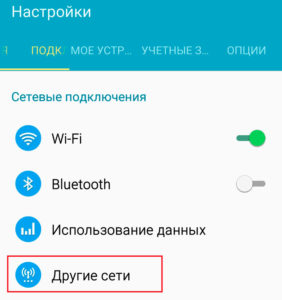
- Go to 'Mobile networks'.
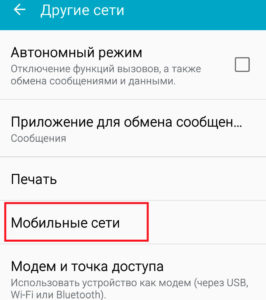
- Click the 'Access Points' item.
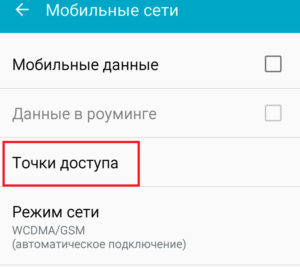
Here you need to enter the correct data. You can find them out in the support of your mobile operator. Each network will have its own unique settings.
In addition to the settings, you often have to manually select the type of connection. As a rule, to save battery power, the system has a joint automatic GSM / WCDMA mode, in which the smartphone itself determines the type of network available. But the choice here lies between 2G and 3G. To change the mode, you need to complete the above steps up to step 3 (entering 'Mobile networks'), then click on 'Network mode'. 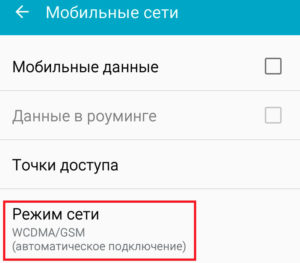
Here you need to put a marker opposite the mode you need. In our case, this is LTE / CDMA – the smartphone will choose between 3G and 4G, giving preference to a higher connection speed.
If you are interested in the question of how to leave only 4G in Android, then select the 'LTE only' item. After making the changes, you will have to restart the device. It should be noted that this mode will consume a lot of electricity. Therefore, in order to save battery power, it is better to set the shared mode.
to the content
