Probably, there are no people who do not listen to music (and if there are, then very few). Of course, everyone's tastes are different, but the choice of performers in our time is very large. And if you have the Internet, the problem with finding the right tracks simply disappears. However, to this day the question remains how to download music from the Internet to Android. In fact, everything is quite simple. And below we will look at several ways to do this.

PC connection via USB
This method implies that we will search and download audio files using a computer, after which we will connect our smartphone or tablet to the PC and transfer the information. As a rule, the system automatically detects the connected device as a data storage (something like a flash drive). But it often happens that third-party applications for working with files (such as Total Commsnder) are not detected by the phone's memory, while the standard file explorer freely works with both internal and external memory.
If the phone has a USB stick, the computer will detect the internal and external memory. Everyone probably knows how to work with a file manager on a computer.
There are also cases when a special application is required to exchange data. For example, to sync a PC with a Samsung phone, you need to install Samsung Kies. Through this program, you can update the firmware, work with the phone book and messages, and transfer files. Other manufacturers can also use their application.
This is one of the ways how to download music to Android from the Internet. It's pretty simple and fast. At the same time, it is much more convenient to search for the desired tracks on a computer than on mobile gadgets.
to the content
Via Wi-Fi
This option also assumes that you will search and download audio files from the Internet on your computer. But you can also transfer downloaded files to Android via Wi-Fi. To do this, you need an AirDroid app or an FTP server. AirDroid works through a server on the internet. That is, all transferred files go through the server. Of course, for this method, you will need to connect your PC and smartphone (tablet) to the Internet.
The FTP-server program does not require a global connection, a local network is quite enough (if a router or virtual Wi-Fi distribution from a computer is running at home). This option works directly. That is, the application turns the smartphone into an FTP server that a PC can work with (upload or download the necessary files). Everything is simple here. After launching the application, you just need to press the big red button, which turns green. And the IP address of your phone will appear under the button.

This address must be entered into the address bar of the file explorer, after which the manager will show everything that the program has shared on the phone, and you can copy, delete or download the files you need.
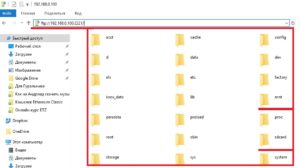
It's even easier with AirDroid. Moreover, it has advanced functionality. That is, you can manage not only files, but also messages, calls, phone book, and so on. To use the app on your phone, install AirDroid (via Googl Play) and launch it. Next, open the browser you need on your PC, enter web.airdroid.com in the address bar and press 'Enter'. A page will open with a QR code (that's what we need).
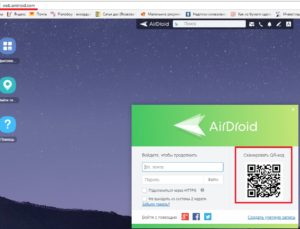
Now on the phone in the running application, click on the icon to scan the QR code and hover over the code that is displayed on the PC.
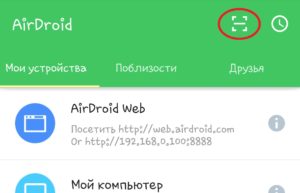
When the code has been scanned (do not move the camera too close to the monitor screen), the message 'Confirm Login to AirDroid App' will appear. Click 'Login'.

The computer will then display a screen with various shortcuts and functions. To download the necessary files to the phone's memory, there will be a gray area with the inscription: 'Load to' on the right. Below you can specify where exactly to download. Set the path and click 'Add folder or file'. After that add the files you want and click 'Open'.

There are other applications, but the ones we have named are the most convenient and simple. This is another way to download music to Android from the Internet, which is as simple and convenient as the first one we described. And in some cases it is even more convenient. But there is another great option – cloud storage.
to the content
Using cloud storage
Like the previous two, this method also involves transferring already downloaded files from a computer to a phone (tablet). Of course, you will have to spend a little time registering on the cloud, installing the appropriate application on Android and setting up this system. But we get a shared folder where you can copy any files, and they will end up on the cloud. And the cloud can be accessed from any device.
How it works? Let's look at the example of the DropBox cloud. First, install the cloud client on your computer and smartphone. Next, we register an account. You will be allocated 25 GB of memory for free. Now you need to enter your username and password to access the cloud. After that, the devices are synchronized, and if the necessary tracks are added to the shared folder on the PC, they will appear on the phone (tablet).
This is the easiest way to transfer files – just connect to the Internet and log into your cloud storage account through a client or browser. There are a lot of similar cloud storages, and you can choose any one you like.
to the content
Music download apps
Of course, all of the above methods imply that you need to search and download music on your computer, but this option is not always suitable. Often we need to download music directly through the smartphone itself. And here the problems begin. Mobile browsers do not have a built-in flash player (and there is no way to install it separately), so most sites, when loading or displaying online multimedia, which we are so used to on a PC, will not function normally. Moreover, the bootloader itself will not work.
Of course, there are already sites that are optimized for mobile devices – you can download video and audio files to them. But there are still very few such resources, and the choice of content on them is rather scarce. Another thing is special applications for downloading music. They have been specially designed for this purpose and have a wide selection of tracks. There is a huge selection of applications: from VK music (applications for downloading music from their own lists on the VKontakte social network) to a special application from the Zaycev.net website. Two applications are most common today:
- Zaycev.net.
- MP3 Music Box.
Let's consider them in more detail.
to the content
Music search application Zaycev.net
This free application from one of the most popular sites for finding and downloading music, which has been delighting users with a variety of available tracks for decades. You can download the app from Googl Play and after launching you will immediately see a list of 'Top 100 Popular Tracks' with a search bar above it.
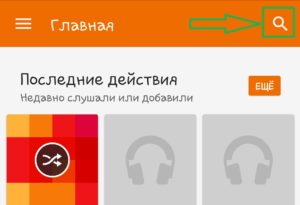
The application is in Russian, so you can easily figure it out. The main thing is to know what to look for. That is, correctly enter the name of the desired composition, and the program will find it in a matter of seconds. Moreover, here you can also listen to the track. By swiping from right to left and vice versa, you can switch between tabs:
- Top 100 popular tracks.
- Collections.
- Genres.
- New items.
The names speak for themselves.
to the content
Music Box MP3 program
In fact, all such applications work the same way, so the only difference between Musix Box MP3 and Zaycev.net is in the visual design. In all other respects (functionality, operating principle, music search, and so on) they are identical. Therefore, it makes no sense to describe this program in detail. One has only to say that finding this application in Google Play is not so easy. It's easier to search on torrent trackers.
to the content
How to listen to downloaded music on Android – gadgets
So, we already know how to download music to Android – tablet from the Internet. But how do you listen to her? It's simple. Any tablet and smartphone has a built-in player. It is provided with any firmware version. But at the same time, you can install a third-party music player on any tablet and smartphone on Android (if you don't like the standard one). How to use music players depends on what kind of player you decide to use. They can have a lot of differences.
to the content
Built-in audio-player
The standard player has no special features. It has a standard set of features:
- Sorting according to different principles:
- folders – audio files are displayed in the same sorting as in the file manager;
- genres;
- performers;
- tracks – display at once all the audio files that are in the phone (tablet) memory;
- playlists – you can create your own playlists with your favorite tracks.
- Equalizer – sound adjustment (frequency adjustment).
- Search – search for tracks that are in memory.
- Assigning a track as a ringtone.
- Settings – the set of customizable tools depends on the smartphone model and its functionality.
This is the standard set for a built-in player. Nothing fancy, just basic features. In principle, in most cases, this is enough for comfortable listening to music. But some users want more (additional options, advanced EQ, and so on). Sometimes the sound quality depends on the player.
to the content
3rd party players
In fact, the list of third-party audio players is very long. Trying all the options is simply impossible. But if you need additional options and good sound, you can give preference to several options:
- Music Player Pro (PlayerPro Music) – This player has a wider range of features, as well as an advanced equalizer. He also sorts tracks more clearly and understandably, reads Russian names and has a pretty good sound.
- AIM Player – probably, many remember this name from computer players. The peculiarity of this player is its excellent sound. There is also an advanced equalizer. But there is one drawback – every time you download or copy new music to the phone's memory, you will have to synchronize the player in order for the application to find new files.
- PowerAMP Player is another player with an extended equalizer and a number of additional options. It has probably the greatest functionality. This gives you a nice interface.
There are other good solutions as well. For example, Google Play Music is not just a player. The application allows you to listen to online music from the Internet.
So, as you can see, there are quite a few options for how to download and listen to music on Android, and they are all very convenient and simple. The main thing is to figure out once how it works, and in the future you will not have any difficulties.
to the content
