 Owners of smartphones on Android are often faced with the problem of entering text without a T9 dictionary. Many people do not like this technology, because it takes a long time to type a text with it, and if the necessary words are not included in its internal dictionary, then it is rather difficult to work. But, its essence is that it helps the correct spelling of words. Disabling the hint function is very easy, just know how to do it. So how do you disable T9 on Android on phones from different manufacturers?
Owners of smartphones on Android are often faced with the problem of entering text without a T9 dictionary. Many people do not like this technology, because it takes a long time to type a text with it, and if the necessary words are not included in its internal dictionary, then it is rather difficult to work. But, its essence is that it helps the correct spelling of words. Disabling the hint function is very easy, just know how to do it. So how do you disable T9 on Android on phones from different manufacturers?
Installing a new dial pad
Since many devices have a typing pad from the developers, support for T9 may simply not be disabled.
Go to Google Play and search for 'Russian Keyboard' and select it. We install it on an Android device. Next, go to the phone settings, go to the 'Language and keyboard' section, point to the installed keyboard, instead of the standard one. If suddenly, you did not see the expected result, and there were no changes, then when writing, you need to lower the curtain and select the installed Rus Key in the 'Input Methods' menu.
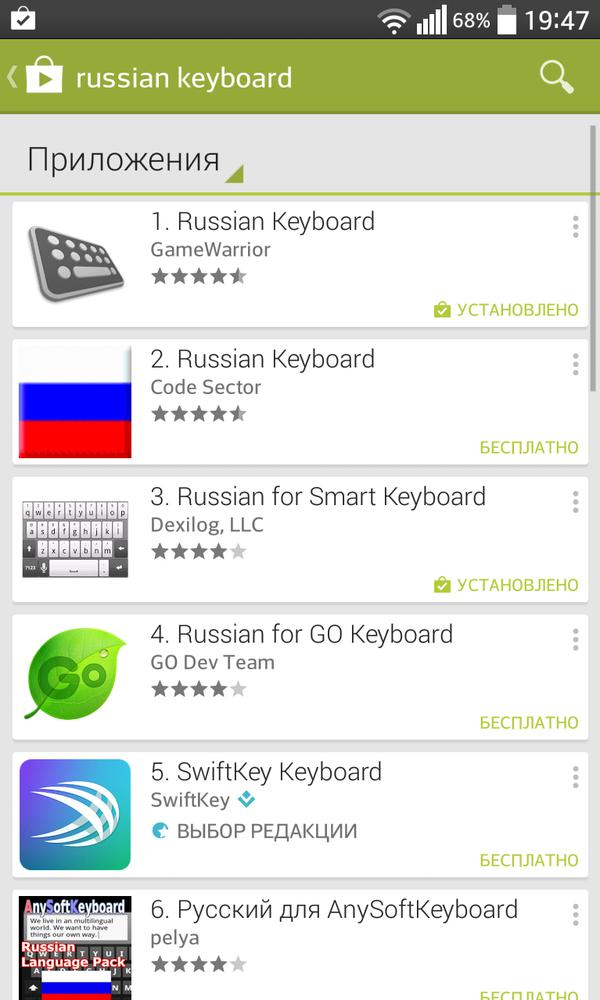 Application selection
Application selection
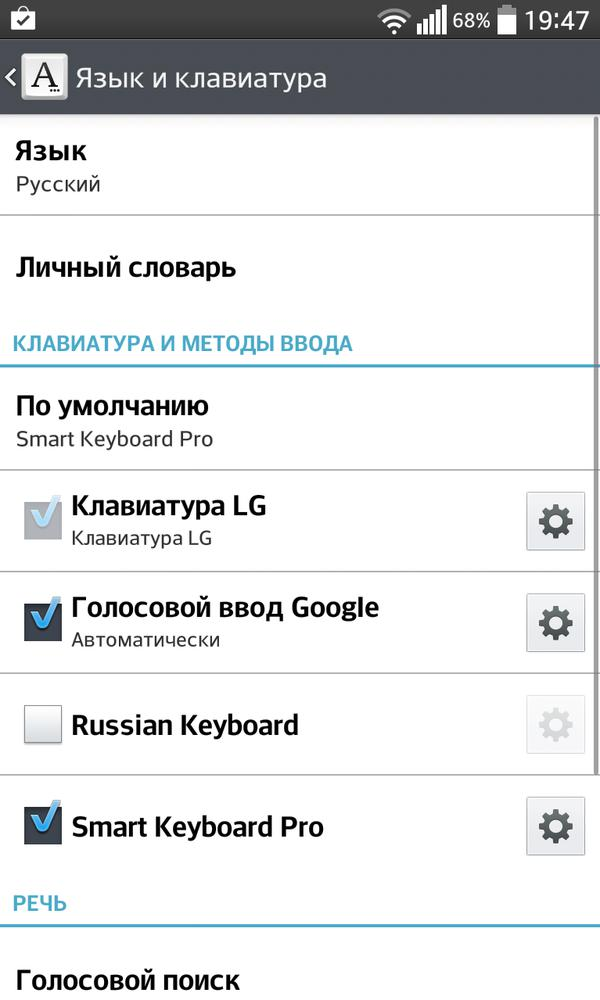 Keyboard customization
Keyboard customization
 Choosing an input method
Choosing an input method
You can download the Russian Keyboard at the address.
to the content
Secrets Android: Video
to the content
Disable T9
Using the Rus Key as an example, you need to go to the parameters, go to Language and Keyboard / Russian Keyboard / Software Keyboard / Choice, and specify the one you want from the ones offered not T9.
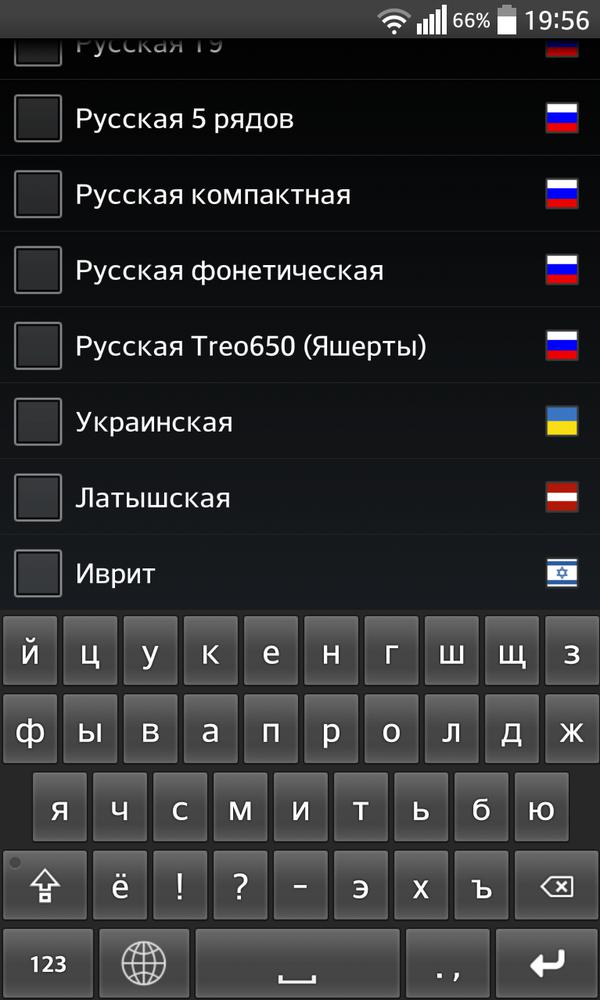 Selecting the input language
Selecting the input language
to the content
Installing the dial pad from T9 to Android
If you need T9, then you can install the layout with this feature on your device. We will now look at how to set the dialing method from T9 to Android. Many of us cannot find a quality and comfortable keypad for ourselves. Google Play offers a wide variety of typing apps, but they are all far from ideal. Smart Keyboard is a good option. The typing tool has a rich set of functions and settings, convenient button layout, and a standard T9 for small screens. This function is very well implemented here, the dictionary has a large vocabulary, and there are no inconveniences when printing information.
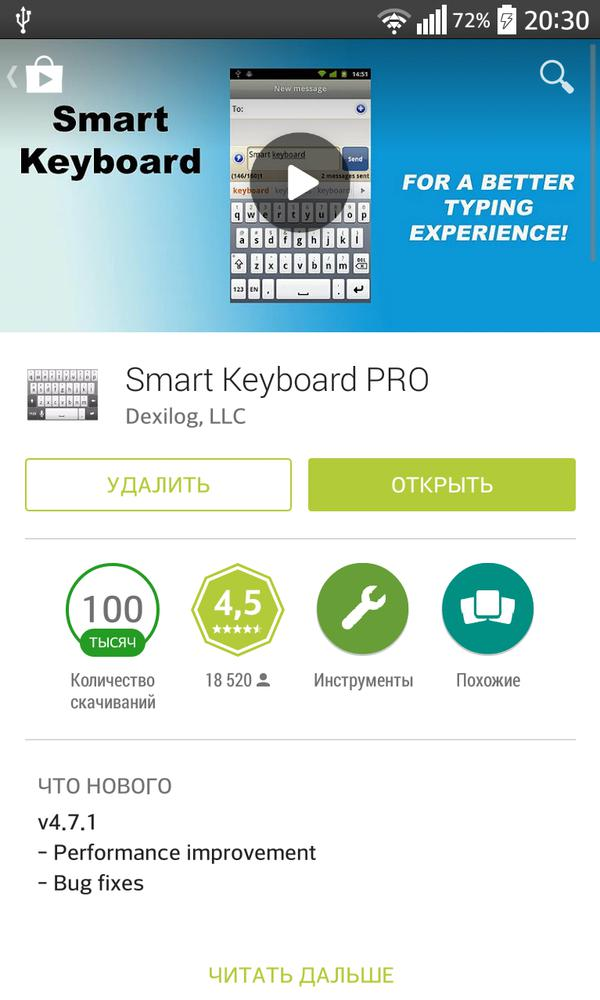 Installing an alternate version
Installing an alternate version
Let's take a closer look at how to enable T9 on Android. To do this, you will need to go to the menu, open the “Settings” item, then tap on the line “Language and keyboard”, click on the gear opposite to the “Smart Key”, go to general settings, portrait mode, and put a checkmark in front of item T9.
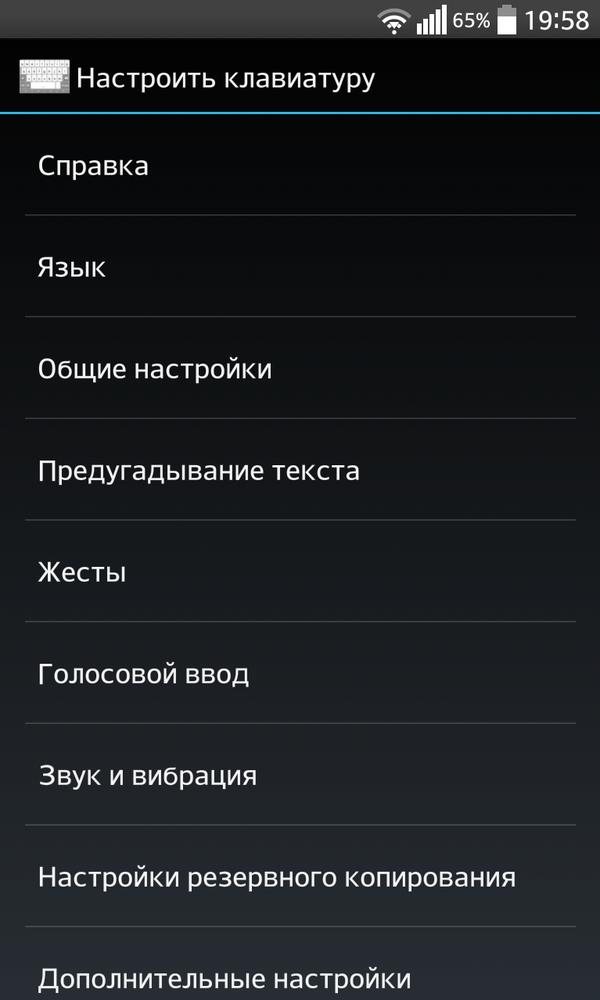
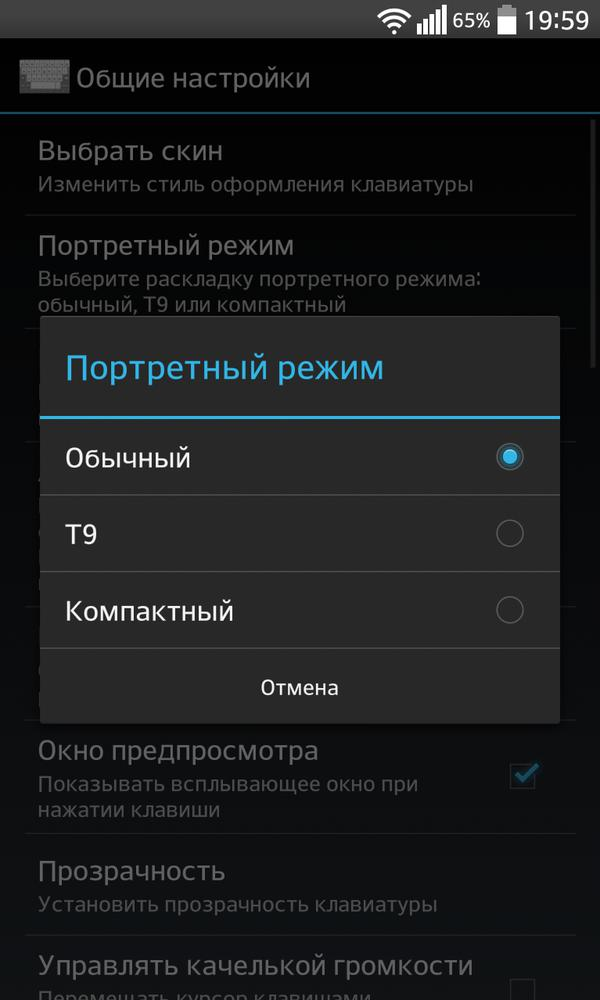
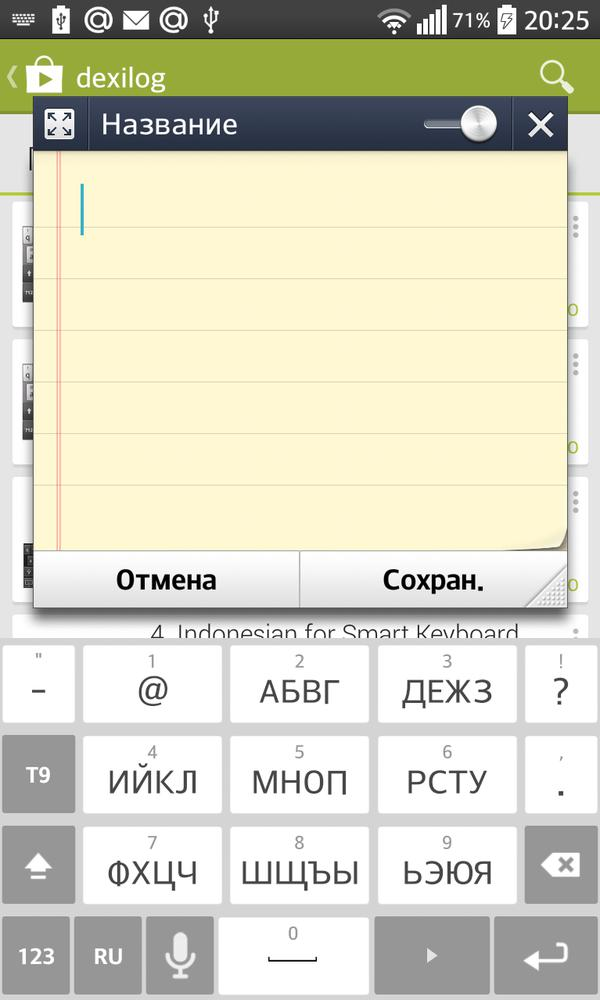
If after that the T9 function does not work, then it is necessary to set T9 to Android. you need to install the dictionary, like a regular application from Google Play, for this in the settings of the keypad, in the language line, click on “Download dictionary”, then we will be transferred to the list of add-ons on Google Play, where we download the one we need.
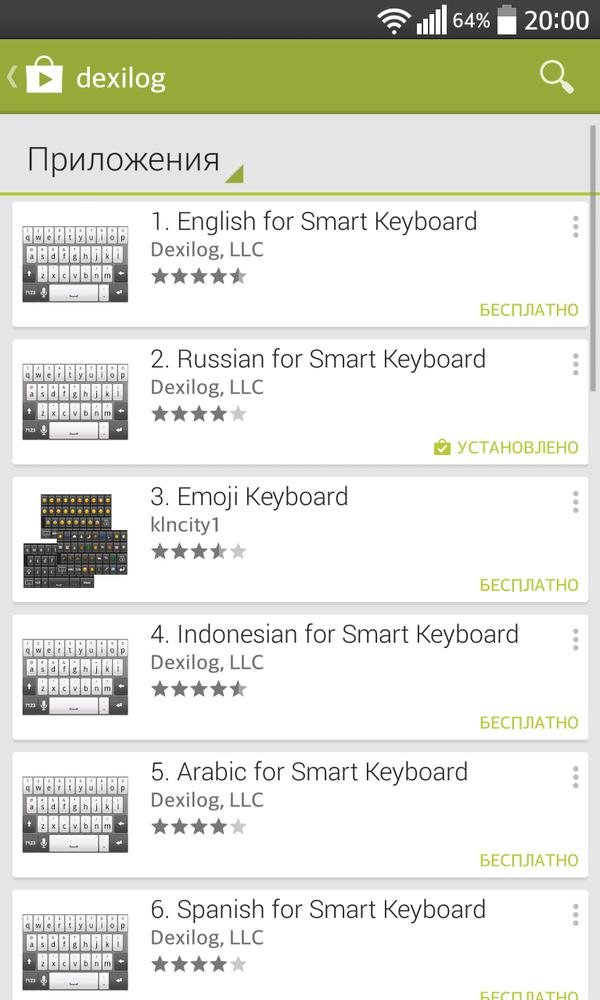
Download Smart Keyboard.
Now you can easily use automatic word selection and quickly type the necessary information.
to the content
