 The operating system Android has a number of processes that make it easier for it and are invisible to the user. They are usually aimed at noticeably accelerating the operation of the device and its correct functioning. But there are also such features that, being conceived as useful, greatly slow down the OS and, as a result, the user spends more time on all operations with the phone.
The operating system Android has a number of processes that make it easier for it and are invisible to the user. They are usually aimed at noticeably accelerating the operation of the device and its correct functioning. But there are also such features that, being conceived as useful, greatly slow down the OS and, as a result, the user spends more time on all operations with the phone.
One of these is the automatic loading of programs into the device's RAM. This is a feature that is akin to SuperFetch from Windows anticipates the owner's requests and already keeps in readiness parts of the applications that he launches most often at a certain time. It also allows you to display various notifications in the curtain.
If the phone is one of the flagships with a large amount of RAM and a powerful processor, most likely its owner will not even notice this function working. But when the device is a rather old device, you may encounter the following problems:
- Instant unloading of applications from RAM after switching to others in multitasking mode. When the user returns to the previous program, instead of resuming, it starts over again, which is a very long time.
- Long launch of applications – the device first needs to free resources from those services that are already running, and only then schedule the launch of the one that the user needs now.
- Fast battery drain – all components of the phone use it up. If they run constantly trying to control background processes, the battery will drain at a high rate.
- Decreased interface responsiveness – jitter may occur when scrolling lists, transition animations, and other visual effects. In addition, there is also a delay between pressing a button and performing an action.
You can eliminate all these problems either manually or with the help of special optimizer programs. Both are capable of quite effective, but their action has a short-term effect, and if the owner encounters such problems, it is recommended to replace the device with a newer one.
Built-in startup management
To unload an application from RAM, most users do not need additional programs. It is enough to unlock the developer menu and find the desired menu in it – 'Running applications'. This is done like this:
- Select 'System' in the settings menu.
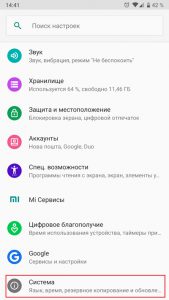
- Next, you need to go to the previously unlocked item 'For Developers'. Read here how to do it.
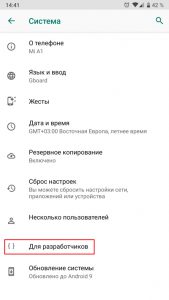
- In it, find the item 'Running applications', near the beginning of the list.
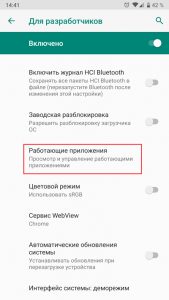
- This menu contains all currently running components and applications.
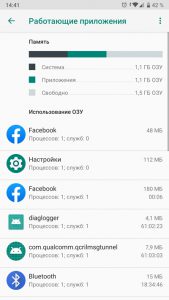
- To stop, for example Facebook, you need to tap on it and select 'Stop' in the menu that opens.
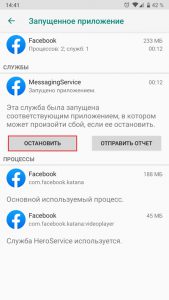
This method has disadvantages. For example, the fact that every application, apart from its core, has several services that control other aspects of its behavior. Facebook has a built-in video player and messaging service. Moreover, during any check for updates from the program client, certain services will immediately be loaded into RAM. Therefore, for the most leisurely devices, it is also recommended to limit the work of background processes. This is done in the same developer menu, only much lower. The preferred value is 'No more than two processes'.

This way the device will retain minimal multitasking, but at the same time it will not so actively unload from memory those programs that are not currently being used.
to the content
DroidOptimizer
A program that additionally rewards the user for cleaning the smartphone from garbage. All the functions that it possesses and their brief descriptions are displayed in the initial window when the application starts.

After pressing the button 'Now let's start optimization!', The owner of the phone gets to the initial menu, from which you can perform all available actions.

- One-touch acceleration is a universal tool that stops all running applications (except those in the whitelist), clears the cache and optionally deletes previously selected folders.

- Cleaning is a more advanced menu with advanced features to optimize the device.
- Autovacuum is the same as the previous item, but with the ability to set a schedule to automatically perform all the actions that are required.
- App Manager – Manages unloading applications manually. This is done by clicking the 'Close All' button.

- Privacy Advisor – not the most useful module, notes potentially dangerous applications that can compromise user privacy. Almost all instant messengers and social media clients fall into this list and are offered for removal.
At the top right there is a battery icon, which in a convenient form shows all information about it.

Here you can see information about the current capacity, battery temperature, voltage, date and time of the last charge.
Benefits of the program:
- Convenient and understandable interface for everyone.
- A large number of settings and functions.
- Good automatic mode.
- The system of rewards for using the program.
Disadvantages:
- Useless Privacy Advisor Mode.
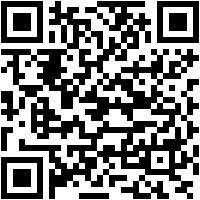
 Download QR-Code Droid Optimizer Developer: Ashampoo® Price: Free back to content
Download QR-Code Droid Optimizer Developer: Ashampoo® Price: Free back to content
CCleaner – cleaning up memory
Adapted for Android application with Windows – computers, which is famous for its wide capabilities and automation of all cleaning processes. The functionality of the starter version is somewhat curtailed, but the purchase of a Pro account is mainly aimed only at receiving extended support from the developer and disabling ads.
The main window of the program, after accepting all permissions, looks like this.

The quick scan function available from it is comprehensive and covers not only overly voracious applications, but also cleaning up temporary files, cache, RAM and recommendations for removing applications that have not been used for a long time.
You can unload applications from RAM as follows:
- First you need to go to the side menu and select 'Manage Applications'.
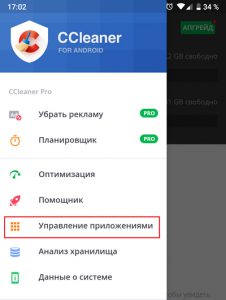
- Then you can select individual programs or all by marking them with the appropriate checkboxes.
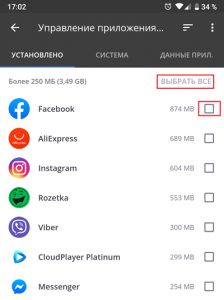
- After that, a blue button appears in the lower right corner, by pressing which and selecting 'Stop', you can unload all programs at once.
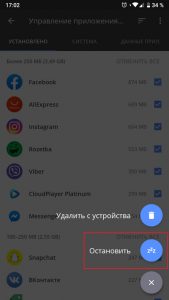
After the process ends, there will be more memory space, which will be displayed on the indicators in the main window. It is worth noting that cleaning can be done more quickly through a widget that is added to the main screen of the smartphone. By clicking on it, all the actions described above are performed, but automatically.
Benefits:
- Fast and high quality work.
- The presence of a widget that speeds up all processes.
- A clear menu.
- Flexible configuration of all parameters.
Disadvantages:
- Annoying offers to buy the Pro version.
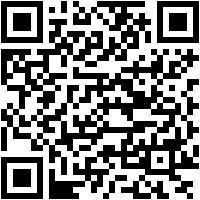
 Download QR-Code CCleaner: Garbage Cleanup & Optimization, Free Developer: Piriform Price: Free back to content
Download QR-Code CCleaner: Garbage Cleanup & Optimization, Free Developer: Piriform Price: Free back to content
All-In-One Toolbox – Cleaning and Optimization
As the name implies, this is a very versatile application that is capable of performing a very large number of operations, even fully automatically.
This includes:
- Cleaning the RAM and permanent memory (RAM and ROM).
- Stop background processes and game optimization.
- Energy saving module that extends the life of the battery on a single charge.
- Analyzer of wireless connections.
- A separately installed plugin that allows you to password-protect access to specific applications.
- Advanced notification manager (also as a separate module).
The main window gives you access to all the possibilities either directly from it or after navigating through several tabs.
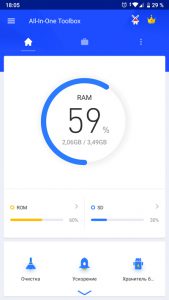
The 'Cleanup' button immediately starts scanning for several variables and displays the results – files that can be deleted without harming the system. They are sorted by category, and within them – by volume.

The 'Accelerate' button is responsible for terminating unnecessary processes running in the background. Using this feature is simple – just click on 'Allow' in front of the rocket icon and the word 'Speed up' and then tap on 'Finish selected'.
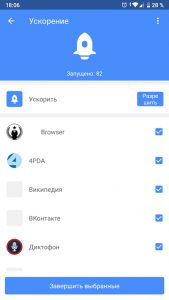
The Battery Saver optimizes background access for applications that are over-communicating with their servers. In addition, he tries to keep her temperature within normal limits, as overheating causes her to deplete much faster. It can be controlled – first mark the desired programs, and then click 'Finish'.
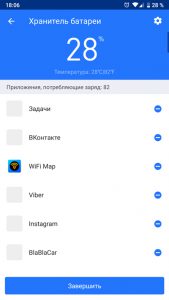
Among other things, there is a built-in solution that allows you to transfer installed applications from internal memory to a MicroSD card. This uses the App2SD module.
Benefits:
- A very large set of various functions.
- Flexible configuration and scheduling options for cleaning.
- High-quality work to free up memory and optimize the battery.
- Built-in module.
- Well configured alert and warning system.
- Automatic operation without user intervention is quite reliable.
Disadvantages:
- Not found.
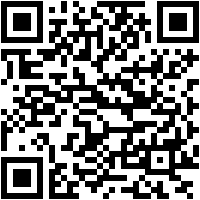
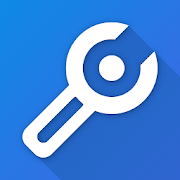 Download QR-Code All-In-One Toolbox: Clean Up Android from Junk Developer: AIO Software Technology CO., Ltd. Price: Free
Download QR-Code All-In-One Toolbox: Clean Up Android from Junk Developer: AIO Software Technology CO., Ltd. Price: Free
