 Compact and easy-to-use touch screen devices have long been firmly entrenched in life .. Smartphones and tablets have become a really high-quality replacement for bulky personal computers and large laptops. But despite all their advantages, such devices also have disadvantages, the most critical of which is the small amount of built-in permanent memory.
Compact and easy-to-use touch screen devices have long been firmly entrenched in life .. Smartphones and tablets have become a really high-quality replacement for bulky personal computers and large laptops. But despite all their advantages, such devices also have disadvantages, the most critical of which is the small amount of built-in permanent memory.
Of course, there are already phones on the market today with 1 terabyte of physical storage, but their price is too high. Therefore, more economical users prefer to use external usable space extenders. Usual USB flash drives help a lot with this.
Connecting a USB stick to a phone or tablet
To view files saved on an external drive, in most cases, additional accessories are needed. Of course, there are tablets with full-size USB ports, for example, the Surface series from Microsoft, but they are rather the exception to the rule.
There are several ways to connect a USB flash drive to a tablet or phone:
- Using USB OTG (On The Go) technology – in this case, you need to make sure that the phone itself supports this technology and choose the correct adapter, which will be discussed below.

- Via USB-host. The fact is that the standard microUSB or Type-C connector does not support the transfer of power in both directions and is used only to charge the phone. The USB-host cable uses an additional USB cable that plugs into any compatible port to provide the required power.
- Through a special port on the flash drive itself.

The latter method is the most hassle-free and easiest, as there are more and more models of USB drives with dual connectors. In this case, the only thing that is required is support for OTG technology by the smartphone itself.
to the content
Solving problems with connecting a flash drive
There are several reasons for situations in which a tablet or phone does not react in any way to a storage device inserted into the corresponding port. They can be associated with both a port malfunction and damage to the flash drive itself. To verify these two reasons, it is enough to have access to a known good device and another USB stick. Other reasons may include:
- Lack of support for USB OTG technology by the device. It is solved through a connection using a USB-host and an additional power cable.
- Physical damage to the OTG cable. It can only be solved by replacing it with a worker.
- Incorrect drive formatting. To fix this problem, you will need to connect the device to a computer or laptop and format it.
Formatting a flash drive is done like this:
- The drive is inserted into the USB port, the correct definition of its connection is checked.
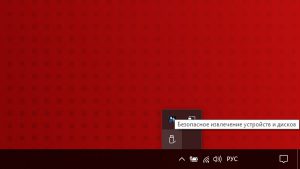
- After that, you need to go to Explorer and select the item 'This computer'.
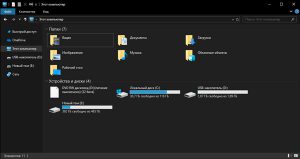
- On the icon of the connected drive, right-click and select 'Format'.
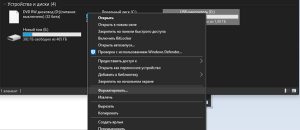
- In the window that opens, set the required parameters (it is better to select the file system NTFS) and click the 'Start' button, after that confirming the intention to format by clicking OK.

- A pop-up window will indicate the successful completion of the process.
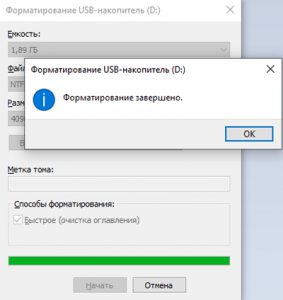
After that, you can reconnect the USB flash drive through the adapter and try to use it as an external drive.
to the content
Types of adapters and cables for connection
Even the most common OTG adapters are different. These can be cables of different lengths or short devices that themselves resemble a miniature USB flash drive. In addition, they may differ in the type of connector for connecting to a phone or tablet. So, in newer models there are only two options – microUSB and Type-C. The second one looks preferable because of its symmetry; it is no longer possible to insert the cable into the port incorrectly.

If the tablet is older, finding the right adapter can be very difficult. The options can be as follows:
- MiniUSB is an outdated port today, but can still be found in devices that are 5-7 years old.

- Proprietary connector from Samsung – until a certain time, tablets from the Korean giant used exclusively such wide connectors for charging and data transfer.

Other proprietary connectors, for example from Asus. They may look similar to the previous ones, but in most cases they are incompatible with each other.  Connecting a USB flash drive through the Stickmount program
Connecting a USB flash drive through the Stickmount program
In order for USB OTG to function correctly, additional software may be required. One of these programs is StickMount. It has rich functionality and allows you to manage the process of mounting new connected devices.
Key Features:
- Extended functions for mounting external devices when connected to Android – a gadget.
- Automatic recognition of a flash drive or hard drive.
- Support for all popular file systems (FAT32, NTFS, EXT and others).
- A visual representation of the connected drive as a regular folder in Explorer.
It should be noted that the bundle does not include a functional file manager, it will have to be installed separately. In addition, the application requires root rights, which is not always convenient for many users.
When you launch the app for the first time, you can configure it to turn on automatically when it detects a USB device connection.

After that, at the first connection of the flash drive and all subsequent ones, a request appears immediately for granting superuser rights, which must be confirmed in time.
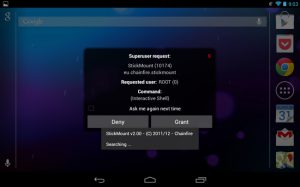
The program interface is quite simple and consists of only a few points:
- Mount – Mounts all external drives connected to the device.
- Unmount – Unmounts them.
You can also configure the issuance of notifications in the curtain and select the language in which the program will be displayed.
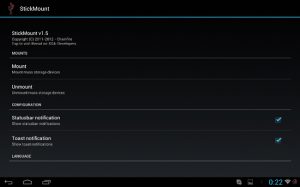
to the content
Connecting a flash drive via USB Media Explorer
It was formerly called Nexus Media Importer and worked exclusively with the Google Nexus line. Today it works with any phone model. Used to stream all media files via OTG that will be detected on the connected device.
To use, you just need to connect the device to your phone or tablet. The program starts automatically. Key features:
- Sort all files by type.
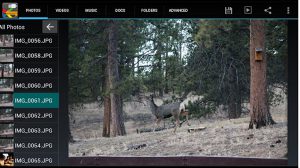
- Support for most of the available adapters.
Ability to copy files between devices. 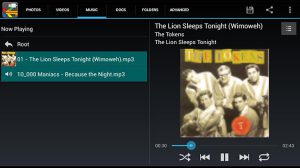
This does not require superuser (root) access, but the program is not free and costs about $ 4.
to the content
Connecting an external hard drive
You can also connect a full-fledged external hard drive to any Android device, but there are several restrictions. For example, ordinary 3.5-inch drives can be connected, but due to their size, there can be no talk of any portability. Plus an external power connection is required.

2.5-inch hard drives, which have their own pockets for connecting via USB-cable, are already better suited, but suffer from a problem common with larger brothers. The fact is that hard drives contain mechanics that are sensitive to sudden tilts or falls, which means that they can be used only in a stationary position.

Some restrictions are imposed by the file system used in them. Very often NTFS is not supported, which means that the maximum file size that can be written to a disk will be limited to 4 gigabytes.
And the last thing – additional external power may be needed, which will also take away any hint of transportability from the entire bundle. Therefore, if it is not possible to use a USB flash drive, a hard drive is a truly last resort.
