I think that many, if not all, had to communicate with foreigners in one way or another. It could be a seller on AliExpress, a colleague from a foreign branch, or the German you met in a tavern in Kaunas, Lithuania. In such cases, English is always chosen as the language of communication, even if neither one nor the other side really knows it. Therefore, in correspondence, as a rule, a google translator is involved, which translates your messages for a foreigner, and his messages for you. This is not very convenient. But I know how to simplify things.

Translating messages usually takes a long time, but not with Gboard
Using a translator for correspondence, in addition to wasting your time because of the need to copy the translated text back and forth, is also inconvenient, since voice messages are completely inapplicable here. And, meanwhile, dictating a message would be much more comfortable than typing it on the keyboard, then transferring it to the translator, and then copying it back to the messenger. Google realized that this option of communication does not suit many, and offered just a super-cool solution.
How to translate your messages
Gboard now has a real-time translation mode for dictated messages. However, it not only translates the voice message into text, but also simultaneously translates it into the language of your choice. That is, you can dictate something in Russian, and the built-in translator will transcribe your speech and give the result in a foreign language. You have no idea how much time this feature can save. But many people do not even know about its existence, because Google did not think of putting the corresponding button in a prominent place.
Translation of messages in messengers
- Follow this link and download the latest build of Gboard;
- Install the APK file (it will replace the already installed version of Gboard);
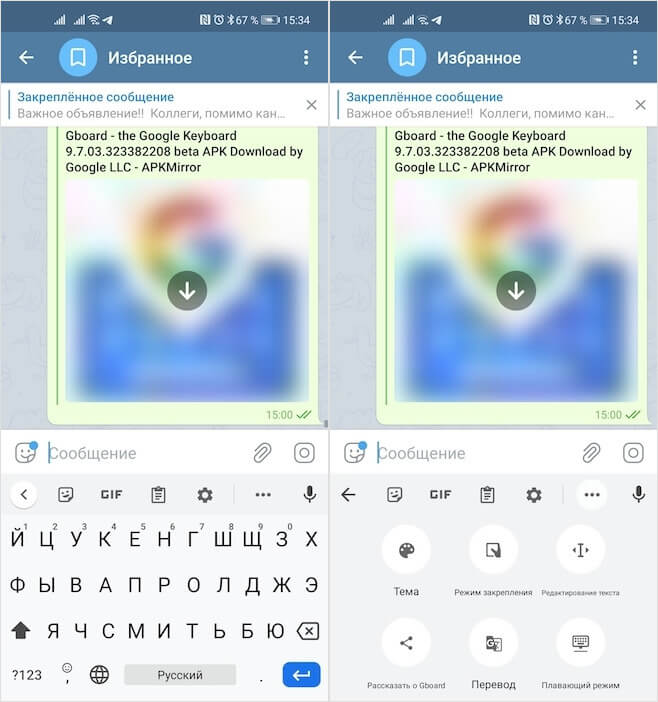
Google has placed the translator very inconveniently, so finding it by accident is not easy
- Go to any messenger and click on three dots on the keyboard (above the alphanumeric layout);
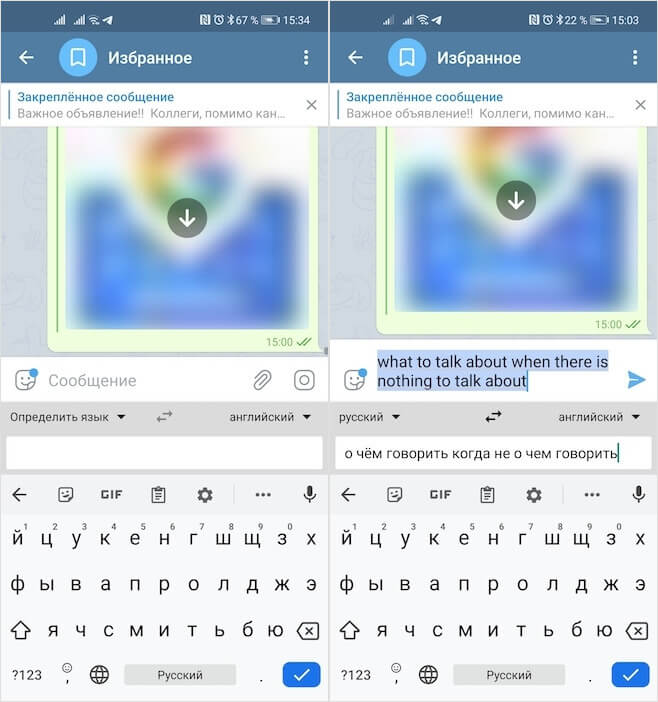
Translation quality in Gboard is very encouraging
- Select 'Translation' and then language pair;
- Dictate the text, check the translation and send a message.
How to translate dictated messages into text
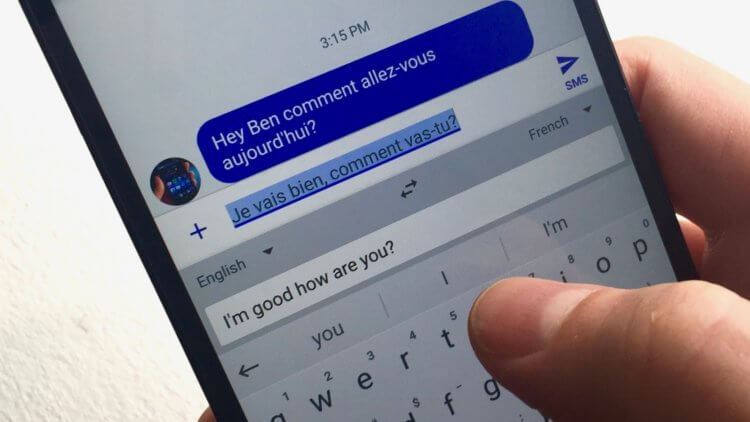
The translation function of messages in Gboard appeared with the latest update
Thus, it is very convenient to communicate with foreigners or to demonstrate deep knowledge in any of the languages to monolingual interlocutors. In any case, the Russian-English translation is carried out quite accurately. The translator's algorithms select the relevant analogs of words and linguistic constructions in a foreign language, which is why – at least, if you don't be too smart – you get the full impression that the translated text was originally written in the target language.
In case you don't need translation, but you want to be able to dictate messages by voice, but send them exactly in text format, another function of Gboard will come in handy. It's called 'Dictation'. To do this, go to the chat with the interlocutor, and on the keyboard, click on the microphone button to the right of the three dots. Dictate the contents of the message, check the interpretation and send. If necessary, you can place punctuation marks manually, or you can call them even during dictation, but, in my opinion, this is not so convenient, because it is confusing.
