I really love the Google Assistant and use it regularly. Unlike Siri on iOS, the search giant's voice assistant is more deeply integrated with Android and allows for more convenient interaction with the operating system. You can ask him to translate text, find the right product on the Internet using a photo, read the content of a website, return an application that was mistakenly purchased on Google Play, not to mention managing music playback, setting alarms, and more. However, due to the fact that the Google Assistant could only be controlled by voice or by correspondence, many avoided using it, embarrassed to call their phone. It's good that Google figured this out.

Google Assistant finally gets support for quick commands
Google launched Action Blocks app for Android. It allows you to create a kind of shortcuts for Google Assistant quick commands that you can place on your desktop and activate the desired actions without speaking to the assistant. That is, in fact, Action Blocks is an analogue of Siri Shortcuts on iOS, and its key difference from the branded application Apple is in a less extensive set of functions, although the Google Assistant itself will clearly be more capable than Siri. However, Action Blocks have a slightly different purpose.
How Google Assistant quick commands work
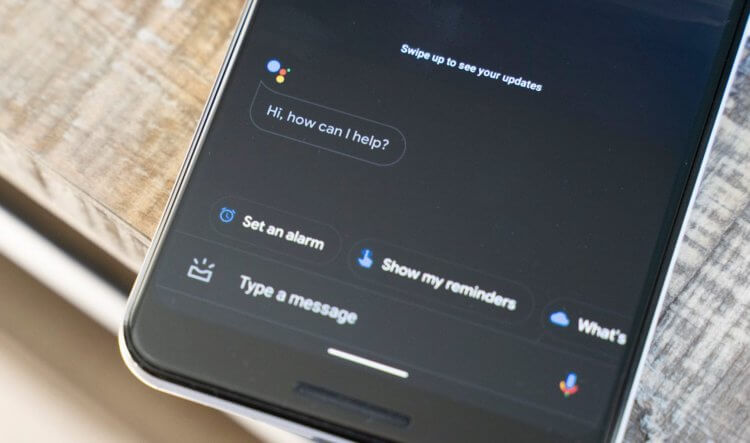
Interacting with Google Assistant will be easier with shortcuts to quick commands
The purpose of Action Blocks is not to empower the device like Siri Shortcuts, which really adds functionality to the device, but to make it easier to interact with it. For example, in the past, in order to set the alarm, you had to first call the assistant, then say the appropriate command, set the time, check if he understood you correctly, and only then confirm the action. With Action Blocks, you can make the Google Assistant remember the action you want, save it, and you just click on the shortcut on your desktop to activate it.
So far, Action Blocks is only available in English, which, however, will not prevent you from downloading it. At the time of publication, the development is already available in the Russian segment of the Google Play catalog and is distributed completely free of charge. Well, to make it easier for you to understand the features of the program and configure everything the way you want, although its interface is as simple and logical as possible, I offer you this small instruction.
How to create a quick command for Google Assistant
- Download Action Block to your smartphone and activate it;
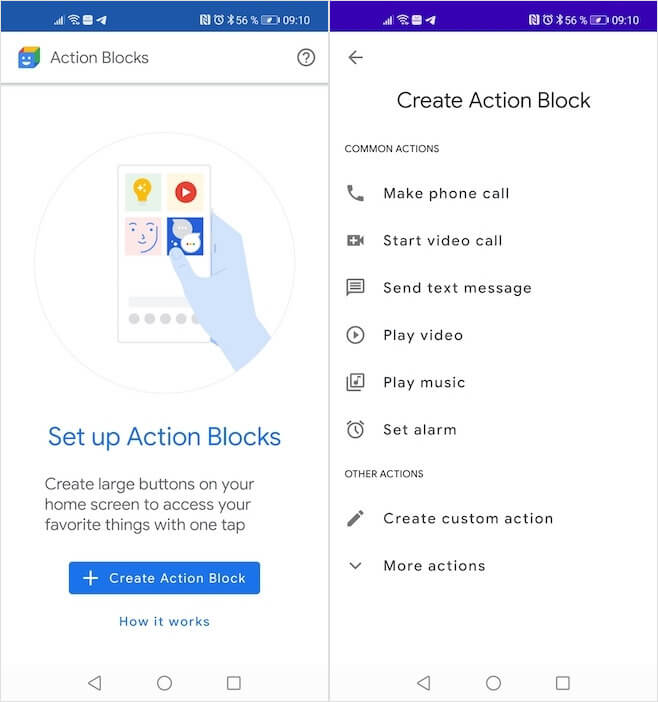
Setting up quick commands is extremely easy
- Click Create Action Block to create a shortcut with the command;
- Select a command from the suggested ones or click Create custom action to create your own;
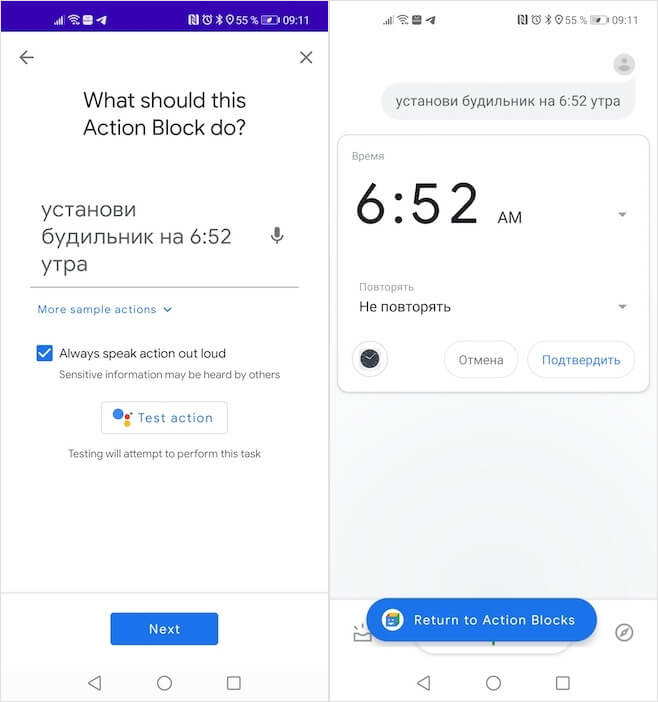
Quick commands do themselves what you used to do
- Click on the microphone icon and say the command with your voice or write it on the keyboard;
- Click Test action to make sure the Google Assistant recognized the command correctly;
- Select an icon for a shortcut with a quick command and name it;

Shortcuts to quick commands are actually functional widgets
- Save the quick command and place it on your desktop.
In my opinion, Action Blocks can be a decisive factor in favor of popularizing the Google Assistant. Not only will the shortcuts with quick commands help those who feel embarrassed to use their voice to speak to their smartphones, but they will also help make it easier for the elderly. Practice shows that the majority of elderly users interact with their smartphones only within a certain functional circle. However, with shortcuts, they can do a lot more without having to memorize the activation paths.
