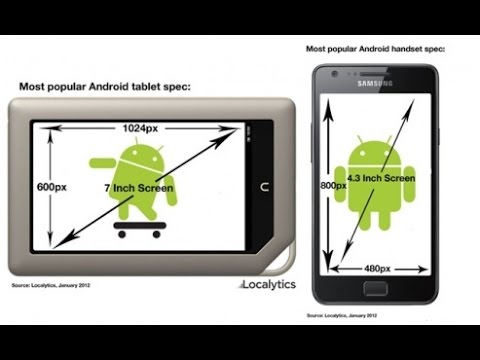Attention, we need root rights to work. How to get them, use the site search.
Attention, we need root rights to work. How to get them, use the site search.
So, using Terminal Emulator and Screen Resolution Changer applications, we will lower the screen resolution on the Android device. This is necessary to improve performance in resource-intensive games and programs, and for faster development of 2d and 3d graphics.
- Install both applications from the Play Market.
- Let's run the Screen Resolution Changer application to find out the pixel density and screen resolution. This information is listed at the bottom of the screen.
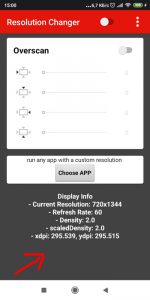
- Let's start Terminal Emulator. This program resembles the command line in Windows.
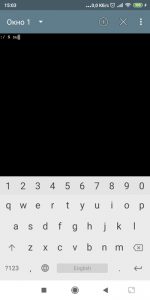
- Enter the su command and hit enter.
- Enter the command wm_density_ppi of your device and press enter (for example, wm_density_300).
- Enter the command wm_size_desired permission and press enter. (For example wm_size_720x1280).
- Reboot your device.
If after rebooting the image does not fit, you can discard the changes. In the terminal enter the commands:
- su
- wm density reset
- wm size reset
I remind you that the terminal needs Root rights to work.
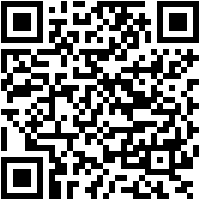
 Download QR-Code Terminal Emulator for Android Developer: Jack Palevich Price: Free
Download QR-Code Terminal Emulator for Android Developer: Jack Palevich Price: Free 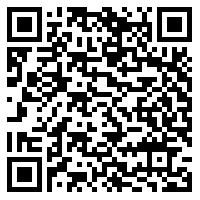
 Download QR-Code Screen Resolution Changer: Display Size & Density Developer: iUtilities Price: Free
Download QR-Code Screen Resolution Changer: Display Size & Density Developer: iUtilities Price: Free