 Changing your Wi-Fi password to Android is a fairly simple procedure. Moreover, using a smartphone or tablet, you can enter the router settings and change the security key for your access point. In addition, you can change other network parameters.
Changing your Wi-Fi password to Android is a fairly simple procedure. Moreover, using a smartphone or tablet, you can enter the router settings and change the security key for your access point. In addition, you can change other network parameters.
How to change the Wi-Fi security key using a tablet
It is worth noting that the operating system itself Android works on the same principles as Windows. More experienced users know that it was made on the basis of the OS Linux Ubuntu. Therefore, whatever you do on a computer, you can do it on a tablet.
So, how to change the password for a Wi-Fi network using a phone with Android?
First, you need to connect to your access point that you need to configure. Next, open any browser (Opera, Chrome or any other). In the address bar, write down the IP router. It is indicated on the device itself and in the instructions for it. After entering the address, you will be taken to the authorization page.
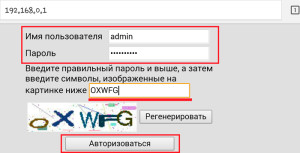
Enter the login and key – admin, respectively (if you have not changed these values). On some router models, a code is not required when entering the settings menu. That is, by default, the login is admin, and the password line is left empty (for the Dir-320 router). Using this router as an example, we will consider further actions.
After authorization, follow these steps:
- Go to the 'Installation' tab.
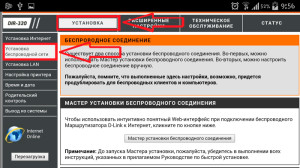
- Here we need the section 'Setting up a wireless network'.
- We choose manual setting.
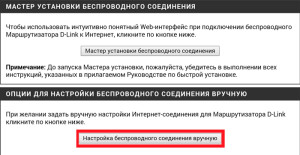
- Under Security Mode, select WPAWPA2 (Advanced) encryption.
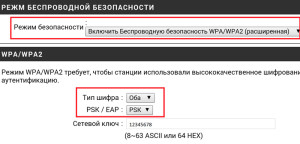
- Below, in the 'WPAWPA2' section, set the cipher type to 'Both'.
- In the line 'Network Key' enter the code. It can be absolutely anything. It all depends on your imagination.
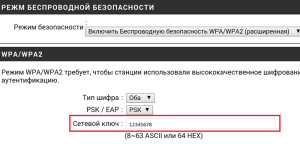
- The last step is to save the settings. Click on the corresponding button. After that, the router will remember the configuration and reboot.
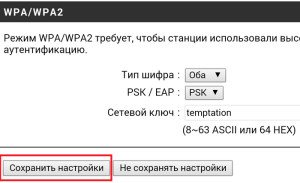
You will have to reconnect to the access point with new parameters. To do this, you will have to re-enter the key. But since the phone was already connected to this network, he remembered its old configuration. Therefore, you need to re-enter it.
to the content
Change Wi-Fi password to Android: Video
to the content
As on Android – smartphone enter a new key to the old network
To change the Wi-Fi password on your phone Android, follow these steps:
- Enter Wi-Fi settings and enable the adapter.
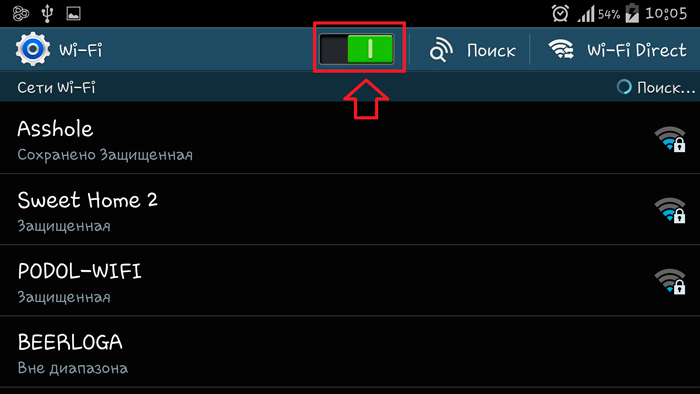
- After the device finds the required connection, press and hold on it with your finger until an additional menu appears.
- Select 'Change configuration' or 'Connection'.
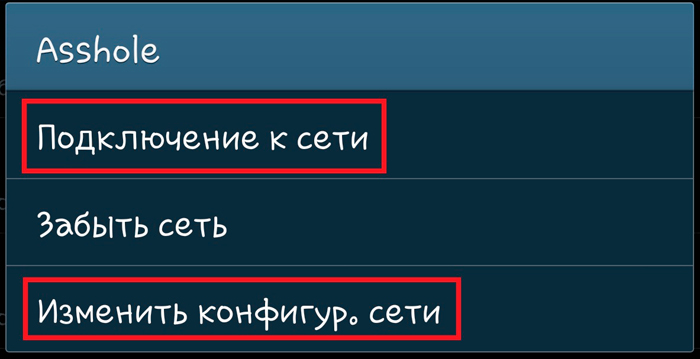
- In the window that appears, just enter the new password that you previously specified in the router parameters.

- Click 'Save'.
As you can see, everything is very simple and straightforward. When entering the key, be careful not to make mistakes. After that, the smartphone will remember the new configuration and in the future will connect to the router automatically.
to the content
