The key undeniable difference between Android and iOS is the ability to download apps from alternative directories not related to Google. While there are many ways to think about it, having the right to choose the app stores you like is much better than not having it. After all, firstly, you can download software that is not available in the local segment of the Google Play catalog, and, secondly, competition develops, because Google looks at the rest and improves its catalog. But today we'll talk about how to safely download software from outside of Google Play.
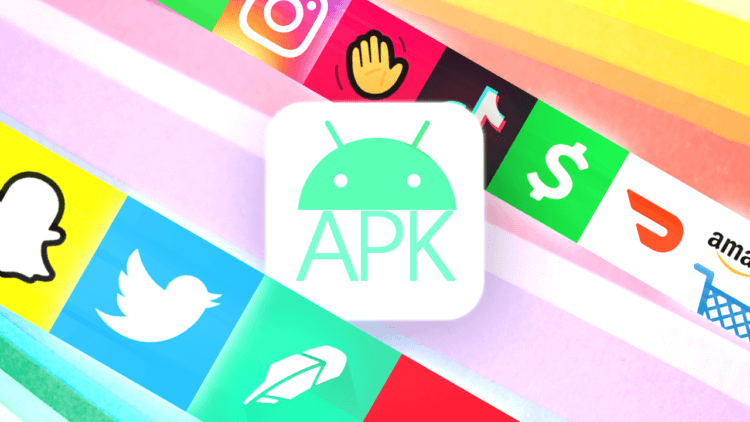
You don't need to download apps from Google Play
Despite the fact that at first glance it seems that downloading applications from the Internet is a simple task, it is very important to follow a number of simple rules. All of them, oddly enough, relate to security. After all, if you neglect them, there is a high risk of encountering malware, which will cause you a lot of problems.
How to download applications to Android
- You can download applications only from dedicated resources;
- Don't indiscriminately give downloaded applications all the privileges they ask for;
- To be able to uninstall the application in safe mode, if it turns out to be problematic.
First, let's go through the web resources that I myself trust and from where, if necessary, I would not be afraid to download the APK file of the application I need. Nevertheless, to clarify: I resort to alternative software sources only if I cannot download a similar application from Google Play. This, for example, was the case with Adobe's Photoshop Camera, which was not in the Russian segment of the official Google catalog.
Where to download applications to Android

APKMirror and APKPure are the best alternative software sources
- APKPure
- APKMirror
- F-Droid
- AppGallery
- Galaxy App Store
- Amazon App Store
- Uptodown
As you can see, among the alternatives to Google Play, there are several quite official catalogs of applications that are supported by smartphone manufacturers. They are AppGallery, Amazon App Store and Galaxy App Store. They are absolutely safe, but at the same time they are quite limited in assortment and availability, because they are distributed only as part of branded firmware for smartphones Huawei, Amazon and Samsung, respectively. Despite this, they are quite convenient for themselves and, other things being equal, are quite good to replace Google Play.
But if we take independent application catalogs, then among them, perhaps, APKMirror and APKPure are in the lead. Anyway, I like them more than others for their convenience, logical interface design and built-in security tools that scan application APK files for viruses. Thanks to them, the likelihood that you will enter malware or an ad script on your smartphone tends to zero. But APKPure, in my opinion, is still more convenient due to its own application. I have already told you how to install it.
How to revoke app permissions
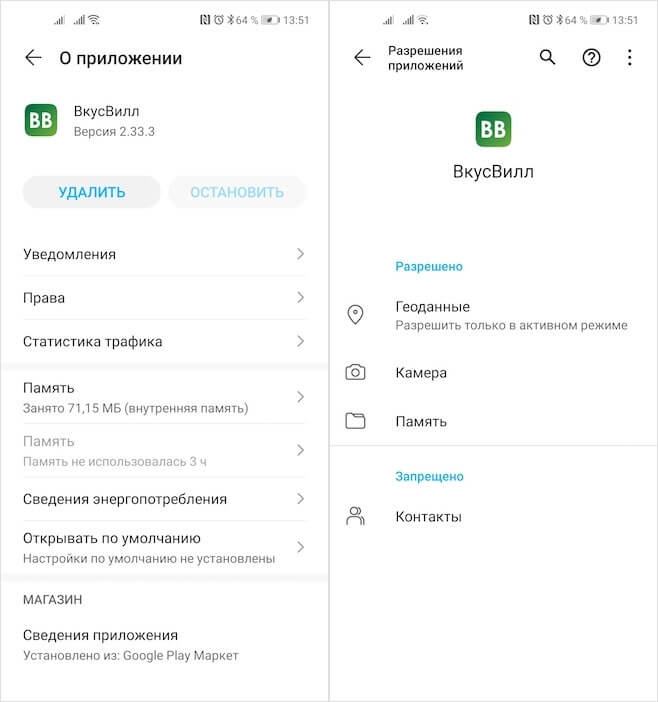
It's easy to revoke app permissions
As for the use of applications downloaded from alternative sources, everything here is more or less unambiguous. Whoever says anything, but Google has made Android a fairly secure platform that will not allow any program to access information that is not intended for it, unless the user has given her special permission to do so. Therefore, it is very important when installing an application to carefully read what permissions it asks for. It is logical if the taxi service asks for access to your geolocation, but strange – if the calculator needs access to calls.
You can revoke these permissions in 'Settings':
- Go to 'Settings' – 'Applications' and find the desired application;
- In the window that opens, select 'Rights' and view the list of these privileges;
- If necessary, select the desired one and disable the application access by moving the switch to the inactive position.
How to safely uninstall apps
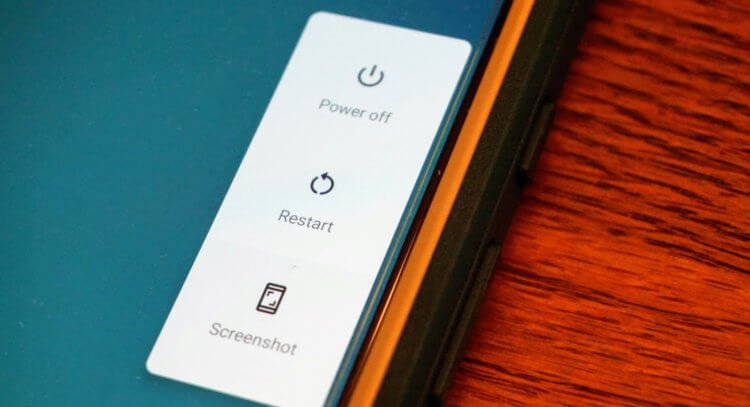
Safe Mode allows you to remove even uninstalled applications
Well, and the last rule is a must-know ability to uninstall applications in safe mode. Despite the fact that above I have cited only those sources that I used myself and which I fully trust, you never know where a malicious script will come across. Therefore, it is necessary to be able to remove a malignant application from the device, even if it cannot be done using the usual methods.
- Hold the shutdown button on the side panel of the device until a special menu appears or the device turns off (this is relevant for very old models);
- If there is a restart option in the menu that appears, click Restart. If not, turn off the device;
- It may take a few seconds for your phone to turn off. As soon as the screen is completely dark, it will mean that the smartphone is turned off;
- Further, if your smartphone is not from Samsung, then you need to turn on the smartphone and hold down the volume down key at the moment the logo appears;
- If you have a Samsung device, you need to simultaneously hold down the power and volume down buttons;
- If everything is done correctly, then after a complete reboot you will see the inscription 'safe mode' in the lower left corner of the screen.
Safe mode is characterized by the fact that it disables all applications, except system ones, and thus does not allow viruses to prevent their removal. Therefore, if you are unable to erase the application in the usual way, entering safe mode should fix the problem.
