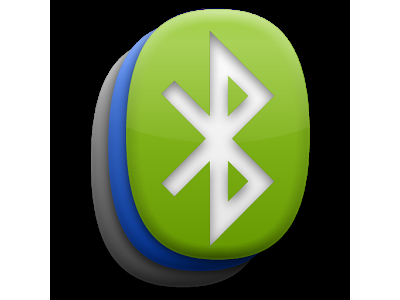 For people who have recently started using a smartphone, we will tell you how to activate Bluetooth discoverable for Android devices, or, in other words, how to enable the discoverable mode for your Bluetooth. This must be done when you want to receive a file from another device.
For people who have recently started using a smartphone, we will tell you how to activate Bluetooth discoverable for Android devices, or, in other words, how to enable the discoverable mode for your Bluetooth. This must be done when you want to receive a file from another device.
Instructions
At the time of this writing, version Android 5 Lollipop, as well as 6.0; at the same time, a significant number of sold gadgets are still on version 4.4 of KitKat.
The process of activating the discovery mode is different in 4.4 from later operating systems, so we will consider them separately.
to the content
For KitKat and earlier versions starting with 4 (4.0 – 4.4)
We will provide several options for activating this function, and you can decide which one is more convenient for you.
Method one:
- Open the menu with shortcuts to all programs and games.
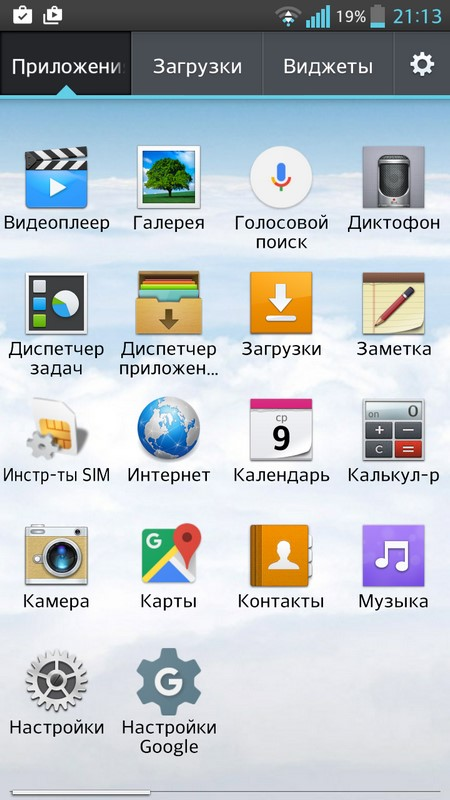
- Tap on the settings icon.
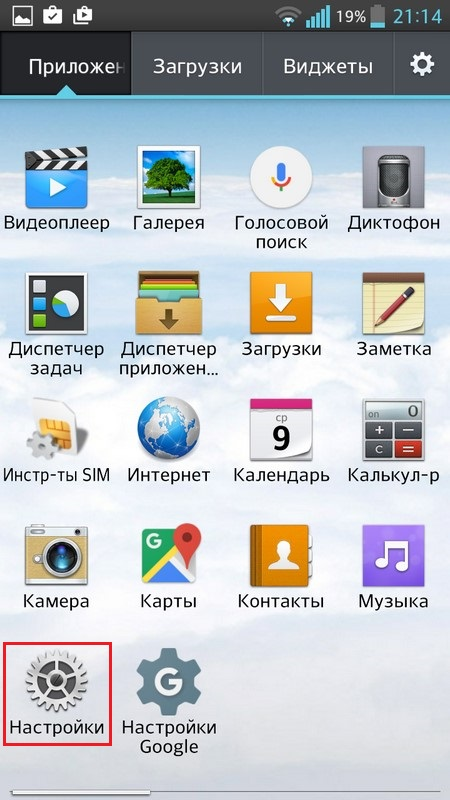
- Select the “Bluetooth” tab.
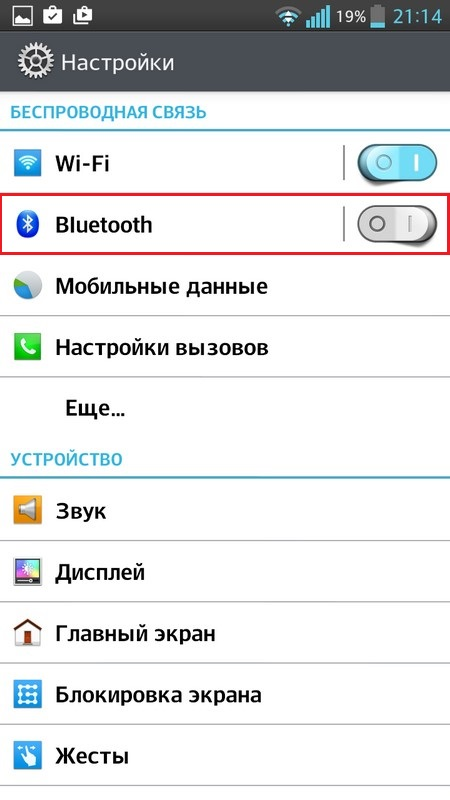
- If at the time of this step the wireless module is inactive, turn it on by pressing the rocker located on the top right.

- You should see a window with the name of your device and a list of wireless devices. In order to allow other devices to see the device, click on the checkmark under the name of your device. After these actions, your device will be visible to others for a while. By default, this time is 2 minutes, after which visibility is automatically turned off. This interval can be increased or decreased if desired.
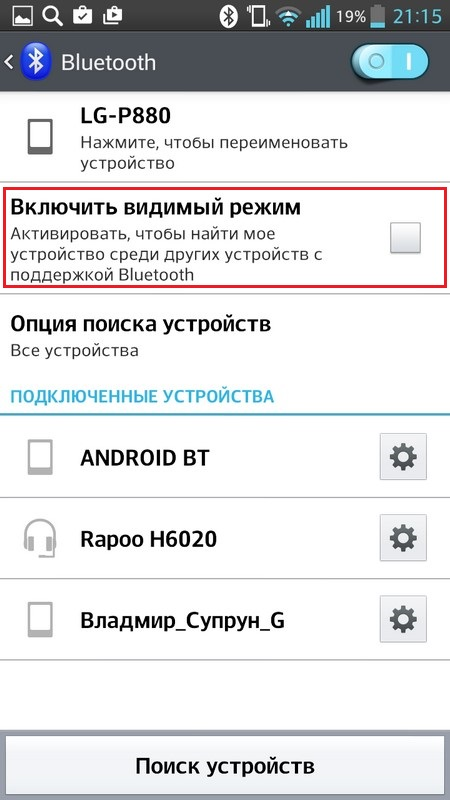
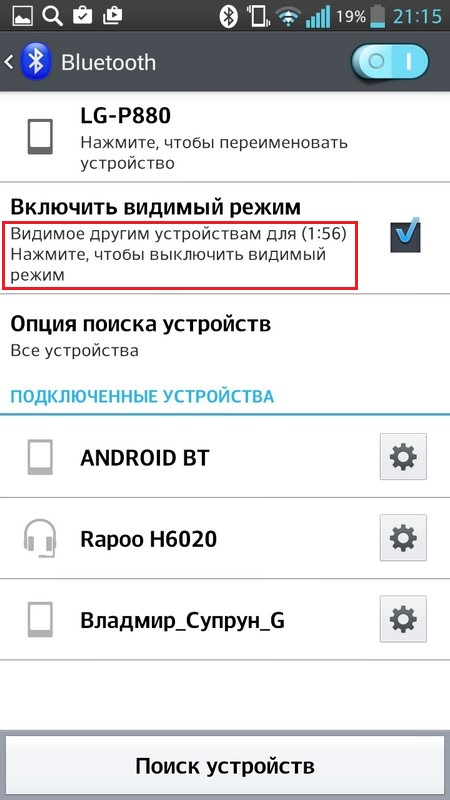
Method two:
- Lower the shade at any time.
- Hold the blue tooth icon until a window with available devices appears.
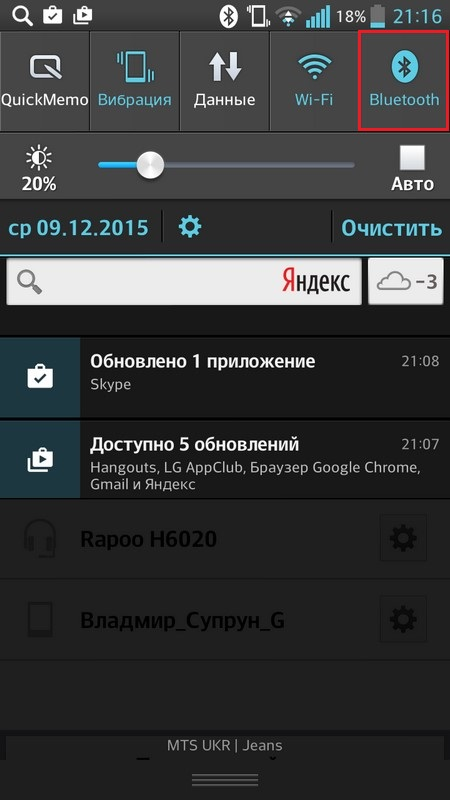
- Similarly with the previous method, activate the checkbox opposite the device name.
Changing the visibility timer:
- To do this, being at one of the last stages of the first or second method, press the 'Options' button to open an additional menu.
- Tap on the line 'Visibility time'.
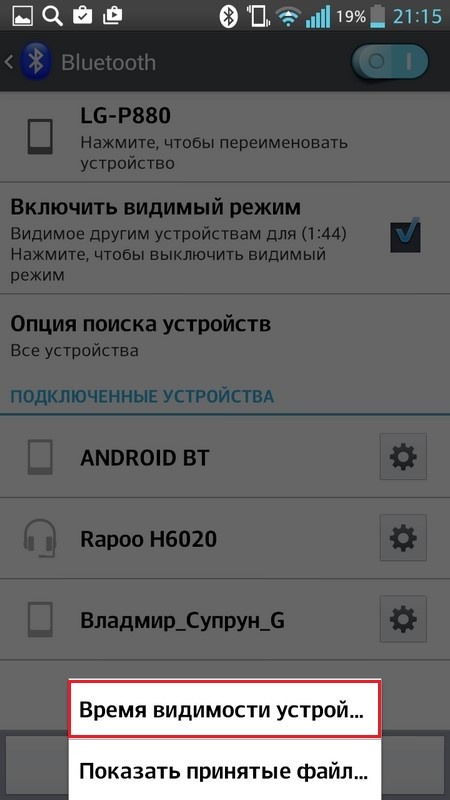
- Select one of the suggested times to determine how long your smartphone remains visible after activating the 'discoverable' mode.
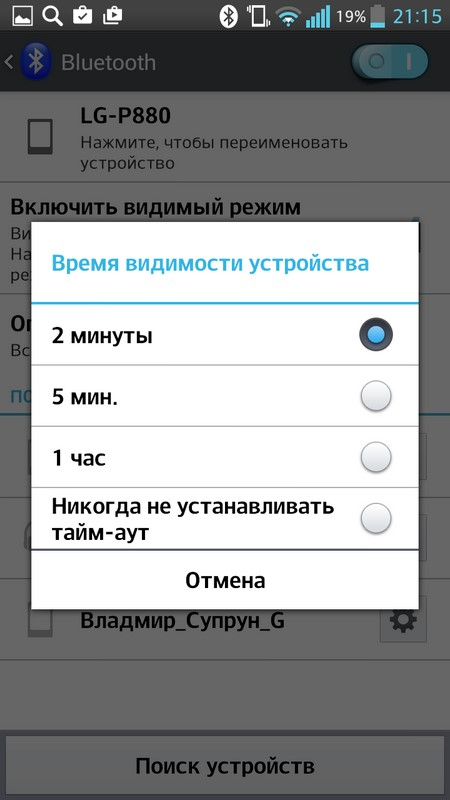
to the content
For Lollipop and MarshMallow
In these devices, in order to receive files through the bluetooth or simply allow the visibility of the device, you do not need to specifically enable anything, as in previous OS releases, for this you just need to:
Method one:
- Go to the menu with shortcuts to all applications.

- Click on the 'Settings' icon.
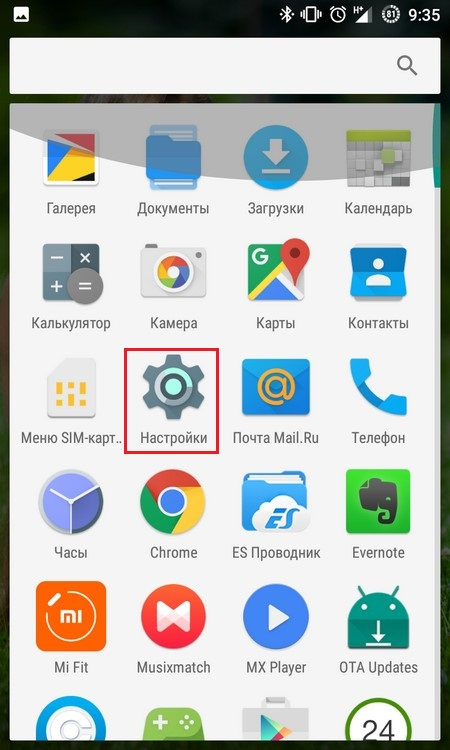
- Select the line “Bluetooth”.
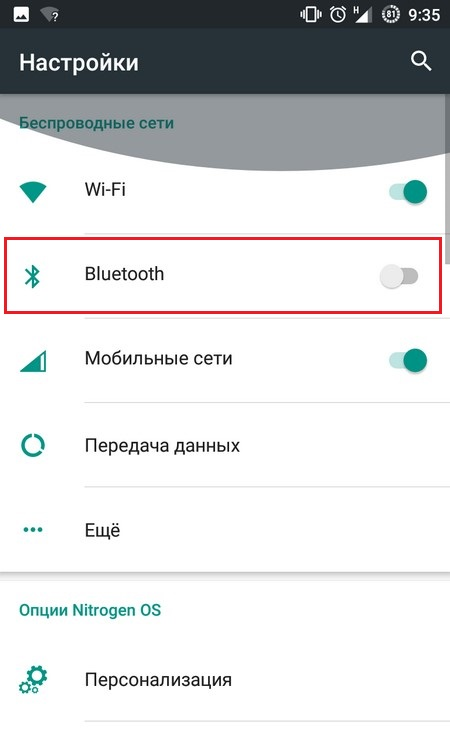
- If necessary, click on the rocker on the top right, if the broomstick was not active before.
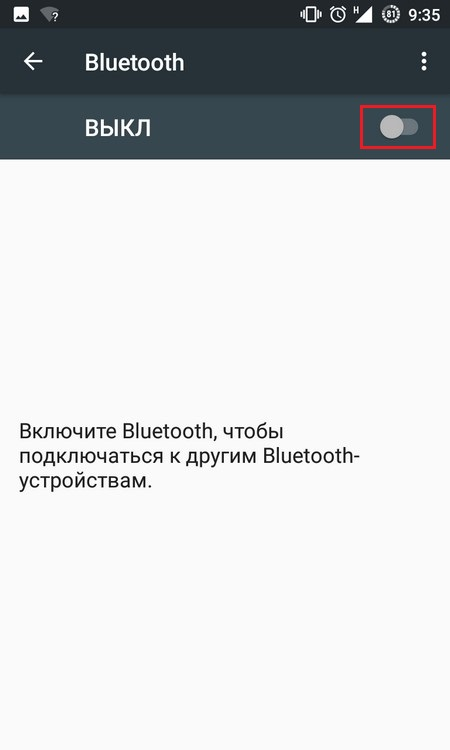
The device will automatically be visible to others until you leave it.
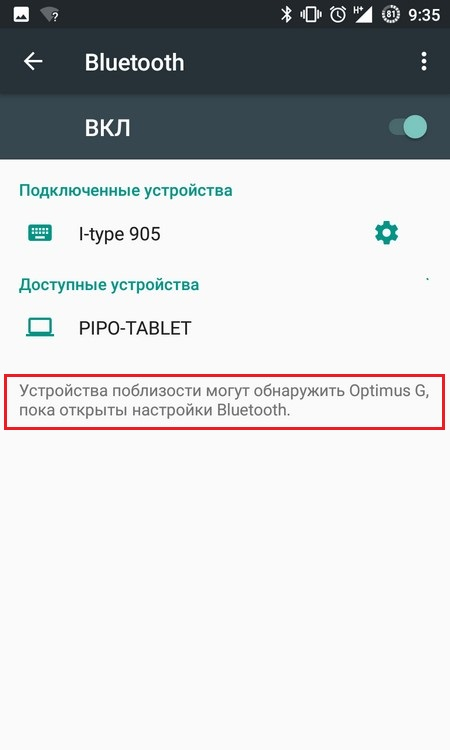
Method two:
- At any time, pull down the notification shade (2 times) to invoke quick actions.
- Tap once under the blue tooth icon.
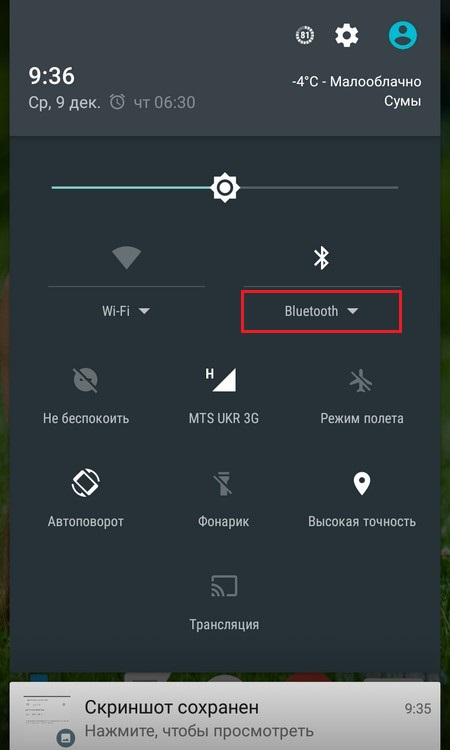
- Available devices for connection are displayed. Click on 'Settings' at the bottom of the display.
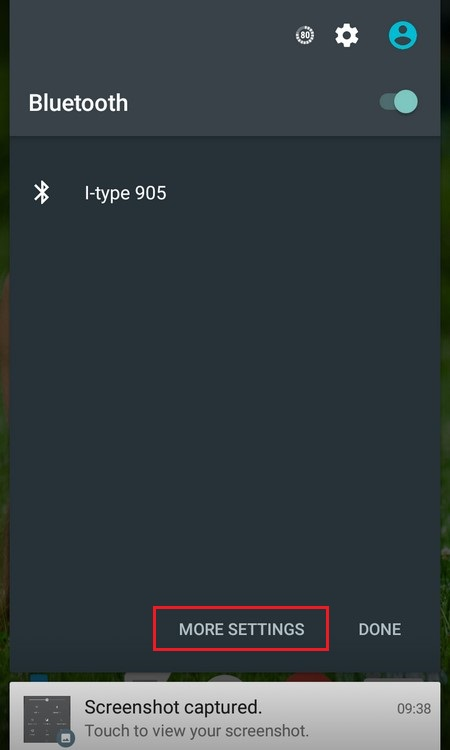
- You will find yourself in the same mode as in the previous version. While it is on, your device will be visible to others. To deactivate the mode, simply close this settings item.
to the content
