There are often situations when you take your phone in your hand and realize that it has an important notification that you were waiting for, but missed. This is the case with instant messengers, social networks and email. In fact, nothing can be done about this, but you can worry in advance about not missing notifications. The fact is that Android is trying as best he can and wants to protect us from excessive battery consumption. As a result, some applications do not work the way we want, and we get no notifications or other important activity when we need it. This can be dealt with. You don't even need to seriously change anything in your smartphone.

Smartphone optimization is very important.
Android is known for consuming a lot of battery. In addition to the fact that he himself has such a feature, the optimization of some smartphones also leaves much to be desired. As a result, it turns out that installing more capacious batteries only slightly alleviates the problem, but does not solve it.
In comparison, iPhone, which can even be 30-50 percent smaller, often performs better. This seems strange to many, but it is really so and in many ways it is precisely a question of optimization.

These smartphones have a much lower battery capacity, but often last longer than many Android smartphones.
Fortunately, Android does offer you the ability to customize your behavior and choose how economical it should be. To do this, you just need to enable or disable the battery optimization functions.
The fix is relatively simple, and while the battery optimization feature may seem a little confusing at first, it's actually just a couple of steps separating the user from solving the annoying problem.
What will be discussed below should work on most smartphones with Android 8.0 and higher. Although, some manufacturers, as always, go their own way and many functions do not work as they should. For example, they can replace the standard battery optimization tools Android with their own. In this case, you must either do it by analogy, or look for instructions for a specific device model.
How to set battery optimization to Android
To see which applications are already optimized, you need to go to “Settings”, then “Applications”, then “Launch applications”.
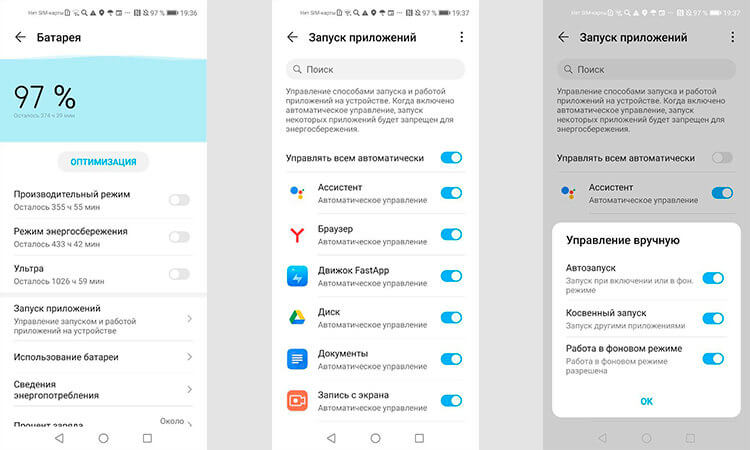
Optimization of application performance.
At the top of the screen there will be an optimization switch for all apps. If you have activated the item that everything can work in the background, then notifications should always come, but this way the battery will drain faster. Experienced users usually choose the full automatic control mode, and then go through the list of applications and turn off unnecessary ones.
The same setting item can be found in the “Battery” section. It has the same name and performs the same functions. Choose the placement that you like best and that seems more logical.
A small difficulty will be that you will have to change the settings every time after installing a new application, if you want the same, manually set update mode, you will have to go to this item each time and set permissions for the new application.
As usual, Samsung stands out the most in skins and controls with its One UI. In the phones of the Korean manufacturer, you can also set such settings, but you need to do it a little differently.
If you follow the described path and disable the applications in the background in the settings Android, they may still not go to sleep. In order for everything to work as it should, you need to do this in the settings of Samsung itself.

Samsung is always different.
In Samsung smartphones, the function is hidden a little deeper than just in Android. To access the settings, go to “Settings”, then to “Caring for the device”. Then select the “Battery” section. Inside, select “Power Management”. To see a list of applications that are not allowed to go to sleep, click Apps that will not go to sleep. To add an application to this list, just click on “Add Application” and choose what you need.
Optimizing the performance of applications in Android will not only save your battery when you are not using them, but will give you a few more accepted advantages. For example, albeit insignificantly, the speed of the smartphone will increase, and the charging time will also decrease. However, if you hardly feel this difference, but the fact that the phone will most likely stop heating in the background, it will really be important.
I don’t know about you, but it really annoys me and often I just want to cool it down somewhere. Sometimes it comes to the point that the high temperature of the phone is felt even through the pocket of his pants. Of course, this does not happen often, but it also comes to this and the fight against this will not be superfluous.
