A PIN, or Personal Identification Number, is a numeric code used to prevent unauthorized access to your device. It significantly increases the security of user data stored on the gadget. But you have to enter it every time you need to open your smartphone or tablet. This is not entirely convenient, besides, a set of numbers must be constantly kept in memory, which can fail. In such cases, users are looking for options on how to remove the PIN from Android.
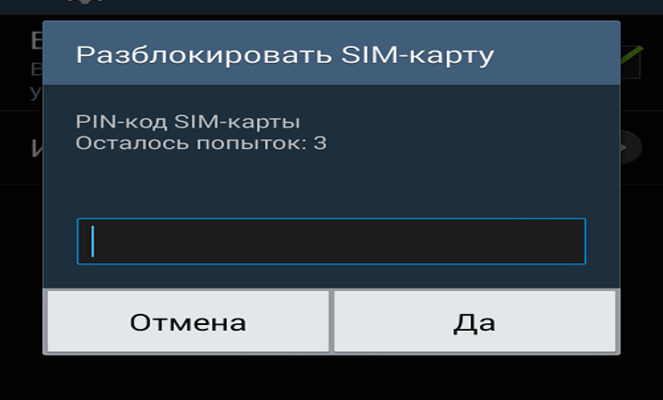
- What the PIN is used for
- Locking your smartphone correctly
- The easiest way to unlock
- Cancel PIN to Android
- With Adb Run help
- With Recovery
- How to unblock Bootloader
- Mounting the pin_face_unlock.zip archive on the gadget's memory card
- Using the archive in Recovery
- Using the file manager
- Using Device Manager Android
- With Screen Lock Bypass Pro
- Complete reset
- Unlock Samsung with Find My Mobile
- Reset password from Android
- Unlocking the pattern
- How to remove PIN lock code from SAMSUNG GALAXY: Video
What the PIN is used for
The screen lock becomes the first barrier on the way of those who want to get 'inside' the gadget and find out the secrets of its owner. In addition to photos and documents, smartphones and tablets are usually full of accounts, and fraudsters' access to them can lead to irreparable consequences. Including reputational and financial losses.
Young children will not be able to accidentally delete data from a locked phone. If a device is stolen, it may not be immediately usable. The SIM card can also be blocked, and this will not give the thief a chance to use someone else's number and balance.
Some models, especially from Chinese manufacturers, immediately after purchase or update ask: 'To start Android, enter the PIN'. The default is simple, which is recommended to be changed, which can be read about in the manufacturer's instructions. There should also be information on how to do this correctly.
to the content
Locking your smartphone correctly
What does correct blocking mean? It should be simple and effective. The PIN code is considered one of the most reliable in terms of security, although this is also debatable. Nevertheless, such a lock is used very often and is offered by all manufacturers without exception. And you can lock your smartphone like this:
- Enter settings.
- Open the 'Security' section, find the lock screen tab.
- Select PIN. Come up with a number (must contain at least four digits), then enter and confirm.
Everything is very simple, it is only important to abandon banal prime numbers: dates of birth, marriage, car numbers, as well as any others known to the general public. This is the only way to guarantee at least some kind of security.
to the content
The easiest way to unlock
The system itself will offer to unblock Android if you forgot your PIN. Five times in a row, an incorrectly entered code will prompt a message asking you to sign in with your Google account. The method is recommended by the OS developer, it is simple to implement and very effective, but you need to remember the login identifiers – the password and login that were used on the locked device.
And it looks like this:
- After entering five incorrect combinations, the device will remind you that the number of attempts has been exceeded, and a link will appear on the screen with the inscription: 'Forgot your key?'.
- After clicking on the link, the user will be taken to a page where you need to specify the password and login of the Google account. Usually one account is used, so it is easy to restore it on another device.
- After logging in, the device is unlocked.
It is important to consider that the device must be connected to the Internet (via Wi-Fi or mobile). After that, you can easily change the forgotten PIN in the settings.
to the content
Cancel PIN to Android
There are several ways to disable the entry of the PIN-code on Android, which differ in the complexity of implementation. Basically, the Recovery menu and special programs that are installed on the gadget and / or PC are used. Finally, the issue is resolved by a complete reset or flashing. In some cases, prior receipt of the root is required.
to the content
With Adb Run help
One of the most effective methods is considered to be unlocking using a computer with ADB installed. The option is suitable for any device, even without root. To remove the PIN from Android, you must:
- Download the Android SDK archive from the official website.
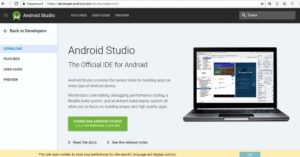
- Using a USB cable, connect your mobile gadget to your PC.
- Run the ADB utility.
- Enter the Unlock Pin Key menu.
- Choose one of the options – for a device with or without root.
- Reload Android.
After that, the device is unlocked without data loss.
to the content
With Recovery
It is easy to reset PIN-code to Android using Recovery mode, the name in translation means 'recovery'. In our case, the point is to restore the system before setting the PIN. The fact is that when you turn on the lock, system files appear in the OS, the deletion of which will unlock the gadget. This operation will require:
- Unlock Bootloader. By the way, some people do it right away, without waiting for the question of how to remove the PIN-code from the phone Android.
- Install custom Recovery.
- Download pin_face_unlock.zip file to a memory card.
- In the Recovery menu, install the pin_face_unlock.zip archive-update.
- Reboot the device.
This, of course, is not a complete reset, but it allows you to solve the problem one hundred percent if USB debugging is pre-enabled on the device.
to the content
How to unblock Bootloader
The bootloader can be unlocked on most popular devices from various manufacturers. To bypass the PIN-code on Android, you can open it in advance. For this you need:
- Install Android SDK on your computer. You will also need drivers for a specific mobile device. Installation information and the software itself are usually available on the manufacturer's official website.
- Launch SDK Manager (if it does not start, a fresh version of Java is required).
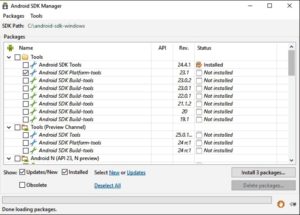
- When choosing the installation package, check Android SDK Platform-tools and Google USB driver (only for Nexus), then confirm the user agreement and initiate the installation.
- Get the unlock code for your device (excluding Nexus) by ID. It is available on the official websites of some manufacturers. For HTC and LG, you will have to find out the Device ID using the FastBoot mode. Typically, it looks like fastboot flashing unlock or fastboot oem unlock.
- Turn off Android and connect it to PC.
- Press and hold two buttons at once – power and volume down.
- On the PC, open Platform-tools, hold down the Shift key, move the mouse cursor over an empty space and quickly right-click.
- In the drop-down menu, select 'Open command window'.
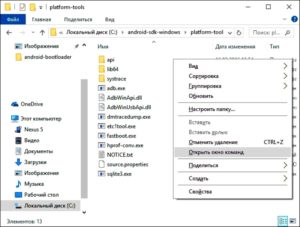
- Enter the command to unlock and confirm on the gadget: use the volume buttons to select 'Yes', and then press the power button.
An open bootloader is required to install custom Recovery with advanced features. You will have to search the net, since the official CWM Recovery project no longer exists. Recovery is also needed to get root or user-friendly unofficial firmware.
to the content
Mounting the pin_face_unlock.zip archive on the gadget's memory card
The next step in this work is to install the pin_face_unlock.zip archive on the SD card Android. Everything is simple here: the card is removed from the device and inserted into the computer's reader, after which the previously downloaded archive is copied onto it (available freely on the network). Then the card is inserted back into the gadget.
to the content
Using the archive in Recovery
Now you need to enter Recovery mode as usual – using various keyboard shortcuts and buttons on the turned off gadget. What and in what sequence to clamp, you can find out on the website or in the manufacturer's instructions. In the mode menu, you must:
- Find the Zip installation point from the memory card.
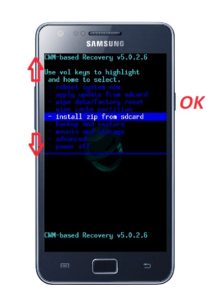
- Specify archive.
- Reboot the device.
After these manipulations, there will be no PIN-code.
to the content
Using the file manager
You can now delete the files responsible for entering the PIN code using any decent file manager. Most experts recommend using AROMA Filemanager . It must be transferred to the gadget's memory card in the same way and installed in Recovery mode. Then you need to enter the system partition and manually delete several files with the .key extension.
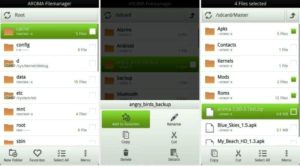
After rebooting, the problem in the form of blocking will disappear.
to the content
Using Device Manager Android
In addition, Google has a remote management service Android where you can also reset your PIN by setting a password. This requires:
- Log in to the site (another device is used).
- Select locked and click on the lock button located next to. Instead of a PIN, the system will offer to create a password.
- After confirmation in 5-10 minutes, the device will receive a password that can be removed immediately.
If the gadget was purchased with a preinstalled SIM card, you can call the support service of the cellular operator and ask if the unlocking service is provided. As a little hint, there are also sites where unlocking by IMEI is possible.
to the content
With Screen Lock Bypass Pro
If the version Android is not higher than 4.1, you can use the Screen Lock Bypass Pro application, available in paid access on Google Play. The device must be connected to a Google account and to the Internet, since the program will be installed remotely. This method is good because no root is required. To reset your PIN, you need:
- Log into Google Play from your PC.
- On the Screen Lock Bypass Pro page, click the 'Send to' button.
- Select the locked device in the list that opens and send the application to it.
- Reboot the device.
- In the utility window that opens, click 'Activate' and create a new code.
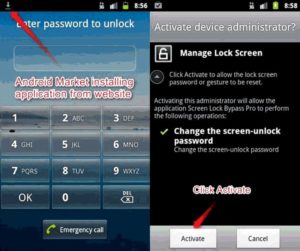
After that, the gadget is unlocked.
to the content
Complete reset
Hard Reset, or hard reset, will also remove the PIN from the device. To do this, you should:
- With the device turned off, press the volume down / up keys (varies by model and manufacturer) and the power button and hold both (on some devices you also need to press the 'Home' button) until the vibration and logo appear.
- After entering the Recovery menu, select wipe data with the volume button and confirm with the power button.
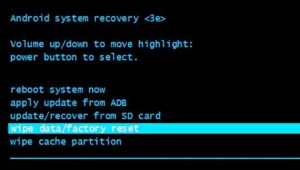
Another screen will appear with a warning and a request for confirmation of your actions. This can be done using the same keys. This is a short description of the procedure.
to the content
Unlock Samsung with Find My Mobile
The Korean manufacturer has provided fans of the brand with its own remote service with which you can find and unlock a Samsung device. To get rid of your PIN, you need to follow several steps:
- Open findmymobile.samsung.com from another device or PC.
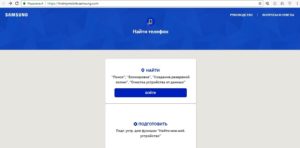
- Click on the 'Login' icon.
- Sign in with your current Samsung account settings.
- Select the 'Screen unlock' section and specify the device.
- Confirm the command to unlock the Samsung account password.
to the content
Reset password from Android
You can disable the password with:
- Account.
- Emergency call.
- Complete reset.
- Flashing.
Basically, the set of tools is the same as for removing the PIN.
to the content
Unlocking the pattern
You can undo the pattern with:
- Google account;
- incoming call;
- battery discharge;
- deleting the gesture.key file;
- clearing a partition in Fastboot;
- complete reset;
- flashing.
to the content
