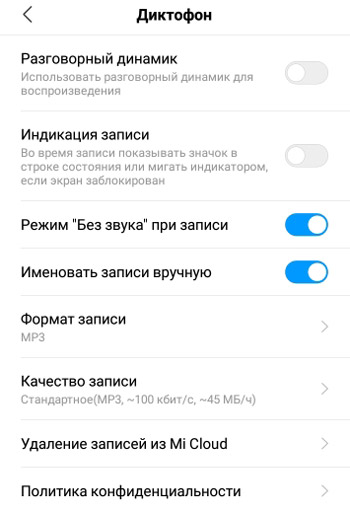In this article we will analyze how to use the standard Dictaphone application on Android phones, using my smartphone as an example Xiaomi Redmi 6. The settings may vary slightly depending on the manufacturer of your device.
In this article we will analyze how to use the standard Dictaphone application on Android phones, using my smartphone as an example Xiaomi Redmi 6. The settings may vary slightly depending on the manufacturer of your device.
To record on the voice recorder, click the “Record” button below. During recording, there will be animation (the stronger the sound, the more waves) and the recording control keys are available: mark, pause, stop.
During recording, you can set time stamps to, for example, separate musical compositions or parts of a presenter's speech. Or pause the recording and then continue.
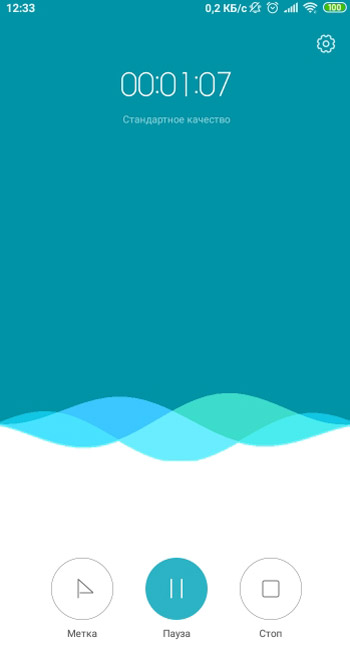
Rename the audio recording when finished. It will be saved in the gallery in the “audio recordings” folder. Also, a list of all records can be seen by clicking on the “My records” button in the application.

Voice recorder settings
Before recording on the recorder, I recommend that you first set the necessary settings.
Open the “Voice Recorder” application. In the upper right corner there is a gear icon with settings – click on it. The following options are available in the menu:
- Earpiece speaker – use the earpiece to play the recording. Better to turn it off, use regular phone speakers – better sound quality.
- Recording indication – during recording, show the icon in the status bar (at the top of the screen next to the time and network signal) or blink the indicator if the screen is locked. I do not recommend turning it on, so as not to give out that you are recording a person.
- Silent mode during recording – disable the sound settings of the phone when recording is in progress (sound of notifications, incoming messages and calls).
- Name recordings manually – the name for the audio recording will be assigned manually or automatically.
- Recording format: AAC, MP3 or WAV. Choose MP3 – the most common format.
- Recording quality – I recommend choosing a standard to save space on your phone. In this situation, an hour of audio recording will take 45MB in the phone.
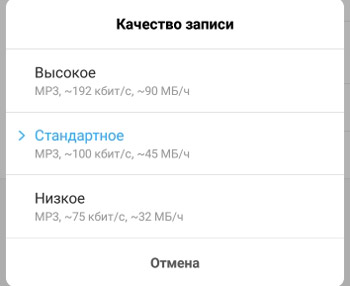
- Deleting records from Mi Cloud. If your phone is configured to sync with cloud storage (Mi Cloud, Google Drive, Samsung Drive, etc.), audio recordings will be automatically saved there. But the space in the “cloud” is limited, in my Mi Cloud it is 5GB, Google offers 15GB. Delete unnecessary entries to free up cloud storage space.