It has long been no secret that Google collects colossal amounts of data about its users. This is not only information about their movements, requests sent to voice assistants, and the content of emails, but much more. By and large, there is nothing reprehensible here. Despite the fact that Google may use the information received for advertising purposes, this still does not cause any harm to users. Therefore, I always agree to any surveillance that Google asks for. However, there are those who are against this, especially when they find out that the search giant can also track the Wi-Fi networks they use.
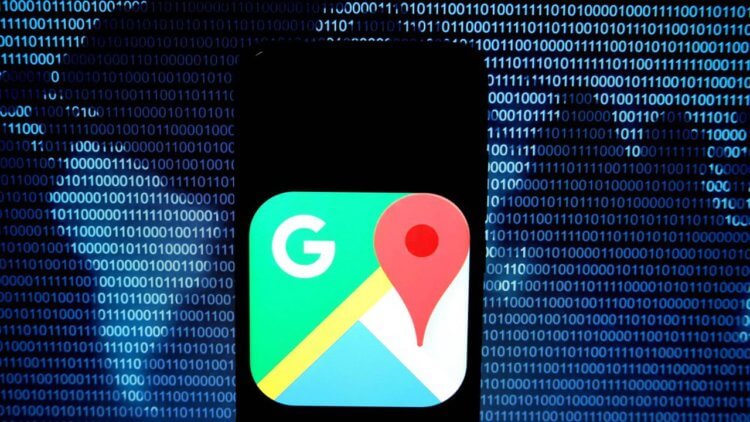
Did you know Google is tracking you over Wi-Fi?
Google's tracking of Wi-Fi networks is far from new. It is carried out through the devices that are connected to them. Smartphones, tablets and other gadgets running Android collect this information and send it to the search giant's database. This is necessary to determine the user's location if the GPS signal is not available, and it is already used for a variety of purposes – from determining the time zone to ensuring the operation of applications that directly depend on navigation systems and geolocation services.
How Google is following me
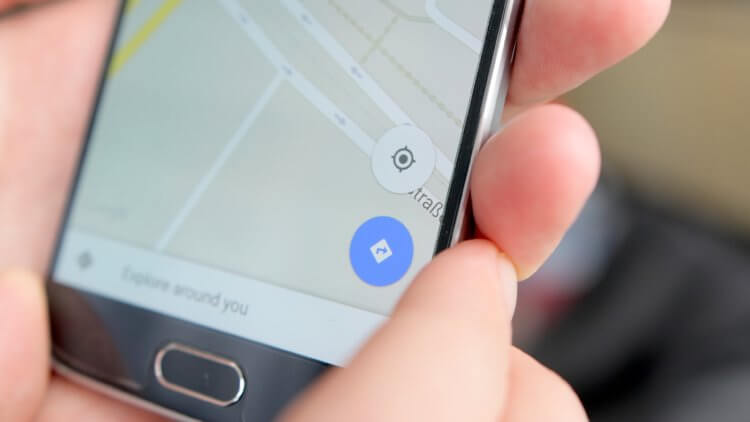
Your Wi-Fi is owned not only by you, but also by Google
It seems like nothing like that. But this is how Google can draw conclusions about where you work, where you live, and where you just go from time to time. All you need is to analyze the connection time. If the user's device is connected to the same Wi-Fi network from 9:00 to 17:00, most likely this is where they work. And if it connects to another hotspot between 6:00 pm and 8:00 am the next day, it’s obviously home. Based on this information, Google is able to advertise specific products and services.
I have no problem with that. Well, they are watching and watching. However, if you find this kind of spying inappropriate, you can always prevent Google from tracking your device over Wi-Fi. Another thing is that this can be done only with the access point that belongs to you personally. But with public, this will no longer work, if only because for this it is necessary to make some changes to the name of the connection so that your smartphone simply ignores it and does not send the data received from it to Google.
How to change the Wi-Fi name
- Connect the router to the computer via the Ethernet connector (many modern laptops no longer have such a connector, so you will have to use an adapter);
- Launch Command Prompt on Mac, Linux or Windows (via Start Menu) and type ipconfig (for Window) or ifconfig for Mac and Linux to get default gateway;
- Enter the gateway in the address bar of the browser in the format 192.168.0.1 and wait for the control panel of the wireless access point to open;
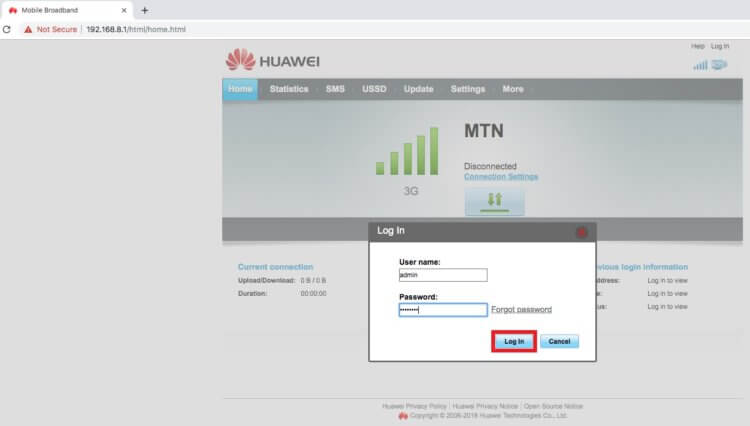
Blocking Google from tracking you is easier than you think
- Open the section with the name of your access point SSID and add “_nomap” to the existing name without quotes;
- That is, if your network is called 123456, then you should get 123456_nomap – save the changes and close the control panel;
- To check if the new network name has been transferred to Google, launch Google Maps on your smartphone and click on the 'My Location' icon.
Despite the fact that Google carefully urges operators to perceive the “_nomap” label as a refusal by the user to transfer information to the server, the company cannot oblige its partners to do so. Therefore, there is no guarantee that changing the name of the wireless access point will lead to the fact that data about your Wi-Fi network and your location will not be transmitted to remote servers when connected to it. However, if you care about your privacy, it is better to change the name of the network and check what happens.
