 With the update of the software shell MIUI on smartphones Xiaomi to version 9.5, a new menu item “Borderless Screen” appeared in the settings, which adds gesture control on the phone.
With the update of the software shell MIUI on smartphones Xiaomi to version 9.5, a new menu item “Borderless Screen” appeared in the settings, which adds gesture control on the phone.
Read the details further in the article.
Let's go to Settings> Full Screen.
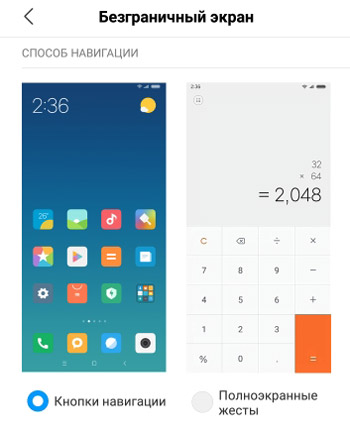
There are 2 control methods to choose from: navigation buttons (picture on the left) or gestures (right). If everything is clear with the navigation buttons (last, home, back), then you need to get to know the gestures better.
Let's find out what gestures can be used to navigate? Those. gestures in this case will completely replace the 3 control buttons at the bottom of the screen.
- Return to desktop: Swipe up from the bottom of the screen.
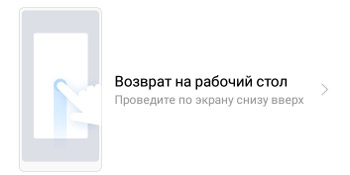
- Open Recent Apps: Swipe up and hold your finger.

- Return: swipe right from the edge of the screen (go swipe left from the edge).
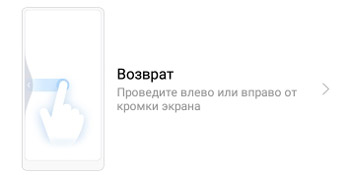
- Application menu: Swipe right from the edge of the screen at the top.

- Previous app: Swipe left or right from the edge of the screen and hold your finger.
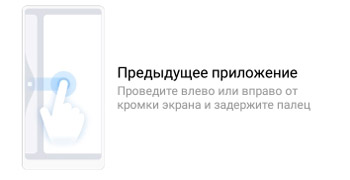
Choosing to use full-screen gestures will take you through the tutorial – only then will the gestures be active. If you have forgotten any gestures, there is a visual demonstration and re-training in the menu below.
Additionally, 3 options are available here:
- Protection against erroneous gestures. Often when playing games or watching videos, you make gesture-like movements. When this option is enabled, the gestures will need to be repeated twice for them to work.
- The previous application is an additional gesture activation.
- Full screen mode – which applications can use full screen mode to work. You can customize each application individually if it is compatible with this feature.
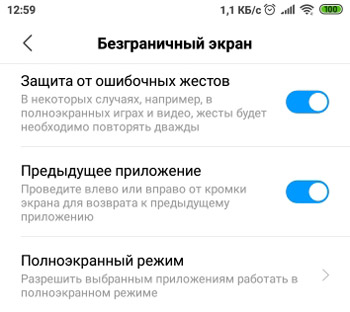
Results. On a smartphone, you can use 2 methods of navigation: with buttons and without them using gestures. Which method is more convenient, you choose.
