Google services are now perhaps the greatest value for new smartphone owners Huawei. Due to restrictions imposed by the US government, the Chinese company cannot install Google Play and other services of the search giant on its devices, forcing its users to look for workarounds. Undoubtedly, AppGallery has made great progress in its development over the past six months, but due to the fact that many applications still require Google Mobile Services for stable operation, it is impossible to do without the official Google directory. But Google itself absolutely does not want anyone to use its services bypassing the official ban.

Google services not working on smartphones Huawei? There is a reason
Despite the fact that from time to time new ways of installing Google services on smartphones Huawei appear on the web, soon the search giant invariably blocks them. It would seem, how can this happen if Android is an open operating system that is freely distributed and does not contain spyware that allows you to track the installation of certain programs? Recently, however, Google has become quite adept at ensuring user security and has adapted the Google Play Protect antivirus to detect devices that illegally use its services.
The device is not certified by Play Protection
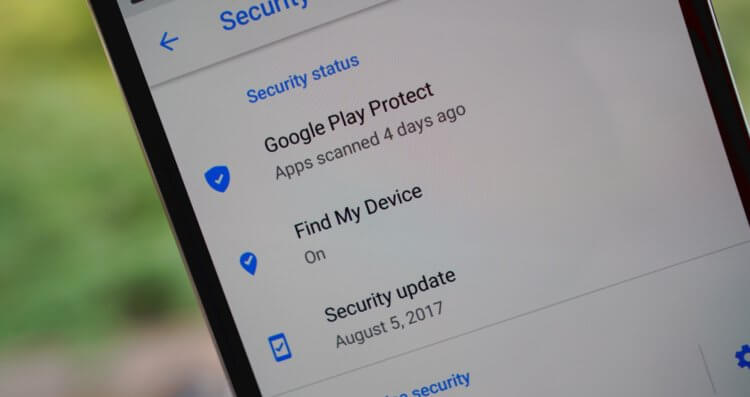
Google Play Protect blocks Google services on non-certified devices
Oddly enough, but Google does not search for users who install its services without a legal basis, leaving these activities at the mercy of Google Play Protect. The fact is that the antivirus is installed by default on all devices with Google Play. As a result, after the first scan, Google Play Protect can understand that the device on which it works does not have Google certification, which means it has the full right to prohibit the operation of all services, which most often happens. For this, you don't even need to carry out a manual check – everything will be done by automation.
This device is not certified to run Google apps or Google services. Contact the manufacturer or seller and ask for a certified device – a notification with this content Google Play Protect sends to users of all smartphones Huawei who tried to install Google Mobile Services on their own.
How to disable Google Play Protection
It is significant that this problem cannot be solved. Despite the fact that Google allows you to disable Google Play Protect in the 'Settings', preventing it from scanning the device, practice shows that this method does not work. Although the antivirus built into Google Play stops scanning the device itself for malicious applications and protecting the user, being in a foreign environment forces it to ask Google to confirm the certificate, which, as it turns out pretty soon, is not there and never was. However, if you want to try, then go to Google Play – 'Settings' – 'Play Protection' and disable all scanning options. Perhaps you are lucky and everything will work out.
However, if you are faced with the blocking of Google services due to lack of a certificate, this can serve as a very real reason to return your smartphone back to the manufacturer or seller. Indeed, despite the fact that the law on consumer protection does not prescribe the mandatory presence of Google Play on the device, the lack of certification and the inability to install popular applications may well pass for a flaw that was not specified during the sale. I think that in this case it will be enough just to contact the store with a request to take the goods back. As a last resort, write a claim in free form and hand it over to the administrator or senior manager against signature. If that doesn't work, go to court (it's okay) – you have a good chance to create a new precedent and help all other users who find themselves in the same situation.
