 One of the main innovations Android 9 Pie is gesture control. This is the biggest change in the navigation system Android since the release of Android 4.0. Now navigation is tied to the use of swipes on the icon, so it will take some time to get used to the new system. To facilitate this process, we will tell you how to use the new product.
One of the main innovations Android 9 Pie is gesture control. This is the biggest change in the navigation system Android since the release of Android 4.0. Now navigation is tied to the use of swipes on the icon, so it will take some time to get used to the new system. To facilitate this process, we will tell you how to use the new product.
How to use gestures in Android 9 Pie
The first thing that users who have recently switched to the new Android face are performing basic tasks:
- return to the main screen;
- viewing recently launched applications;
- quick transition between running applications;
- going back;
- launching multiple applications in separate windows.
So let's take a look at each of the above tasks. This “tutorial” on the use of gestures is suitable not only for Google devices, but also for other devices running the Android 9 Pie operating system.
to the content
Return to home screen
The home screen is an essential part of any smartphone. Fortunately, Google hasn't really changed the process of returning to the home screen. Just one click on the icon and you will return to the main screen.
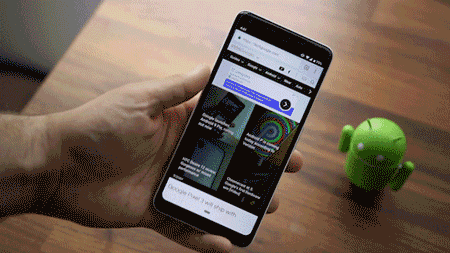
to the content
View recently launched applications
Access to the menu of open applications has changed the most. With a slight swipe up on the icon, a list of running applications will appear. You can move along it with simple swipes left and right, and with a long swipe you will be taken to the updated application menu.

to the content
Fast transition between running applications
In previous versions Android, to switch between running applications, you had to double-click on the corresponding button. In Android 9 Google introduced a new approach: with a light swipe to the right on the Home button, you will navigate through recently launched apps.
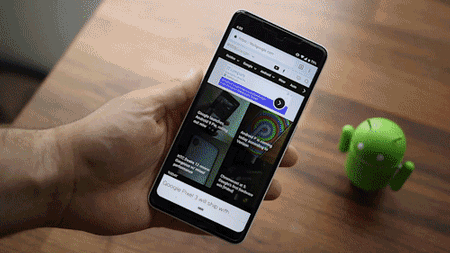
to the content
Coming back
Almost all Android devices use a basic navigation interface: three touch keys at the bottom of the screen allowed you to switch between applications, return to the home screen, and the Back button took you back, regardless of what was launched on the smartphone. The old button has been replaced with a contextual Back button that only appears when you really need it. For example, it will appear if you are using any application.
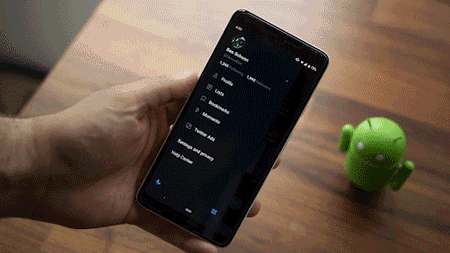
to the content
Running multiple applications in separate windows
When Google first introduced the new OS, one of the main questions was about using multiple applications at the same time. It might seem like launching two applications at once is quite difficult – unless you know where to look. To start multi-window mode, you must open the menu of running applications. Then click on the application icon, after which a list of options will appear, among which there will be a split screen into two parts.

That's all. Share your impressions of the new gesture controls in the comments.
