I never liked screen fingerprint scanners because of their slowness. Despite the fact that recently the situation has changed for the better, no manufacturer has yet managed to make them work as quickly as physical fingerprints. Even the Galaxy S20, which has the most expensive ultrasonic scanner, still works with a slight delay, and secondly, from time to time, it flatly refuses to recognize its owner's finger. Needless to say about cheap models using optical scanners. However, there is a way to slightly increase the read speed.

Not satisfied with the response speed of the fingerprint scanner? It can be increased
I warn you right away: the method discussed below is not an official way to increase the response speed of an on-screen fingerprint scanner. That is, Samsung itself does not say anything about it, and its existence was publicized by enthusiastic users who checked and found out that fingerprint recognition with it actually happens a little faster. However, you need to understand that the result may differ from device to device, and therefore may not be noticeable specifically in your case. Therefore, there are no guarantees. Moreover, all actions you perform at your own peril and risk.
How to overclock the fingerprint scanner
- Go to 'Settings' – 'Applications' and call the context menu (three vertical dots in the upper right corner);
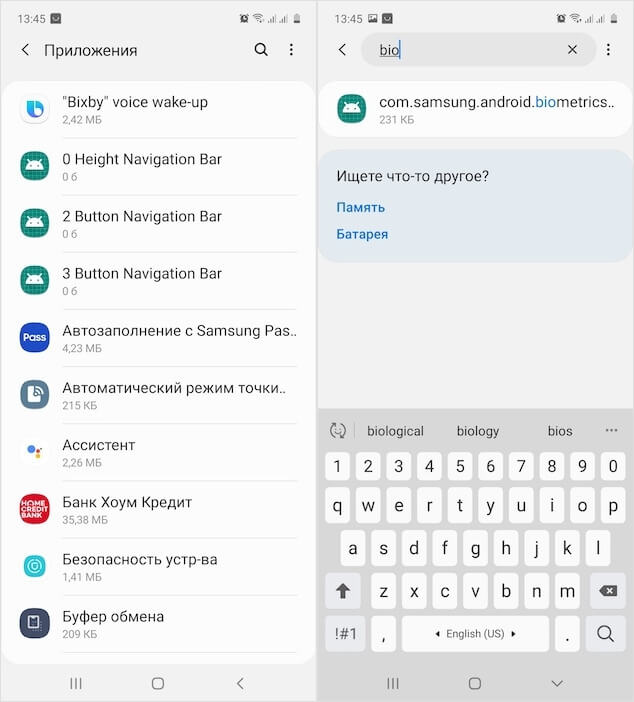
Find system applications, the fingerprint settings are hidden there
- Click on 'Show system applications' and in the search find the com.samsung.android.biometrics.app.settings parameter – open it;
- In the window that opens, select 'Battery' – 'Consumption optimization';
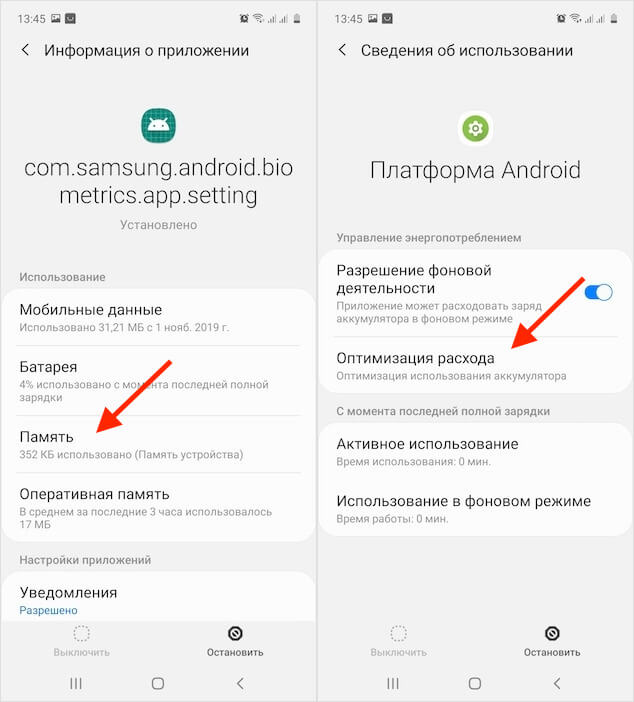
It's hard to say how it works, but many users say that the scanner is actually faster.
- Enable optimization for all applications by selecting 'All' in the drop-down box at the top;
- Then search for com.samsung.android.biometrics.app.settings and disable it;
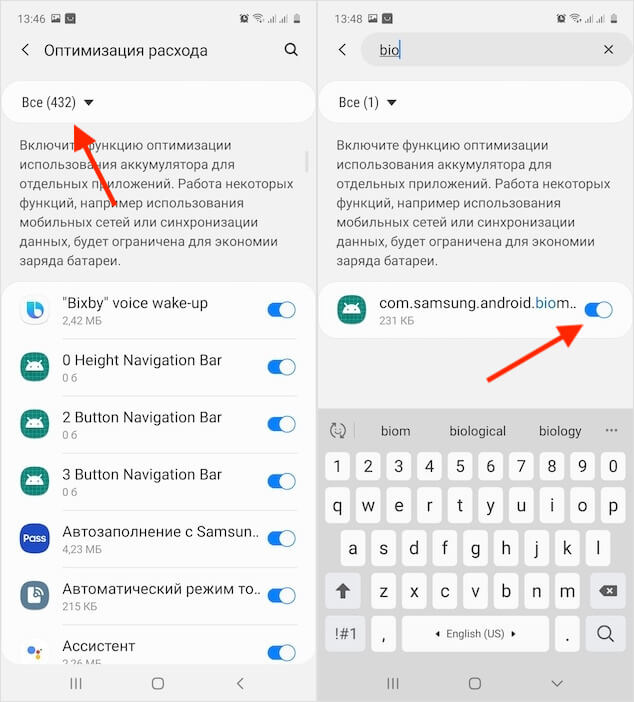
By default, this parameter will be enabled, it must be disabled
- Restart your smartphone and test the scanner – it should start working faster.
The authors of this method did not go into the details of what exactly changes if the parameter described above is disabled and why this generally positively affects the operation of the scanner. But, as I understand it, turning off the optimization of energy consumption in relation to the fingerprinting procedure, we kind of increase its sensitivity, increasing its power consumption. Because of this, the built-in sensor only needs a fraction of a second to recognize the finger and release the lock. But on all devices, apparently, the effectiveness of this method manifests itself in different ways.
Setting up a fingerprint scanner on Samsung
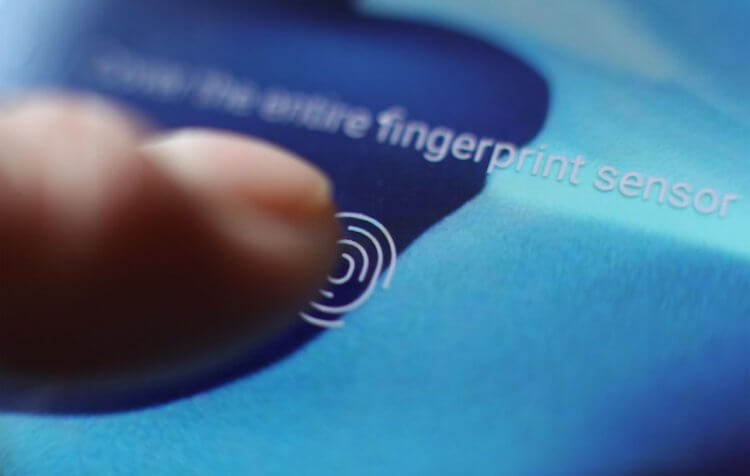
There is no guarantee that the scanner will run faster. But why not give it a try?
Galaxy A51, on which I conducted the experiment, reacted not very gratefully to all my manipulations. Definitely, it took a little less time to recognize the fingerprint – not twice as the authors of the method promise – but clearly less. Another thing is that, in my opinion, this is clearly not enough to bother with all this at all, since the face recognition interface works here both faster and more reliable. Nevertheless, perhaps in your case, after disabling the desired parameter, the reading speed will increase more noticeably, and therefore I recommend that you definitely try, because an attempt is not torture.
I looked for reviews from other users on the Internet who did the same manipulations with their Samsung smartphones as I did, and found quite conflicting opinions. Among them were both strictly positive, whose authors argued that the response speed of the dacloscopic indeed doubled from the baseline, and negative, describing the complete absence of changes. It is possible that there is a placebo effect, when users began to see what they wanted to see. But, most importantly, the smartphone will definitely not work worse.
