 Almost all users who preferred the Android operating shell sooner or later face the problem of expanding the functionality of this platform. To do this, you can use special tweaker utilities. They change certain settings. Another option is the engineering menu Android. The setting of parameters in this way occurs already at a lower level. This article will consider in detail the question of how to use the service functions of the operating shell.
Almost all users who preferred the Android operating shell sooner or later face the problem of expanding the functionality of this platform. To do this, you can use special tweaker utilities. They change certain settings. Another option is the engineering menu Android. The setting of parameters in this way occurs already at a lower level. This article will consider in detail the question of how to use the service functions of the operating shell.
How to get to the engineering menu on Android: Video
to the content
Ways to enter the service menu
It is important to make one remark – in order to enter the service menu Android, different combinations are used on different devices. You can find out how to open the toolkit from the manufacturer's official instructions or support forums. The standard combination is##3646633##. After entering, a menu will open which offers various functions. But what if this method didn't work? Another option is to download a special utility called Mobile Uncle. In Google Play, it is located at the link. It is important to say that not all of its functionality is available without Root access. After loading, the user will have access to a menu with various configurators.
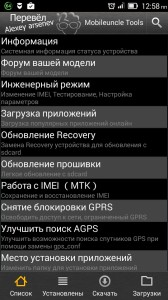
to the content
How to increase the volume through technical tools
Now let's figure out how to cope with one of the most common problems – increasing the volume by Android through this menu. Step-by-step algorithm how to do it:
- Go to the menu or run the program described above.
- Next is 'Engineering Mode'.
- Processor engineering menu.

- Scroll a few pages to 'Hardwaretesting'.
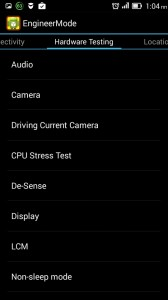
- Go to the submenu “Audi o”.
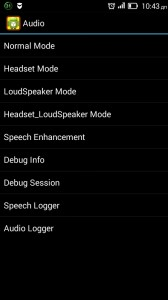
- A page will appear that prompts you to select settings for one of the modes. This can be normal, an option for listening to music from headphones, a hands-free mode, and others. In our case, “Normal” is needed. Let's go there.
- A scale appears where you need to enter the volume settings. Values range from 0 to maximum. It is not recommended to set the maximum to the maximum, the battery of the device will drain faster and the gadget will quickly fail. Best of all, increase the sound by 10-20 units. After pressing “SET”, the options will be saved. You can lower the level in the same way.
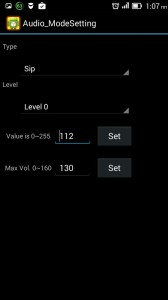
to the content
How to get ROOT rights: Video
to the content
Restore settings
Now let's figure out how to restore the settings through the engineering menu Android 4. This can be done in several ways:
- The first is to hold down a specific key combination. Here again it is necessary to repeat – that from manufacturer to manufacturer, the combination which must be clamped can be different. There select “Backup” or “Wipe”. The first is just recovery. Only for such an operation you need a memory card with a saved copy of the firmware on it. Second, it resets all settings and options to factory defaults.
- The second option is to use “Mobile Uncle”. You need to go to the main menu and select 'Reboot into Recovery Mode'. After that, a panel will become available where you can select the desired item. To restore, as in the first case, click on “Backup”.
to the content
conclusions
It becomes clear that the engineering menu Android 4 can be used not only to adjust the volume. This is a serious tool that can often revive a lifeless device. Also, this toolkit can be useful for developers of games and applications for the platform, with the help of it, they have the opportunity to test certain functions that were previously limited.
to the content
