 We live in the age of technology. Today, almost everyone owns a smartphone or tablet that can access the Internet via a mobile network. Despite this, many users still do not know how to enable data transfer to Android. Next, we will look at this issue, and also find out what problems with the mobile network may be.
We live in the age of technology. Today, almost everyone owns a smartphone or tablet that can access the Internet via a mobile network. Despite this, many users still do not know how to enable data transfer to Android. Next, we will look at this issue, and also find out what problems with the mobile network may be.
Activation via the notification panel
The first and fastest way to enable mobile internet on Android is to use the notification bar. This is the so-called curtain, which can be called by a simple swipe from top to bottom. That is, just swipe down from the top of the screen. In the menu that appears, you will see several buttons for quick access to various phone functions. 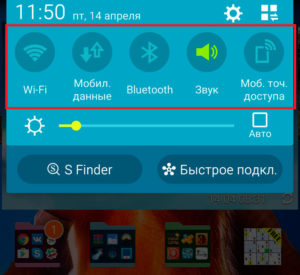
Among the available features will be the 'Mobile Data' option. This is the button that activates mobile internet access. You just have to click on it – and after a while the network will be activated. 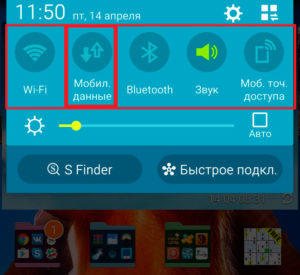
As you can see, everything is pretty simple, and the question of how to enable packet data transfer to Android should be straightforward. However, there are many versions of this operating system. Moreover, mobile device manufacturers install their own proprietary skins. All of this can be confusing – although all Android – gadgets work according to the same principle, they still have visual differences.
In some cases, if you pull your finger downward, an empty curtain appears. In this case, in order for the quick access icons to appear (to Wi-Fi, mobile network, and so on), you need to click on the square in the upper right corner. In addition, the 'Mobile data' button itself may have a different name, for example, 'Packet data', or not be signed at all. In any case, the button itself looks like two oppositely directed arrows. 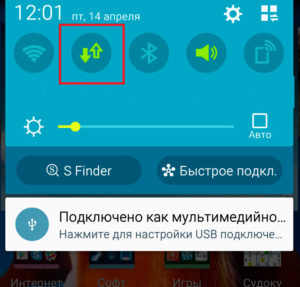
So, we looked at how to enable data transfer on the mobile network to Android through the notification panel (or the so-called shutter). But this is not the only way. The second method is to do this through settings.
to the content
Enabling via settings Android
This option is a little more complicated, but there are times when the above method is not available. In this case, everything can be done through the settings. As already mentioned, different versions of the operating system Android, although they work according to the same principle, may still have some differences (in the visual design and the name of some items). Next, we will look at how to enable mobile data transfer to Android using the example of a Samsung S4 device with version Android 5.0.1 (with the TouchViz shell).
So, you can enter the 'Settings' menu:
- Via a shortcut in the menu – that is, enter the application menu and find here a shortcut in the form of a gear called 'Settings'.
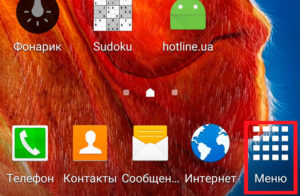
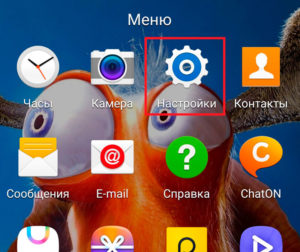
- Through the notification bar. You already know how to call the top curtain. To go through it to the settings, in the upper right corner you need to click on the gear icon.
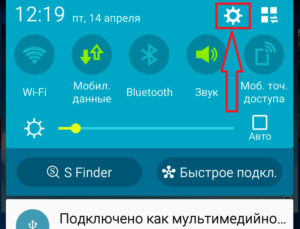
So, in the settings it remains to find the item “Data usage” (you may have a different name, but related to data or mobile networks. As a rule, this item comes third in the list). We enter this section. 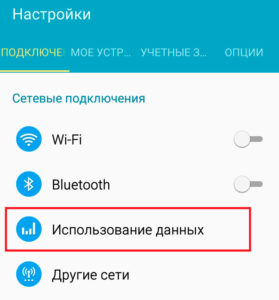
Here you can manage traffic, set limits and view how, when, in which application and how much traffic was spent. Our task is to enable access to the Internet. To do this, just check the box next to 'Mobile data'. 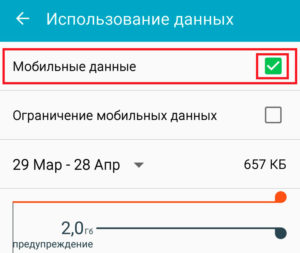
to the content
Possible problems with the mobile network
So, we figured out how to turn on the mobile network. However, sometimes there are various problems. Let's look at the reasons why data transfer is not enabled on Android:
- Software malfunction – first of all, you should restart your smartphone. The fact is that during operation, a cache accumulates in the system memory (memory about the operation of applications, downloading video or music, and so on). When you reboot, all this is reset, and minor malfunctions in the software are eliminated. In some cases, the failure may be more significant, then it is eliminated by resetting to factory settings.
- Bad network signal – although we live in the age of technology, but still mobile operators have created far from ideal coverage. Often, leaving the city, we encounter the problem of too weak a signal or its complete absence.
- Hardware error – the device will have to be brought in for repair to replace the modem.
These are the most common mistakes. But in any case, the first thing to do is set up the network. Of course, in modern and more expensive flagship models of smartphones, everything is configured automatically, but not always. And not everyone can afford such a gadget. Therefore, the question of how to set up data transfer to Android is relevant.
If the setting did not happen automatically, then you should call your mobile operator and ask to send the settings. They come in the form of SMS, upon opening which the system will offer you a choice: set the sent automatic parameters or not. Confirm – that's all. Of course, you can configure the network manually, but that is a separate topic. In any case, you will have to call the mobile operator, tell you what kind of smartphone (tablet) you have and find out the parameters of your network (login, password, and so on).
to the content
