 Almost every user of “apple” products knows about the limited capabilities of Jailbreak in the devices of this manufacturer. So, for example, you cannot connect the same iPad to Android via Bluetooth using standard methods to transfer files. In our article, we will tell you about the methods that will allow you to send files via Bluetooth from Android to iPad and vice versa.
Almost every user of “apple” products knows about the limited capabilities of Jailbreak in the devices of this manufacturer. So, for example, you cannot connect the same iPad to Android via Bluetooth using standard methods to transfer files. In our article, we will tell you about the methods that will allow you to send files via Bluetooth from Android to iPad and vice versa.
Training
As you know, iOS is also installed on smartphones and players (iPod Touch), so you can connect your iPod to Android by Bluetooth in the same way.
For successful execution, your device must have a Jailbreak and an installed alternative Cydia store. In it you need to find the Airblue sharing utility, which will help you exchange files. It is a very easy to use program.
We must immediately warn that Jailbreak:
- not available on all devices;
- in fact, this is a firmware hack, which means a loss of warranty.
Do you need a Jailbreak in principle – a responsible decision, and for sure the reason for it will not be a desire to urgently transfer files to Bluetooth. Each user weighs the risks and benefits himself. If you are one of those who decided to hack your gadget, read on.
to the content
Instructions
We will demonstrate a step-by-step guide explaining how file transfers between Android and iPad to Bluetooth are performed.
If you need to send a file with iOS:
- Go to the Cydia store.
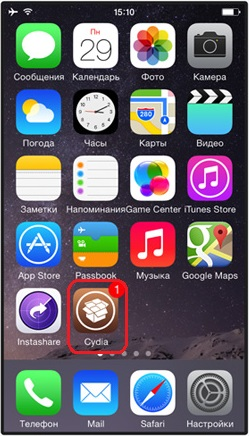
- In the 'Search' field, type the following name Airblue sharing without quotes. The found query with this application is displayed.
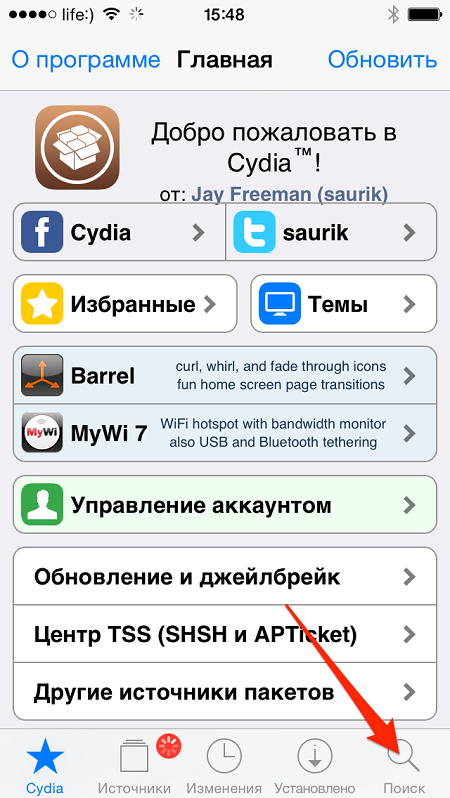
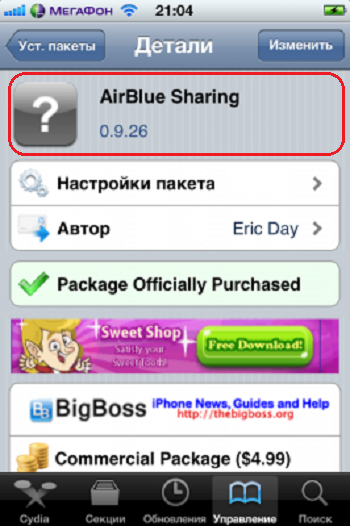
Note: In this store, the program costs about $ 5 at the time of writing.
- Install Airblue on your device.
- In the menu where all your applications are located, click on the icon of the newly installed utility. It looks like a file manager.
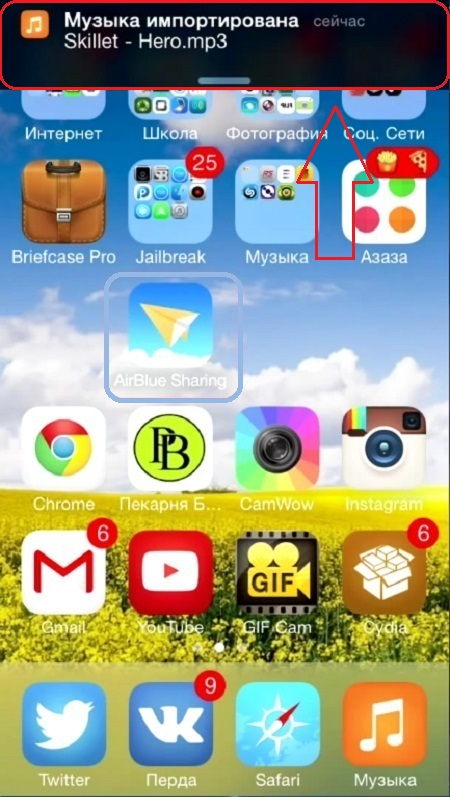
- Select the file you want to send.
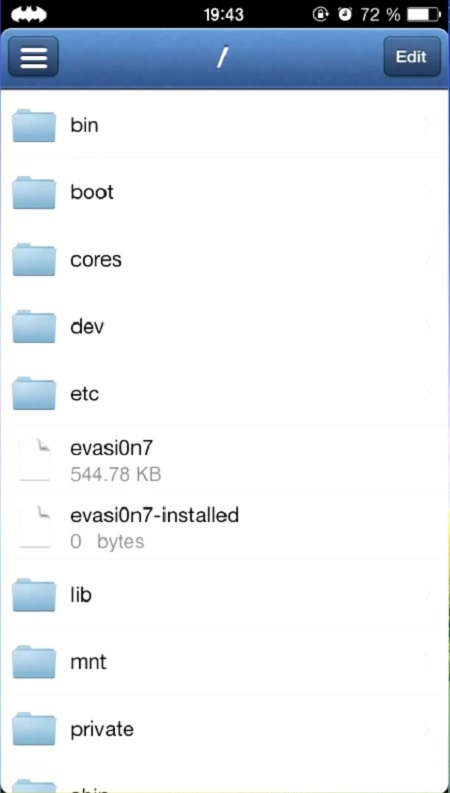
- After selecting the required documents, a pop-up window will appear showing the devices to which you can transfer files.
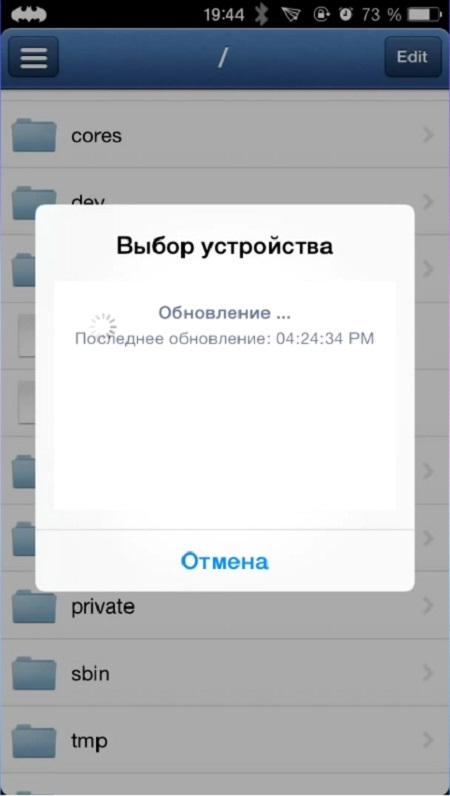
- Select the name of the desired device and confirm the sending. Then the transfer will start.
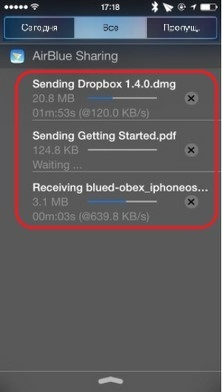
to the content
From Android to iOS
Now let's consider the second option, where we will transfer from Android to iOS:
- While in the downloaded data exchange program, swipe right to bring up the menu.
- Select Enable Receiving . This must be done so that Google devices can detect your iOS – device.
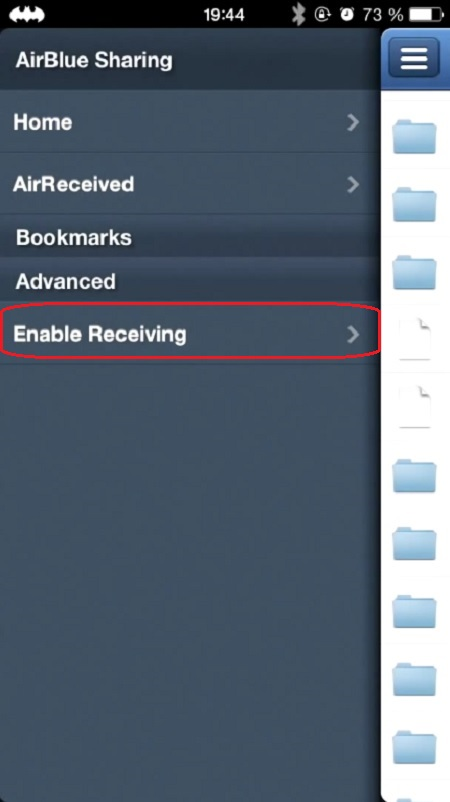
- At Android select the desired file from the explorer or gallery and send it to Bluetooth using the standard method. In the list of available devices, you should see your own iPhone or iPad, on which the Enable Receiving mode was previously activated (point 2).
- Confirm reception at iOS to start receiving files.
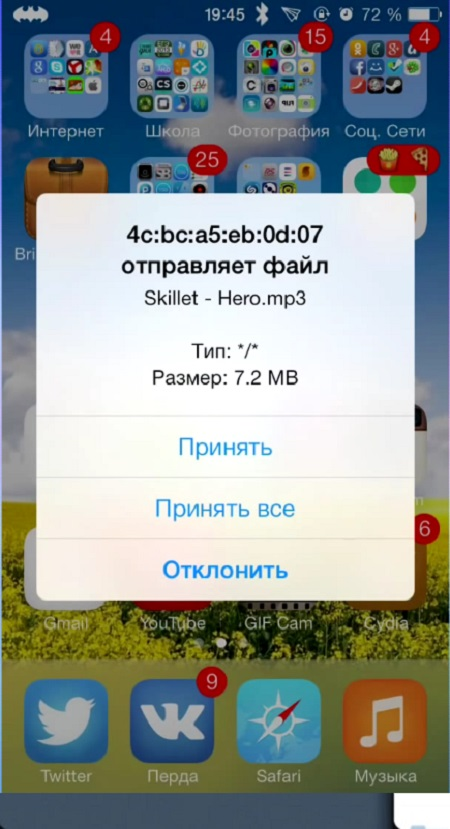
This completes the process of receiving information. You can check the progress and transfer rate by lowering the shutter.
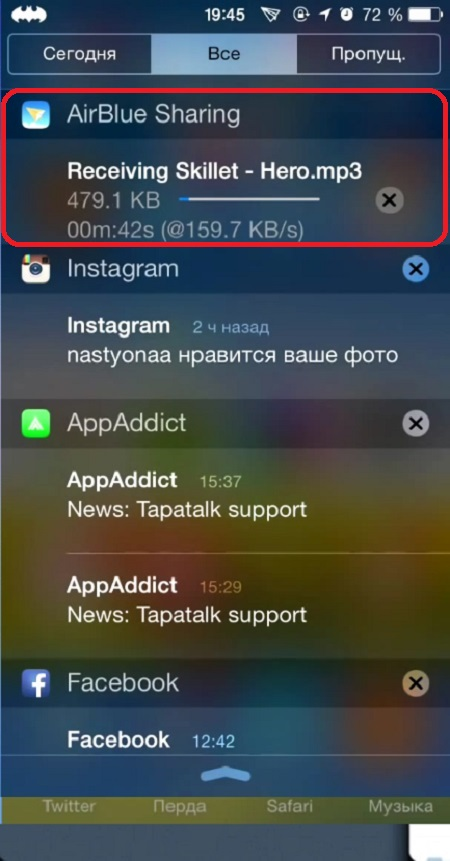
After the files are transferred, you will be notified of the end of the procedure.
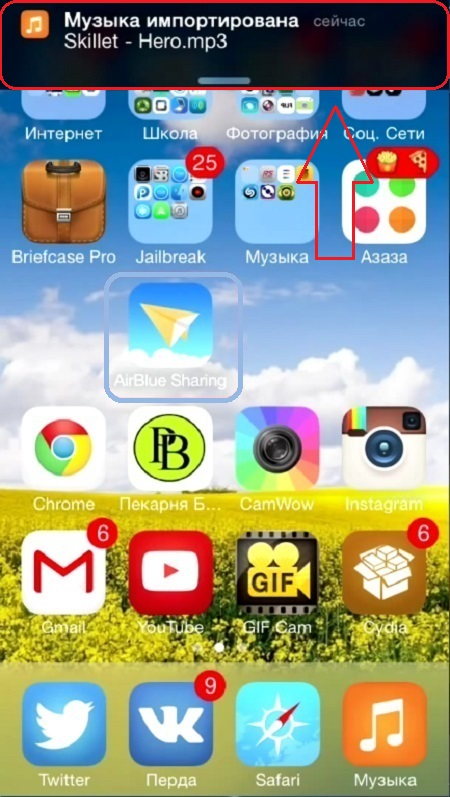
to the content
