Have you ever thought about the opportunity to enjoy your favorite Android – applications not only on small displays of smartphones and tablets, but also directly on TVs? With BlueStacks iOS, this idea becomes a reality. The software, being a functional emulator, allows you to adapt almost any application to work on hardware with preinstalled MacOS and Windows. Become the owner of a program that has expanded the boundaries of possible mobile applications for more than 100 million users worldwide.
- BlueStacks provides full gameplay on iOS
- Installing BlueStacks on MacOS
- Main features of the emulator for macOS
- Where can I download the BlueStacks download file
- How to install an emulator
- Initial setup
- Keyboard adaptation
- Synchronization with a Google account
- How to install the app
- BlueStacks Emulator Review: Video
BlueStacks provides full gameplay on iOS
Most of the emulators that you can find freely available on the global network today are aimed at adapting games and applications directly to work with Windows. In turn, BlueStacks forms interaction with two of the most popular platforms in the world. That is, you can easily install the program on your MacOS computer.
At the same time, the fact that in both cases the software provides maximum performance deserves special attention. The developers of the program took into account all the fundamental requirements of gamers, providing maximum detail and smooth gameplay. Moreover, you can not only enjoy games, but also stream. To do this, a special function was built into the program with the simultaneous recording of the gameplay and user comments.
to the content
Installing BlueStacks on MacOS
BlueStacks is a free application that even an inexperienced user can install. Installing the software does not require any complex manipulations. Among the 30 languages into which the program has been translated, there is Russian, therefore, you do not have to look for a crack and other tools to configure the program.
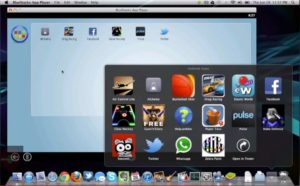
to the content
Main features of the emulator for macOS
BlueStacks, just like any other emulator, has a number of advantages over its counterparts on the market. Let's name the most notable of them:
- All Android – applications that you run through the emulator can be displayed both in full-size mode and in windowed format.
- Downloading programs to the macOS platform is done through the cloud.
- Initially, the program is preinstalled with 16 applications that provide the user with the same capabilities as mobile counterparts.
- With BlueStacks, you can install an unlimited number of games and programs.
- The developers have provided settings for 3D visualization of games.
- The software can be customized by installing any additional Launcher.
- Synchronization with Android – account is carefully implemented, which allows you to play games or work on two devices at once.
- Full set of system settings Android.
- Implemented the ability to install applications not only from Google Play, but also directly from your home computer.
In addition, it should be noted that soon users will be pleased with BlueStacks iPhone – an application that adapts such popular games from the phone as Clash of Clans Supercell to work on large displays. To implement this project, the developers plan to use the Look Glass technology.
to the content
Where can I download the BlueStacks download file
You can upload the boot file to your computer in several ways. The first one is downloading the program from the official website. It is best to use it, because this way you will be sure that the software version is up to date and that it is working. If for some reason you are interested in earlier versions, then you should refer to specialized forums. Under no circumstances download the program from unverified sources.
to the content
How to install an emulator
After downloading the installation file to your laptop or computer running MacOS, launch it and go through the intuitive installation steps:
- Select a location on your hard drive where the installation will be carried out.
- Specify the language into which the emulator will be translated.
- Click Next, agreeing to the requirements of the copyright holder.
to the content
Initial setup
BlueStacks for iOS is configured in the same way as for Windows. It should be noted that signing in to BlueStacks is the same as signing in to your Google Account. That is, in order to use all the functionality of the program, you just need to enter your Google account or mail. After that, synchronization will take place, and you will have access to almost the same capabilities as on a smartphone or tablet. Only in some cases will you have to manually adjust the time and location.
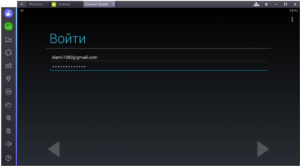
to the content
Keyboard adaptation
You can log into BlueStacks in two ways – on-screen and stationary keyboard. The first method is installed by default, and you can enable the second at any time convenient for you. For this:
- In the upper left corner, click on the magnifying glass icon.
- Click on the keyboard shortcut in the drop-down search menu.
- In the window that appears, pay attention to the item 'Use physical keyboard'. We transfer the button to the active state.
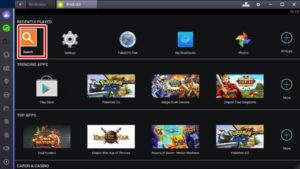
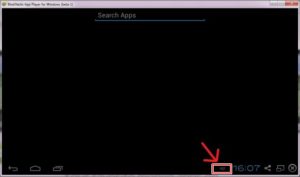
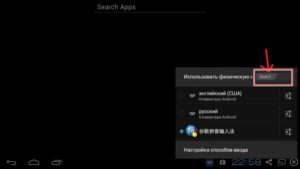
to the content
Synchronization with a Google account
The last important step in setting up the program is synchronization with your existing Google account. To do this, activate the Google Play icon by double-clicking the left mouse button. A window will open where you will be asked to enter your mail and password. In practice, you do the same manipulations as when you log into your Google account on your smartphone or tablet. The program will also offer to create a new profile if, for example, you have forgotten the password from the old one or do not want the use of the application to be associated with your multifunctional gadgets.
to the content
How to install the app
Installation of programs, be it games or software for work, in BlueStacks can be done in two ways – downloading directly from Google Play or from external sources. In the second case, to start the installation process, it is enough to transfer the downloaded APK file to the window with the program. Then the emulator will do everything by itself. You just have to wait for the installation to complete.
to the content
