As an engine of trade, advertising does not cause rejection for most of us. Sometimes advertising is useful, even interesting and funny. However, when it comes to working with gadgets, the excess is annoying. According to the latest research, while surfing websites, up to half of mobile traffic is spent on advertising. So there is nothing strange about wanting to get rid of her. And it helps in this matter, depending on the presence of superuser rights in the system, an ad blocker for Android with / without root.

Root rights to Android
No matter what experts and pseudo-specialists say, the OS Android is protected from unauthorized access. It will not be possible to delete system folders, programs or functions from it just like that, even with a strong desire. Some can be temporarily disabled or blocked, but these are only temporary measures. The issue can be fundamentally solved only with root rights.
What is this about? By manipulating the system, the user gets an account with the identifier 'zero', which gives him full or partial (sometimes temporary) access to managing system files. From this point on, he gets superuser privileges and can do almost anything with Android. You can remove unnecessary programs installed by the developer, configure the system completely to suit your needs, adjust processor performance, change camera settings, speakers, and almost all software functions. There are so many opportunities that my head is spinning.
to the content
Checking for root rights
Superuser rights on Android can only be obtained programmatically. Of course, not counting the firmware options with the already built-in root. Any program leaves traces in the file registry – folders and files. If it is installed, it can be found in the menu.
If there are no traces, you can check if the device is rooted using special applications. There are a lot of them, but most often they use Root Checker and CPU-Z, which can be downloaded for free on Google Play. The last utility in the 'System' tab informs the user about the presence of root rights on his device.
to the content
Why disable ads
The main profit for website and mobile application developers comes from advertising. Often they go too far, forcing the user to wait a minute or two until the video of his choice or favorite game opens. Sometimes it can be difficult to exit the application without viewing ads, since the exit button is carefully hidden behind an ad banner or video. Viewing information is difficult, since most of the screen is also constantly hidden by ads.
All this spoils the pleasure of using the Internet. This is the main, but not the only reason why users want to disable ads. This is also done in order to:
- Savings. Advertising eats up precious megabytes of limited traffic and is ultimately costly.
- Improving application performance by offloading the processor.
- Reduce the risk of catching a virus or spyware.
to the content
Disabling ads in the application (no root)
It is widely believed that ad blocking without root is ineffective. This is partly true, although it is quite possible to remove ads on Android in applications without root rights using special programs.
Such utilities block access to servers from which ads are distributed by filtering traffic. Most often they use a VPN, but they are also capable of acting as a proxy server. In this case, you have to configure the proxy manually. You also need to understand that filtering in mobile networks is not possible. In other words, there are restrictions on use.
to the content
Blocking with NetGuard
NetGuard is a mobile firewall and probably the best ad blocker for Android without root. Allows you to fine-tune installed applications, thereby reducing traffic consumption, power consumption and increasing the protection of private information.
The latest versions have a feature that allows you to disable advertisements. Unfortunately, she was unable to break into Google Play due to a misunderstanding on the part of Google. Nevertheless, the program in this 'package' is available on the GitHub site. So, it is necessary:
- Download and install the application.
- For devices with versions Android 5 and higher, enable the traffic filter function:
- enter Advanced options in the settings;
- select Filter traffic and check the box.
Older ones Android have it enabled by default.
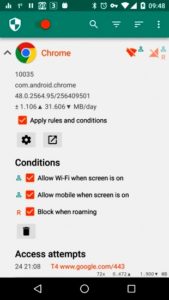
- Enable blocking of domain names (Block domain names).
- Import or download the hosts file:
- find the 'Support' section in the NetGuard settings;
- select the 'Download hosts file' item.
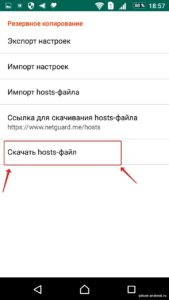
- Disable traffic compression in the browser. In Chrome, this is done in the settings under the Traffic Control tab.
- Wait at least 10 minutes for the DNS addresses to update.
That's all. The site immediately offers to check the effectiveness of the blocker and, if everything is correct, will immediately notify you with a message.
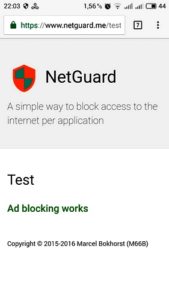
Ad blocking works in almost all browsers including Opera, Chrome and others. Removing ads in simple apps and games is not guaranteed, but it will work for most. The program cuts ad banners well, but in most cases leaves an empty space on the web page under the ad.
to the content
Blocking with AdClear
You can get Android without ads without root rights in the AdClear app. It filters traffic using a VPN server that is automatically generated on the device after installation. Available on Google Play, it's free and easy to use. Need to:
- Install and open.
- Confirm your trust in the application.
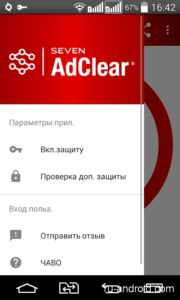
Nothing else is required, then AdClear works by itself, and there is a choice of applications in which ads are blocked.
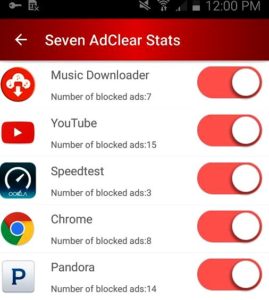
If necessary, you can find out how many ads did not hit your smartphone thanks to this smart application.

Very handy program:
- no cumbersome menu;
- inclusion – one touch.
Of the shortcomings, we can note the frequent 'crashes' at startup.
to the content
Browser blocking
Generally, users Android prefer to install third party browsers. Not everyone likes Chrome for its bulkiness, and it works slower than most competitors.
You can remove ads on Android without root rights in the browser itself. For example, Firefox has special plugins that remove ads from web pages. After installation, you need to do the following:
- Go to the control panel and find the 'Tools' section.
- Go to 'Add-ons' and select 'Browse all Firefox add-ons'.
- Enter 'adblock' in the window that opens.
In fact, this is an analogue of the extension used in Chrome.
Opera conflicts with blockers. There is a way to disable ads in the browser, but it is difficult for a common user. On the other hand, the Chinese UC Browser blocks ads by itself, since it has an embedded AdBlock.
Most of the ads in apps come from Google. To get rid of it, add the address googleads.g.doubleclick.net to the 'URL Filter' function in the router settings.
to the content
With Free AdBlocker Browser
This browser is available for free download on Google Play without registration and also contains a built-in ad blocker.

The app blocks ads of all kinds, third-party advertising cookies, warns about malware / adware.
to the content
Removing Rooted Ads
It's much easier to do this with root. In any case, there are more really effective programs for devices with superuser rights. The simplest application is Adblock Plus. To disable ads, you must:
- Download and install the utility from the official website. On Android, you must first allow installation from unknown sources (in the 'Administration' section in the settings).
- Open and grant the application superuser rights.
- Enable filtering.
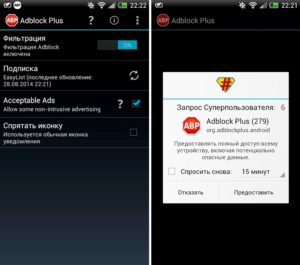
- After the message that the utility is ready appears, restart Android.
If ads still penetrate the device, you need to go to the application settings and uncheck the box next to the item 'Acceptable ads'. Well, if AdBlock is not suitable for your smartphone, you should pay attention to other ad blockers – for example, Adaway, AdFree or Lucky Patcher.
to the content
