 Regardless of which company you have Android device, new or not, and how expensive and branded the flash drive is in it, a situation can still happen when Android does not see the memory card. that something is wrong with the flash drive itself, perhaps it has burned out or its resource has been exhausted, or vice versa – the matter is in the device itself, or rather, there is a problem with the flash reader. But there is no need to make hasty conclusions and carry the device immediately for repair.
Regardless of which company you have Android device, new or not, and how expensive and branded the flash drive is in it, a situation can still happen when Android does not see the memory card. that something is wrong with the flash drive itself, perhaps it has burned out or its resource has been exhausted, or vice versa – the matter is in the device itself, or rather, there is a problem with the flash reader. But there is no need to make hasty conclusions and carry the device immediately for repair.
I will present several methods on how to find out why Android does not see the memory card, and try to fix the situation.
Ways to solve the problem
- First try restarting the device (turn it off and then turn it on again); perhaps something happened to the system itself. A reboot, as a rule, resolves minor glitches in the OS and fixes them at a new start. If after enabling nothing has changed, then we discard the option with an error in the system.
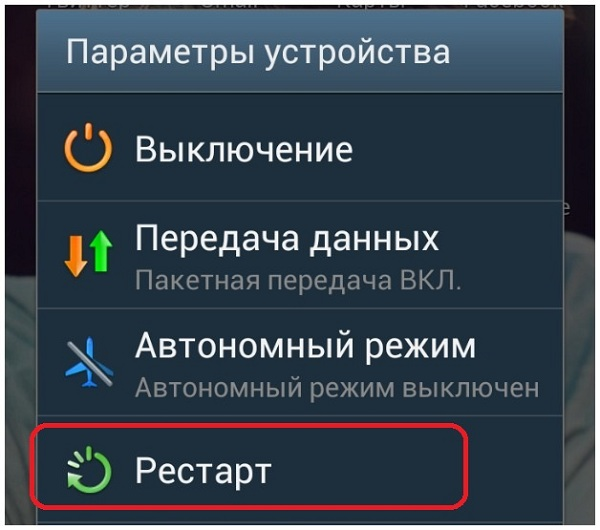
- The next step, I advise you to pull out the card itself from the connector, wipe the contacts and insert it again. Because the contacts could get dirty or just move away.

- I also suggest inserting your SD card into another device to discard the broken version of your device. If the other phone also does not detect the USB flash drive, then the problem is in it.
- The most common cause of such situations is incorrect formatting. To solve the problem, you need to reformat the USB flash drive through a computer, and best of all, through a laptop, because laptops have a built-in card reader. To do this, do the following:

- insert your drive into a card reader;
- the computer should detect it (it may appear as unformatted);
- right-click on the drive name;
- select the 'Format' item;

- be sure to leave the file system FAT32, because Android does not support formats such as NTFS;
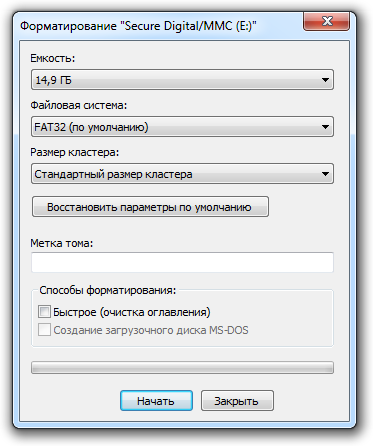
- confirm the action with the 'Start' button.
After that, insert the card back into your mobile device and check if the problem is solved.
Note: Even if your PC initially sees the contents of the card, this does not mean that everything is in order with it. Still, move the content to your computer and format it, perhaps after that it will be displayed on Android correctly.
If after all this the problem has not been resolved, then, most likely, something has happened at the physical level and the intervention of the master and / or replacement of parts is required.

to the content
Internal memory problems
Another solution to the problem when the hardware does not see the internal memory Android. Such a problem could arise in case of a failure in the operating system, for example, when deleting system files or changing them. Most often it occurs on devices with Root rights, since the system allows changes in itself and, if the user is not experienced enough, then, as a rule, something is not so changed or deleted.
You can still try to turn off and then turn on the device, hoping that everything will be resolved upon reboot. But if nothing happens, then you need access to the Recovery mode.
to the content
What to do if Android does not see the memory card: Video
to the content
Working in Recovery Mode
- with the device turned off, hold down the power button together with the volume down button (Each manufacturer can assign its own combination, so find information about entering a special menu specifically for your device);
- after a special menu appears, click on the line Wipecachepartition;
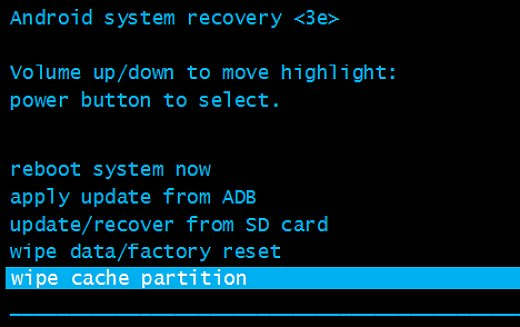
- restart the gadget.
This method should solve this problem.
