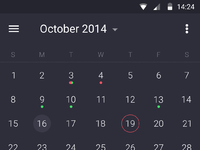
The Android operating system is good for almost everyone. However, many people do not like the constant synchronization of most of the applications with the PC and with each other. Even ordinary calendars are equipped with this feature. In this article, we will look at a calendar for Android without syncing and answer some other questions related to it.
Calendars, no sync required
A huge number of planners are available on Google Play. Only a few from the list are easy to use and do not require data reconciliation. Some of them:
1. The first utility is the best task planner and Any.Do diary. You can download it here. For the sake of truth, it's worth saying that the application still allows you to synchronize its data, but this function can be disabled. It will seem to many that the program is too confusing, but it is worth spending quite a bit of time and Any.Do will amaze with its wide functionality.
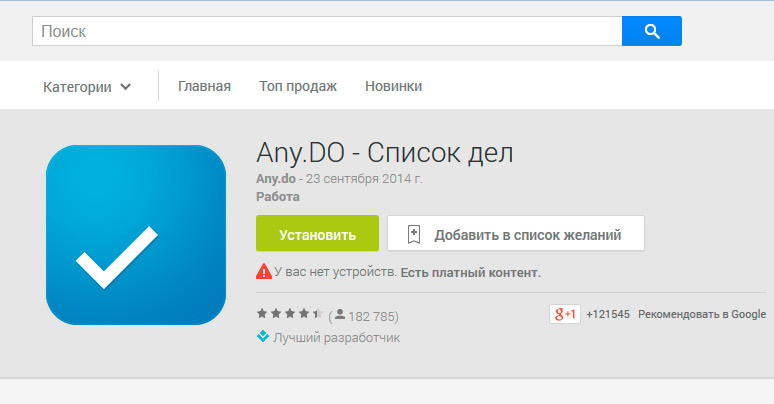
2. The second is My Life Organized. Free application with the most powerful functionality, calendar, which is just an additional function. Like the first program, it does not require mandatory data reconciliation.

3. Third – the “Simple Calendar” utility. As the name suggests, the program simply displays dates and allows you to schedule events, it has no extra functions. 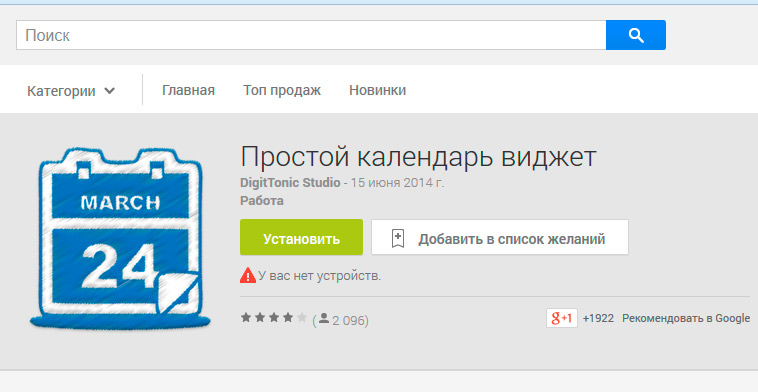
Which of the above applications to choose will depend solely on personal preference.
to the content
Best calendar for Android: Video
to the content
Synchronize Google Diary with Android
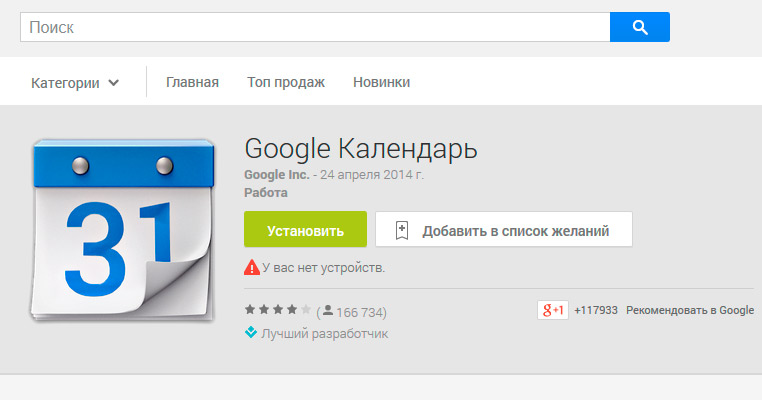
As you know, the Android operating system has a built-in scheduler from Google. If not, on Google Play it is located here. You can sync your Google calendar with Android. In order to do this you need to have a Google account. If there is no such one, you should register, as a bonus you will also get access to a special repository, where you can upload the necessary documents.
Next, you should go to the menu, the item “Settings” and find the column “Synchronization and accounts.” After that, all that remains is to add an account. The system will show what data can be synchronized, the diary will appear in this list. After all the manipulations, the Google calendar will sync information and data.
to the content
What to do if the scheduler on Android does not sync
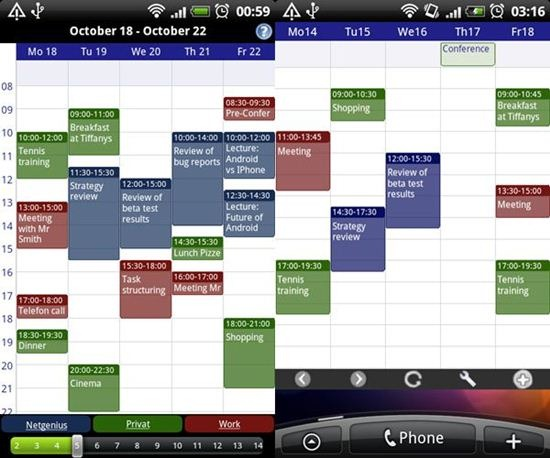
Many users are faced with a situation where the system Android does not sync with the calendar. If this happens, you must first check your network connection. After all, a constant connection is necessary to exchange information. The easiest way to do this is to open a browser and try to load any page.
The second way is to check if auto sync is enabled. To do this, go to the menu, then to the settings, the “Account” item and see if there is a checkbox next to the “Automatic synchronization” item. Often, the system issues an error message when the option is not activated.
The third way is to try turning off and on the device.
The fourth way is to check if there is enough RAM.
If the checks did not give anything, it remains only to uninstall the application and reinstall it.
to the content
