 Chrome OS is an operating system ahead of its time. Although it did not become something revolutionary at the time of its release, like the same iPhone in 2008 – it was created with a reserve for the future, and therefore it has not yet revealed its full potential.
Chrome OS is an operating system ahead of its time. Although it did not become something revolutionary at the time of its release, like the same iPhone in 2008 – it was created with a reserve for the future, and therefore it has not yet revealed its full potential.
OS development on chromebooks
Web applications became commonplace in 2011 (release year Chrome OS), but they still fell short of regular desktop applications. In addition, a very small number of web applications were optimized to work on Chrome OS, so it was difficult for the average user to understand for what purpose the new Chromebook could serve, and their implementation was somewhat lame.
Over the years, Chromebooks began to acquire an increasingly meaningful look, which was characterized by an increase in popularity, and, accordingly, sales of laptops on Chrome OS.
Public Wi-Fi became more accessible, offline web applications began to develop, and as a result, the new platform began to actively develop, popularizing these very web applications. However, Chromebooks have not taken off store shelves like hotcakes compared to the new iPhone X.
to the content
Merging Chrome operating systems and Android
To expand the library of supported applications on Chrome OS, Google released a utility for launching Android – applications on Chrome OS – ARC (App Runtime for Chrome). The library was released as a Chrome extension and is available for download on the Chrome Web Market. But the technology was still far from perfect. A Dalvik virtual machine (not ART, presented in Lollipop) was used to run the application, many APIs did not work, OpenGL was not available, etc.

In 2015, the Play Store became available on Chromebooks.
In 2015 ARC was redesigned to run Android OS on Chromebooks. It was a modified version of Android running on Chrome OS with full Play Store support. This decision became its ore “magic” pill for solving the problems that Chrome OS faced at the very beginning of her journey. Many of those applications that users complained about were finally available (MS Word, Excel, PowerPoint, Skype and others).
After that, Google continued to actively work on optimizing the work of Android – applications on Chrome OS. Performance has improved noticeably, a huge number of bugs have been fixed, and most applications work normally. However, they still have a lot of work to do.
to the content
The problem of optimizing applications for Chrome OS
There were always some strange bugs in the work of Android applications on Chrome OS. Not only because they run on a system for which they weren't designed, but also because they are not optimized for netbook screen sizes. Although there are tablets on Chrome OS, most people use Chromebooks with a keyboard / touchpad. While some Chromeboxes and budget Chromebooks don't have a touchscreen.
Working with applications for 6 “screens on 13” laptops does not leave a very pleasant impression of Chromebooks.
Using apps optimized for 6 “touchscreens on 13” laptops without a touchscreen causes discomfort. The apps seem to work, but their work leaves much to be desired. All Android – applications are created for their use with a touchscreen, and not with a keyboard and mouse. Apps like Instagram and Google Tasks refuse to work in a wide format at all.
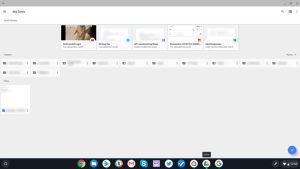
Google Drive on Inspiron Chromebook 14
The problem is exacerbated by the fact that most developers do not optimize applications for large screens. There was even a period (launch time Android 3.0 Honecomb in 2011) when many Android – applications had a tablet-oriented interface, but a lot of time has passed since then, and such problems are no longer arose.
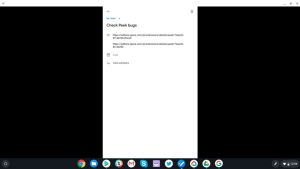
Google Tasks on Inspiron Chromebook 14
Google itself did not pay much attention to optimizing Android applications for widescreen screens, let alone third-party developers. The only exception is the Gmail application, which was developed for desktop computers as well. Most of the company's other applications look extremely poorly optimized – for example, Play Store. This raises the question: “If Google itself does not care about optimizing its applications for large screens, why should others do it?”
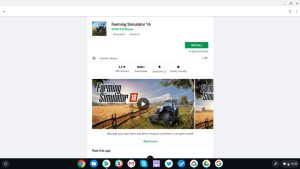
Play Store on Inspiron Chromebook 14
Chromebook users are advised not to run Android – applications in full screen mode, not all of them can be launched in windowed mode. When you switch your laptop to tablet mode, or if you are using a tablet on Chrome OS (like Pixel Slate), the already running app will automatically go into full screen mode.
These are the only problems you may encounter when using Android – applications. Until recently, you could not access the root files Android – applications from the file manager – you had to download one of the file managers in the Play Store and copy all files to the Downloads folder, which syncs with Chrome OS and Android. Fortunately, Google has added this capability to its file manager.
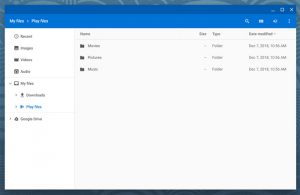
If you want to delete the cache of an application or unblock notifications, you need to go to the settings Android – applications. You cannot do this through the launcher. Open Chrome settings, find Play Store and then click on “Manage Settings Android”.
It would be possible to give a few more examples, but we think you get the essence and so.
to the content
Web or Android applications?
After learning about all the problems that Chromebooks have, you probably ask: “Who would even want to buy such a” crooked “device?” Despite a number of shortcomings, Chromebooks are in demand largely due to their price and speed (they are much faster than laptops with Windows in their price category). Their price fluctuates around (30,000 rubles) Chrome OS, compared to Windows and macOS is a pretty good operating system if used for auxiliary tasks.
Chromebooks are usually used when there are no decent web applications on other platforms. For example, the Slack web messenger still doesn't support notifications for Chrome OS, so it's better to use the Android – version. This is the main principle of using this operating system: first you try to use the application on it, and if all the functionality available on Android is supported on Chrome OS, then it is best to use Chromebook.
Google encourages people to use Android – apps.
However, Google recommends using Android apps first and foremost on Android itself. When you launch your newly purchased Chromebook, you won't find the pre-installed Chrome Web Store, but the Play Store does. Despite the fact that Chrome OS receives frequent updates aimed at improving the performance of Android – applications, their compatibility with progressive web applications is currently on par with those at Windows / Mac / Linux.
Here again, the problem arises of what example Google is setting for all other developers. Some of the company's apps have been upgraded to progressive web apps (like Android Messages and Google Photos), but they don't seem to care much about adding any benefits to web apps. Most of them do not have support for offline mode or sending notifications to the user.
This attitude can be traced when solving various problems in Chrome OS. For example, instead of making a web-based photo editor as an extension for Google Photos, Google convinced Adobe to optimize Lighroom for tablets. If you want to make a video call, Google recommends using the proprietary Google Duo app. What for? – Unclear, as you can do the same through Hangouts and many other services. If you want to edit PDFs, you should use the Adobe Acrobat version Android.
Looking at all this, it becomes clear that Google relies on the use of Android – applications in Chromebooks, although it would be worth focusing on working with web applications. While this will make Chrome OS a more versatile operating system, it will not be of any practical use to users.
to the content
Step forward or …?
The creation of two competing products is perhaps the main strategy of the company to find the best solution. Progressive web and instant web apps without having to download them from Play Store, Google Allo and Android Messages, Google Duo and Hangouts video calls, etc. Using two types of applications at once on Chrome OS: Android – and web applications, apparently, is another example of their strategy. They try to achieve a certain goal, but they try to do it in several ways at once. Google wants to optimize desktop web apps for touchscreen and vice versa.
It's not a secret for anyone how wide functionality web applications have. They can work offline, they have a different interface for different screen diagonals, they support sending notifications, they can sync your data while in the background, and much more. Properly working web applications perform significantly better for Chrome OS than those designed for Android – you'll understand what we mean if you use Twitter Lite instead of Twitter for at least some time.
If the development team Chrome OS focuses on working with web applications, both users and developers will benefit. The Chrome Web Store should also be updated for modern web apps. Google would be able to add the most popular apps and sites to their store automatically, as they did in Microsoft from their Windows Store. Instead of reinventing the wheel in the form of exactly the same online store (like the Play Store), they should make an online store with the most popular web applications, then the interest of users and third-party developers in this technology will noticeably increase.
Chromebook will only become a truly successful product if it follows the ideas on the basis of which it was created – surfing the Internet and using web applications. We are glad that Play Store has become available on this platform, because the new technology based on the use of web applications looks rather crude so far, but it depends only on Google whether Chrome OS will become another android-like operating system for computers, or something completely new.
