 In this article, we will talk about solving the problem related to the appearance of notifications 'The process com.google.process.gapps has stopped', as well as 'An error has occurred in the application com.google.process.gapps'.
In this article, we will talk about solving the problem related to the appearance of notifications 'The process com.google.process.gapps has stopped', as well as 'An error has occurred in the application com.google.process.gapps'.
Regardless of the frequency and conditions of such notifications, both errors have a common origin and prevent the full use of the Android device.
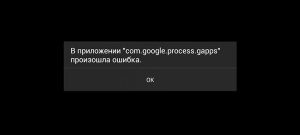
The reason for these errors is the stopping of the processes responsible for interacting with applications as a result of a failure. These processes include Google services to keep other software running and up to date. The failures themselves can be caused by the lack of the necessary component in the system, an error when updating applications from Google, or even due to the incompatibility of Google services with the OS version.
Problem solving methods
It can take a long time to find the root cause of the problem. But this is not a reason to rush to reset the settings or reflash. It may be worth starting with simpler and, at the same time, quite effective options.
to the content
Clearing data and rolling back updates
If the above errors occur, the first step is to clear the cache and data of Google services. This requires:
- Delete Google account via 'Users and accounts' settings section.
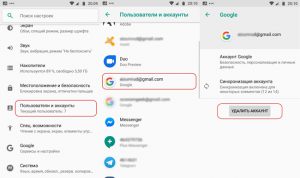
- Open 'Settings', go to the 'Applications' section and select 'All Apps'.
- Alternately select from the list 'Google Play Services' (on earlier firmware Google Services Framework), 'Play Market' and 'Carrier Services' (present in newer OS versions). Clean up data and cache in each of these applications.

- Restart the device and sign in again.
In most cases, this is sufficient to resolve the error. If the problem persists, you should again find the 'Google Play Market' in the list of all applications, click 'Stop' and 'Uninstall updates'.
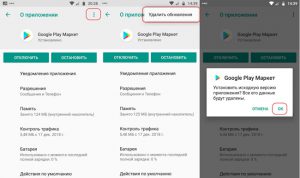
As a result, a rollback will be made to the previous version of the application, after which the Play Market will be automatically updated. This should fix errors related to installing a new version of the app store.
to the content
Launching disabled applications
The most common causes of errors also include disabled programs and system services. During the freezing of 'extra' components, the user can accidentally touch the process necessary for the correct operation of interdependent applications.
In this case, it is recommended to visit the 'Disabled Applications' and 'System Processes' sections by unfreezing all programs and stopped services.

After that, you need to restart the device, activate auto-update in the Google Play settings in order to update the versions of previously inactive applications.
to the content
Reset all apps settings
If you can't find the culprit responsible for the crash, you can perform a master reset of your apps. To do this, open the list of all applications in the menu and select the appropriate item from the context menu.
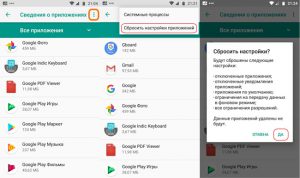
After confirming the request, the settings of the installed software will be reset. In this case, contacts, photos and other user files will remain in place. To check the result, you will need to reboot the device.
to the content
Removing and reinstalling Gapps
Users of custom firmware may encounter the 'com.google.process.gapps' error as a result of a conflict between Gapps (a package of services from Google) and the OS version. The problem is solved by completely uninstalling the current Gapps package and then installing a compatible version. To uninstall, you need the System app remover utility and superuser rights (root-rights).

After reinstallation, to ensure the correct functionality of the services, you must assign the new version of the Play Market the role of a system application. The Link2SD utility will handle this task (you need root to work).
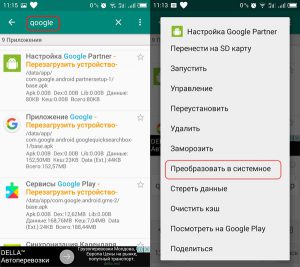
to the content
Return to factory settings
Sometimes there is no choice but to return the system to its original state. To perform a hard reset, you need to find the appropriate item in the settings menu and select the 'Delete all data' option.
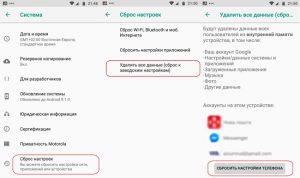
Note! A general reset, in addition to restoring factory settings, implies the permanent deletion of all personal data! Take care of the backup in advance.
On some devices, error notifications appear almost continuously. This greatly complicates the task: getting to the desired settings point is almost impossible. For such cases, there is an alternative option that allows you to reset the settings via Recovery.
To access the recovery menu, you need to turn off the device and hold down the required combination of buttons (each model has its own combination).

The reset is performed through the 'wipe data / factory reset' item. Before performing a reset, it is recommended to start wiping the system partition containing the application cache using the 'wipe cache partition' item.

to the content
Flashing the device
As a rule, problems associated with the appearance of the error 'Google Play Services has stopped' can be successfully solved using the methods described earlier. Accordingly, the option with a flashing should be considered only as a last resort. Each model has its own peculiarities of reinstalling the OS, so it makes no sense to dwell on this issue. Everything you need for a flashing can be found in the corresponding sections on the w3bsit3-dns.com forum.
to the content
Solution for devices with legacy software
Stopping Gapps processes most often 'suffers' from older models of smartphones and tablets. This is due to the incompatibility of Google services with the current version Android.
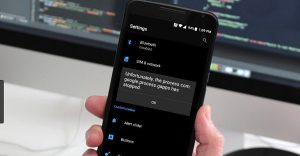
There are two ways to solve this problem.
- Roll back to an older version of Google Play services that did not conflict with the OS. Get root rights and use Titanium Backup to freeze the Play Market. As a result, the error will disappear, but you will have to use a third-party app store to install and update programs.
- Install custom firmware with a newer version of Android on your device.
If none of the suggested methods work, you may need to consider purchasing a new device with up-to-date software.
