 Every day for Android OS new games are released that require more and more resources. Of course, the main factor for the latter is the video chip of the device. And even users for whom the gadget is not outdated morally find themselves in a situation where everything seems to work fine, but the new version of the game does not 'pull'. Don't buy a new tablet? This is where the 3D accelerator for Android comes to the rescue.
Every day for Android OS new games are released that require more and more resources. Of course, the main factor for the latter is the video chip of the device. And even users for whom the gadget is not outdated morally find themselves in a situation where everything seems to work fine, but the new version of the game does not 'pull'. Don't buy a new tablet? This is where the 3D accelerator for Android comes to the rescue.
Types of accelerators
Both on Google Play and on third-party resources, there are about a hundred different types of applications that optimize games or the system. The principles of work sometimes differ dramatically. But among this multitude of solutions, there is also malware, or the developers want a decent amount.
You shouldn't even bother with a 3D accelerator for Android without ROOT, because to achieve effective indicators ROOT is simply necessary. Yes, for weak optimization, such solutions are fine, but if you want to launch the latest innovations, this option is not for you.
to the content
How to get ROOT rights: Video
to the content
How to find out the make and model of your GPU
There are three main competing GPU types on the market:
- nVidia TEGRA;
- Snapdragon (Adreno);
- PowerVR.
By the way, the cache for games is also created mainly for each platform separately. This is why some users simply do not see what they want in the app store. Let's get down to business. How to view 3D accelerator on Android? It's simple, just install a benchmark or system analysis application, for example, CPU-Z. The latter will show all the information in the first tab. Benchmarks (AnTuTu, for example) are brighter. They meticulously test the device, including the GPU, and produce a lot of information, comparative graphs, and more.
to the content
How to find out information about your processor Android: Video
to the content
Chainfire 3D
Chainfire is exactly what you were looking for. The program can do anything, but not everyone will be able to compete with it. The program replaces the methods of decoding textures, which a priori should be supported only by 'select' devices. It is possible to set your own resolution. This will allow you to run powerful products on weak devices. Lovers of a beautiful picture will find the option of forced anti-aliasing useful.
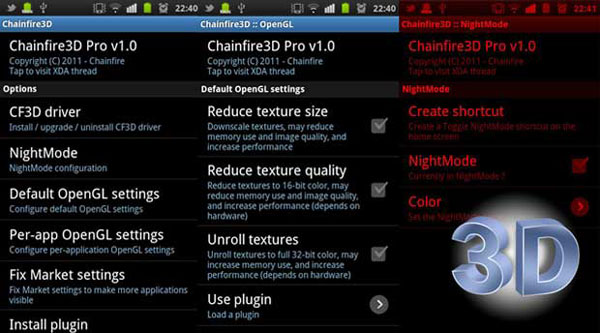
Let's analyze the menu:
- Default OpenGl settings – general settings for all applications.
- Per-app – individual, specific parameters for one product.
- NightMode is a mode that allows you to save battery power by reducing the number of colors (even in Amoled matrices). Used at night.
- Reduce texture size – reduces the quality and size of textures, which saves RAM by almost four times. However, the option may not always come in handy. For example, it is almost useless in 2D.
- Reduce texture quality – helps to reduce the use of RAM memory in half by converting textures from 32 bits to 16.
- Unroll textures – reverses the effect of the previous one, increasing memory consumption, often resulting in better performance.
- Disable BGRA emulation – emulation of BGRA support, since not all video chips are able to work with this technology. Used when colors are confused in the image.
- Disable Chainfire3D detection – a function to notify other software that Chainfire 3D is in use (for compatibility reasons).
- Depth buffer – used in specific cases. Some games will not launch if they are not given some amount of buffer memory. Enable the option only if all other options have been exhausted and only personally for one program.
- MSAA – a feature designed for flagship solutions. Naturally, it also turns on individually. Allows you to forcibly smooth the image in 16x and 4x (automatic selection). The picture becomes smooth, the lines are equal, the transitions are soft. But in return, the option literally destroys the tablet's performance and sucks out the entire battery charge. If your gadget is poorly equipped, then after turning on MSAA, the game simply will not start.
- Backup and restore settings – create backup copies of Chainfire 3D settings, shaders, plugins to SD and restore them back.
to the content
Installing Chainfire 3D
To install, you need ROOT rights and an installed Superuser.
Now the main thing is that your device may fail, so make sure to make backups of everything valuable.
- Load Chainfire 3D3.0 and 3.3. You need to download both, because without the first one you cannot make personal settings for each application separately. If version 3.3 is not installed, go to the official site, register and download there.
- Download plugins:
- Nvidia;
- PowerVR;
- Qualcomm;
- Put all the stuff in the root of the SD Card without unpacking the archives.
- Install version 3.0, then 3.3.
- Launch 3D Accelerator with ROOT enabled (if asked).
- Install the drivers – 'Install driver'.
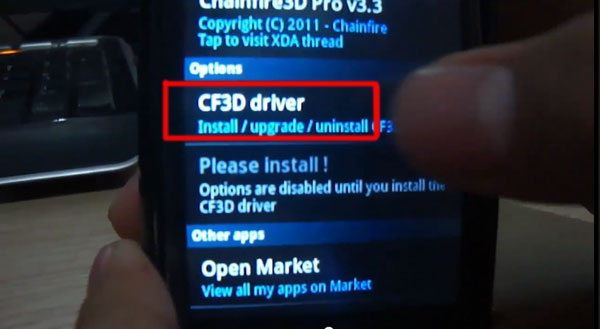
to the content
Installing plugins
In the accelerator menu, click 'Install plugins / shaders'. A search will start, after which just select the plugin you want. Installation will go. When finished, tap on 'Fix Market settings' in the menu. Now you can go to the application store, where games that are supported by the installed plugin appear.
to the content
Deleting
In the accelerator menu click on the CF3D driver and select 'Unistall'. The tablet will reboot itself, you can now uninstall Chainfire from the Application Manager.
