 Power saving mode in your phone or tablet allows you to significantly save battery power without compromising the performance and functionality of the device.
Power saving mode in your phone or tablet allows you to significantly save battery power without compromising the performance and functionality of the device.
How to enable and customize the power saving mode in the phone? What is smart energy saving and should you trust it? Which apps consume the most power and can I turn them off? I will answer these questions using the example of a tablet Asus. On your other manufacturer's smartphone, the recommendations are the same, but the menu may be slightly different.
Power saving modes
Go to Settings> Power Management> Power Saving Mode.

We see a table that shows the statistics of battery charge and power consumption. The built-in smart power saver service offers 3 options to extend battery life:
- Energy saving mode – maximum energy saving. Performance drops, many background services are disabled, data transfer via wifi and gps. Auto-sync and auto-update of programs in the phone are temporarily stopped.
- Optimized mode – the overall performance of the smartphone is maintained, but some unnecessary services are disabled. This is the “golden mean” – I recommend using this mode.
- Custom mode – you set the basic settings manually.
- Automatic activation of superstore mode – limiting the operation of the device to the maximum in order to save only the work of the GSM connection. It is better to turn it on when the charge remains 5-10%.
- Decrease screen brightness. In order to save money, select the minimum brightness.
- Messengers and other applications that use push notifications – for them, the Internet connection will be interrupted when the phone goes into sleep mode, and restored when the device is turned on. This applies to WhatsApp, Viber, Facebook, Skype, Messenger and other applications.
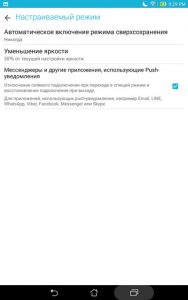
Choose from three power saving modes based on your situation. For beginners, I recommend using the “Optimized Mode”.
to the content
Energy table
To open the table, click on the add. menu at the top right and select “Power Consumption Table.” The table shows which applications consume the most battery power.
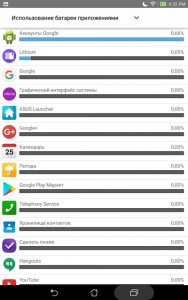
For example, I have 2 applications: a Google account and a Lithium application. Whenever I need to conserve battery power, these apps can simply be closed. You look at your devices, select the desired application and click “Stop”.
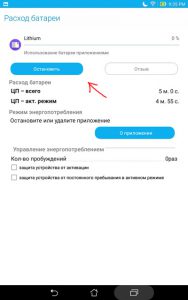
And do so with every unnecessary “gluttonous” application.
These tips will significantly save battery power and help you stay connected in an emergency when only 5-10% battery power is left.
