 In this article, we will consider the main features of the camera in Digma phones, the main settings and separately settings for photo and video shooting.
In this article, we will consider the main features of the camera in Digma phones, the main settings and separately settings for photo and video shooting.
In smartphones from other manufacturers, settings and capabilities may vary significantly.
So, let's launch the Camera application.
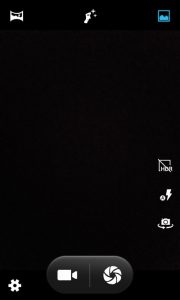
Top icons:
- panoramic shooting,
- face retouch,
- standard shooting.
Icon on the right side:
- HDR shooting is a function for capturing bright objects, such as sunsets or clouds, better.
- Flash: Automatic or Disable.
- Expand the camera (turn on the selfie camera).
Center icons: video and photo.
Camera settings
The settings section contains 3 groups of options.
General settings:
- Place of shooting – for each frame there will be a mark where the shooting was made (data will be taken from google maps).
- Exposition.
- Color effect: negative, sepia, monochrome, etc.
- Shooting mode – select from preset modes (auto, sunset, night, portrait, landscape, beach, fireworks, action – shooting a moving subject, etc.)
- White balance – in what conditions the shooting takes place: in daylight or indoors under artificial lighting, or outdoors in cloudy or sunny weather.
- Image options: sharpness, hue, saturation, brightness and contrast.
- Flicker reduction. If you shoot a TV or monitor screen, the image on it flickers. To suppress it, configure this option.

Camera settings:
- Face detection.
- Auto scene detection – in what conditions the photo is taken.
- Self-timer – after how many seconds to take a photo.
- Photo size in megapixels. Always use the maximum value for better pictures.
- Shooting mode: full screen or standard (4: 3).
- ISO – light sensitivity. In good lighting, set the ISO to a minimum; the darker, the higher the ISO.
- Retouching the face.
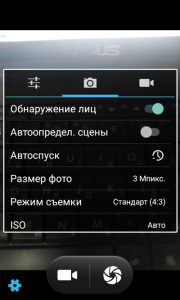
Video shooting settings:
- EIS – image stabilization (so as not to shake) when filming.
- Microphone – record with or without sound.
- Video quality – the more the better. But the phone's memory is very cluttered.
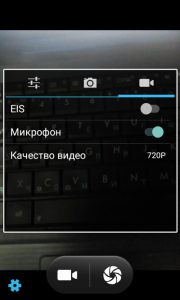
So, in this article, we covered the basic settings for the camera on your phone. For beginners, I recommend setting all parameters to Auto or leaving the default settings. Advanced users can easily figure out additional settings.
If you do not have enough settings in the standard Camera application, install a third-party application from the Play Store to expand the capabilities of your camera and, possibly, improve the quality of photos and videos.
