
Let's talk about two very famous mobile operating systems, each of which has its loyal fans. If you prefer Android, and your friend, for example, iOS, you may wonder how to transfer files from Android to iPhone via Bluetooth. Now we will look at this tricky task.
System difference and problem solution
The two competing platforms never cease to compete in the marketplace. They have their pros and cons, there are constant disputes between them, and, since the systems are completely different, a problem arises when exchanging data. Despite the fact that iOS is considered more successful in terms of innovative features, data transfer using the function Bluetooth is not available. The developers attribute this to security reasons.
to the content
Sending from iOS
In the Cydia application, the user can find many tweaks, but this requires a Jailbreak. Consider a utility that will help us make an exchange. Its name is Airblue sharing and it is available for both platforms. The utility is very simple and easy to use. It can be used, for example, to transfer photos from iPhone to Android via Bluetooth.
- Go to the app store called Cydia.
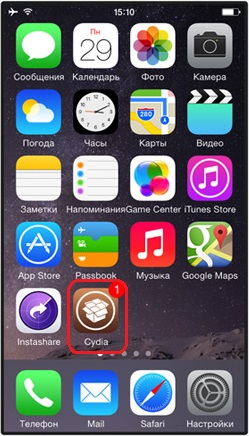
- In the search box, enter the following: Airblue sharing.
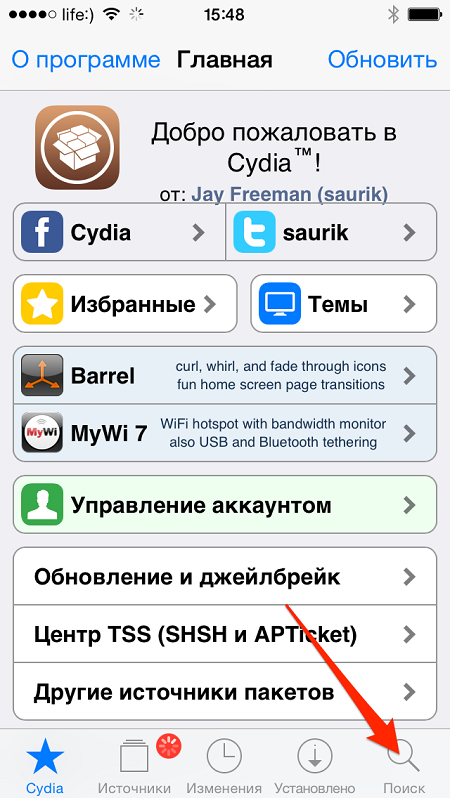
- At the end of the search, the requested program will be displayed.
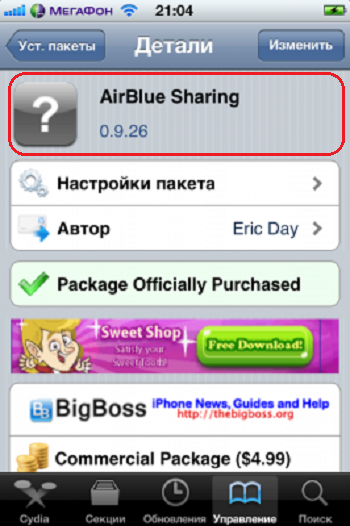
Note: Since the system has great application filtering and a good reputation for safety and quality, applications are paid here. The utility will cost about $ 4.99. But it is possible to find a hacked version.
Install the tweak.
Note: in addition to photos, you also have the ability to send files from iPhone to Android via Bluetooth. To do this, use the file manager built into the application that you downloaded above.
Actions in the explorer:
- Go to the file manager of the application we have described.
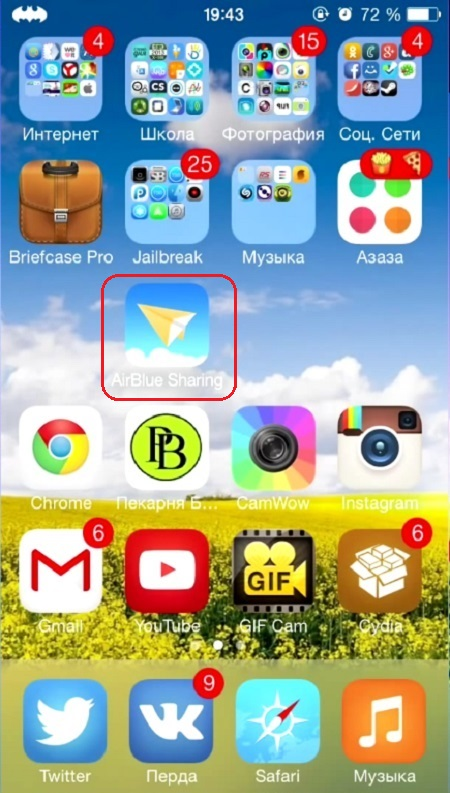
- Point to the required document.
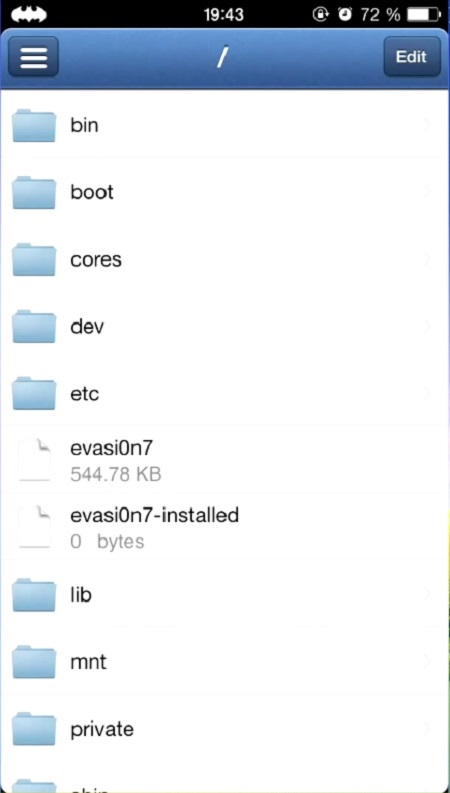
- After clicking on it, a pop-up window will appear with the devices to which you can currently send the file.
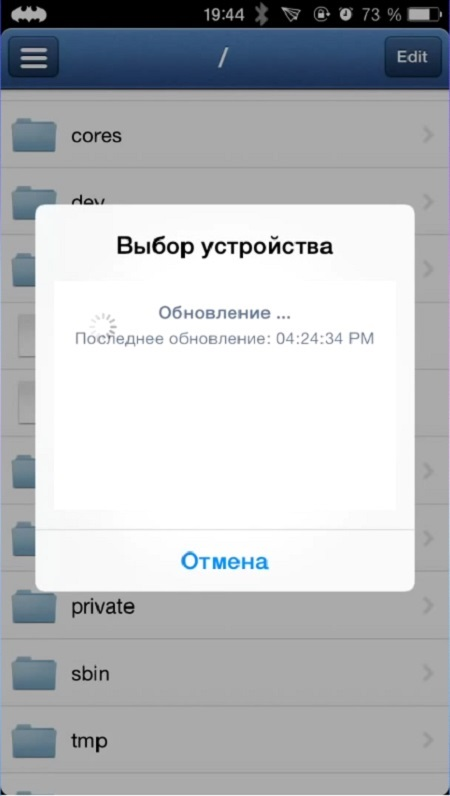
- Confirm your action to start sending.
The data will be successfully transferred. The transfer speed can be up to 1.7 Mb / s.
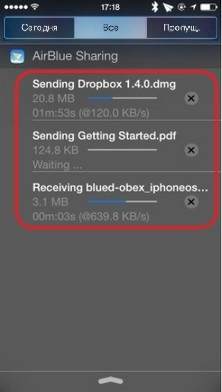
to the content
Receiving from Android – device
Similar to the first case, start our file sharing application.
- Swipe right to view the dedicated menu.
- In order for your gadget to be seen by the system from Google, you must activate the Enable Receiving function.
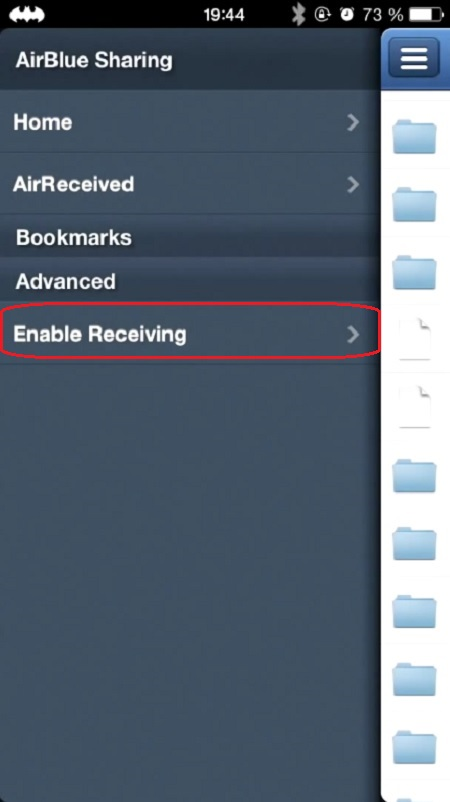
- On the second system, select the file and send it via the wireless module using the standard method.
- iOS will need to accept it.
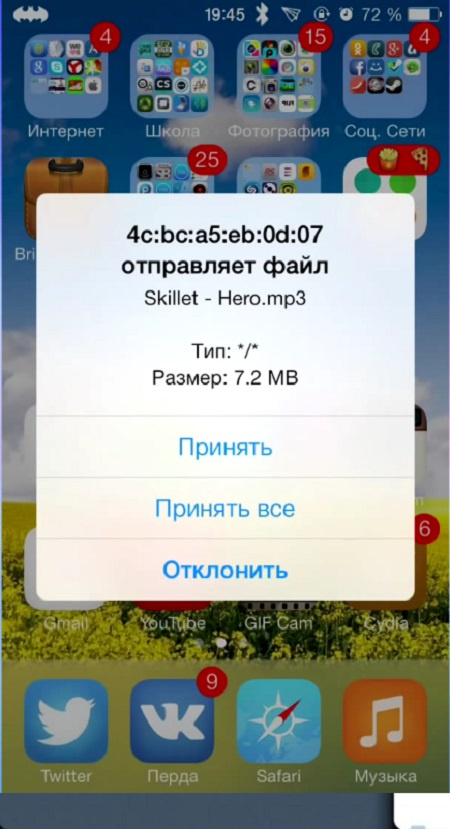
- By lowering the curtain, you can follow the reception process.
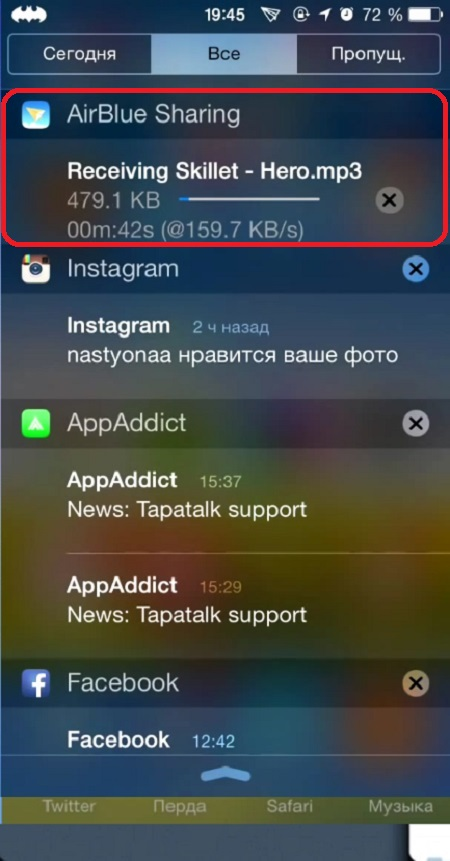
- After the transfer is complete, you will be notified of this.
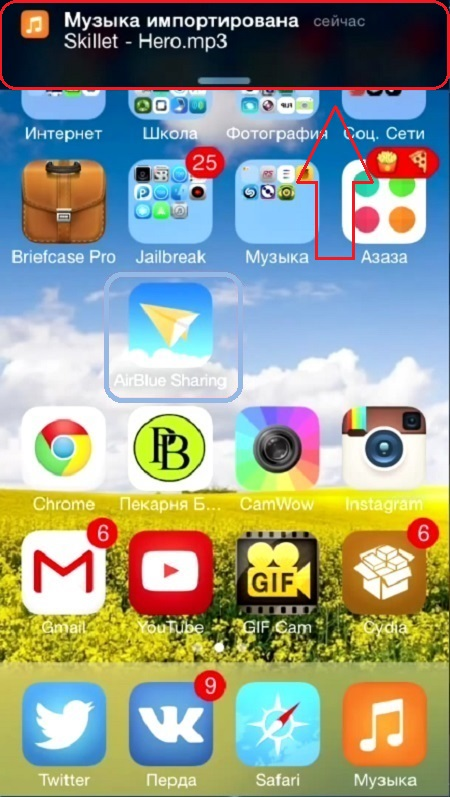
You will be able to exchange music, documents, images, contacts with absolutely any extension. Now you can use the Bluetooth function and transferring files from iPhone to Android is easy.
to the content
