 Each smartphone user customizes the sound, ringtones, notifications and vibration on the device for himself. Someone needs the maximum sound and sound confirmation of each action on the phone, for others – maximum secrecy, silence, so as not to be distracted once again.
Each smartphone user customizes the sound, ringtones, notifications and vibration on the device for himself. Someone needs the maximum sound and sound confirmation of each action on the phone, for others – maximum secrecy, silence, so as not to be distracted once again.
Let's take a look at all the sound and vibration settings in smartphones Xiaomi.
Silent mode
First, there are two ways to quickly activate the Silent mode:
- Volume key on the side of the case. Decrease the volume or tap the bell icon to mute all sounds altogether.
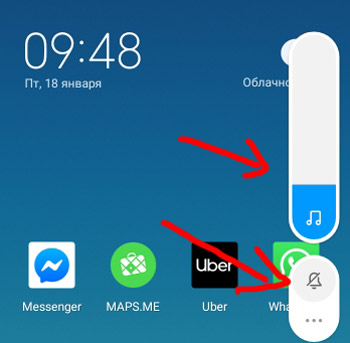
- Quick access menu. Swipe down twice on the screen and a menu will appear. Select a bell – ringtones and messages will be muted, vibration will remain.
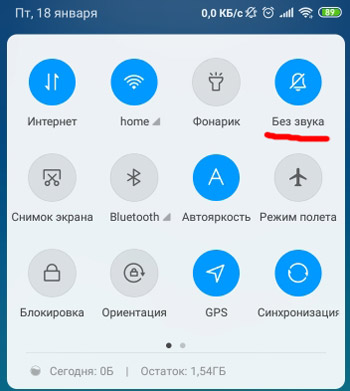
to the content
General settings
Let's go to Settings> Sound & Vibration. This section contains everything related to the sound on your device.
Volume settings:
- No sound / do not disturb. Activate to turn off ringtone, notification sounds and vibration. There are 3 operating modes available, and they can be turned on on schedule:
- Disabled – all sounds are enabled.
- Silent – only ring and notification sounds are disabled.
- Do not disturb – all sounds and vibrations are disabled, except for the alarm clock.
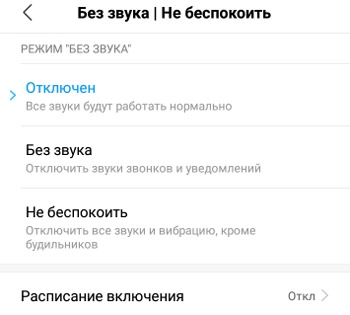
- Adjust the volume of ringtone, alarm and music on your phone. Installed separately.
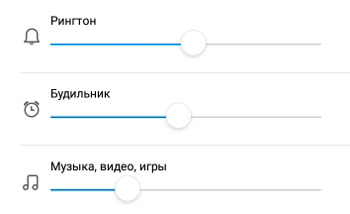
Music and notification sound settings:
- Ringtone – set a melody for an incoming call. There are about 30 standard melodies available, but you can also set your own mp3 music for a call (option “Select a melody on the device”).
- Incoming sms – the sound of an incoming message. Choose a standard melody or any of your own. You can turn off the sound altogether.
- Calendar – setting the sound when an event / reminder is triggered on the calendar. There is a choice of melody among standard and custom ones. You can turn off the sound.
- Notification – notification sound. Choose from standard sounds and your own, downloaded to the phone. You can turn off the sound.
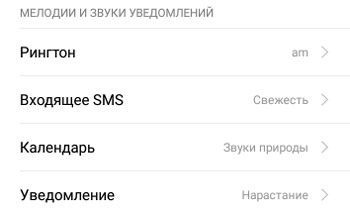
Vibration settings:
- Vibration when calling. It helps a lot in noisy places – on the street or in the subway, when even a loud call is not heard.
- Vibration in “Silent” mode. Leave it vibrate if you mute your phone so you don't miss important calls and messages.
- Vibration feedback – vibration on every touch of your phone screen. You can choose from weak, medium or strong vibration feedback. Seniors love to use this feature.
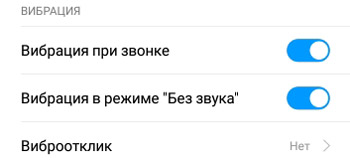
Setting up system notifications:
- Dial tone – beep when dialing someone's number.
- Screen Touch Sound – Each touch of the display is accompanied by a sound.
- Screen lock sound – it's best to turn it off so that it doesn't distract.
- Screenshot sound – when you take a screenshot, there will be a sound signal.
- Object deletion sound – there will be a sound when the icon is deleted into the trash.
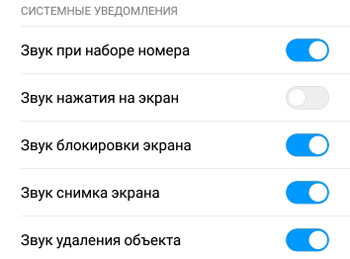
In general, I recommend turning on system sounds. they seem to “confirm” your actions, that you actually deleted, took a screenshot or dialed the number correctly (for the visually impaired).
Let's summarize. We have sorted out all the settings for sounds for calls, SMS and notifications. Turn off the sound at night (the alarm will not turn off), during school or an important meeting.
