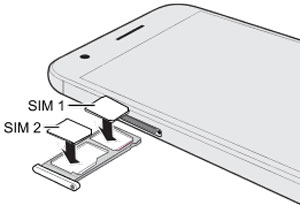 Many modern smartphones support 2 SIM cards. After you have inserted SIM cards into your phone for the first time, I advise you to configure each SIM card through the SIM card manager. This is necessary for correct operation and to avoid confusion – through which SIM card to call and access the Internet.
Many modern smartphones support 2 SIM cards. After you have inserted SIM cards into your phone for the first time, I advise you to configure each SIM card through the SIM card manager. This is necessary for correct operation and to avoid confusion – through which SIM card to call and access the Internet.
Settings, Priority SIM
To work, go to Settings – Connections – SIM-cards manager.
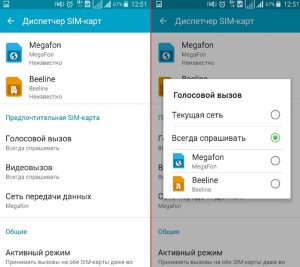
Before us are 2 active SIM cards. You need to choose a priority SIM for calls, SMS and the Internet. Usually, the default is always sim # 1 (in my example, this is Megaphone). To change the settings, select “Calls”, “SMS”, “Mobile data” and select the desired SIM card.
to the content
SIM card settings
For each SIM card, its own settings are available in the manager: Enabled / Disabled, an icon for identification (sms, internet, work, home, sim 1, sim 2), name and network mode. I do not recommend changing the settings if you are not familiar with them.
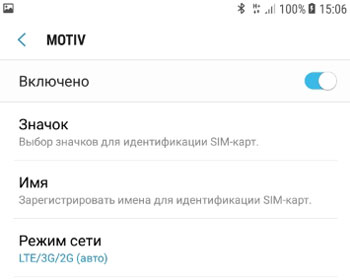
Optimal settings:
- Simka is included. You can turn off the SIM card (the first, the second or both at once – it doesn't matter) to save battery power, so as not to receive calls and if you are flying in an airplane.
- Icon for SIM 1 or SIM 2. Use only these icons to avoid confusion later.

- SIM card name – write the name of the operator, so as not to get confused again.
- LTE / 3G / 2G network mode (auto). In some smartphones, the second SIM card can only work in 2G mode (calls and SMS – without the Internet). 3G means calls + sms + internet. LTE (4G) – high-speed Internet + calls + SMS.
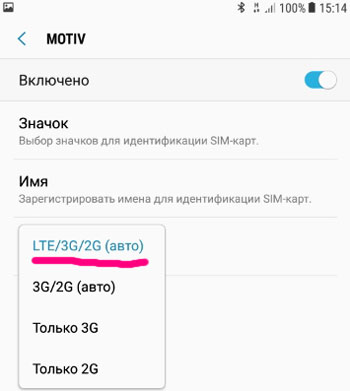
to the content
Call settings
Above, we have selected a priority SIM for calls. In the “Call Settings” menu, we are asked: should we offer to choose a SIM card each time to make an outgoing call, if a priority SIM card is not used? The option is useful for the forgetful when you constantly confuse the SIM card with which you are calling. Personally, I don't use this function and consider it unnecessary.
to the content
Active mode
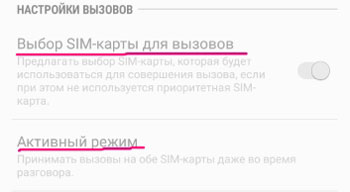
When you turn on the active mode here (in the settings of the sim card manager), you can receive calls to both sim cards even during a call. This feature is useful and is enabled by default.
to the content
Mobile networks
It's easy to set up a mobile network for each SIM card. Settings – Connections – Mobile networks (option is not available without an inserted SIM card).
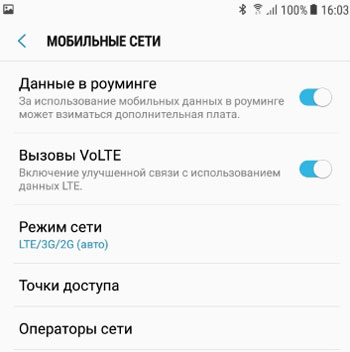
So, the following options are available to us:
- Data roaming. Enable / disable data transmission (internet) in roaming. In Russia, not all operators can use the Internet throughout the country, as in the home region (applies to the Far East, Chukotka, Crimea), so it is better to disable the option. I generally keep quiet about international roaming – be sure to turn it off!
- VoLTE Calls – When enabled, this option improves the quality of voice calls over the 4G (LTE) network.
- Network mode. We choose LTE (4G) / 3G / 2G (auto). Those. simultaneously we use 3 communication standards for calls and the Internet. 2G – only valid for calls and SMS, the Internet will not work.
- Access points. Nothing needs to be changed here. The mobile operator sends and automatically sets your Internet access settings. And 8-10 years ago, it was necessary to manually register separately the settings for the Internet and receiving MMS messages, passwords and logins, servers, protocols and types of access points. Fortunately, everything is now automated. If you change the settings by mistake, you can always restore the default.
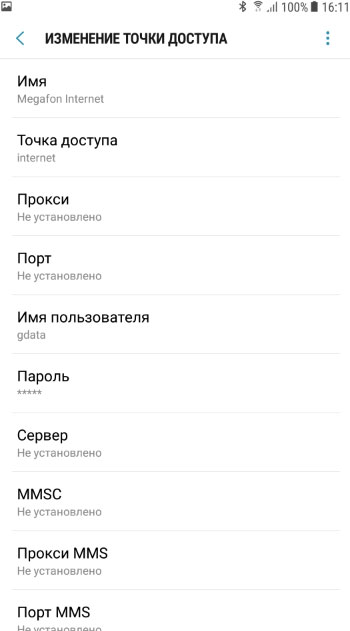
- Network operators. You can select the desired cellular network manually or automatically. By default, the network is searched for automatically, even in international roaming (a “friendly” network with optimal tariffs is selected). But you can always select the network manually:

The basic settings of the mobile network are set automatically. an inexperienced user is better off not changing them.
