A Wi-Fi sensor is in every phone today. It is needed to organize a wireless network in order to receive / transmit data to other devices. Wi-Fi works when you surf the Internet, watch a video on YouTube or just chat with friends on a social network. To organize a wi-fi network at home, you need a router.
Turn on Wi-Fi, search network
The easiest way to activate wi-fi is to use the quick access menu. Swipe down from the top of the screen, starting from the top of the screen. A menu will appear, find the Wi-Fi icon and click on it. Please note that an icon will appear at the top of the screen – this means that the Wi-Fi is on.
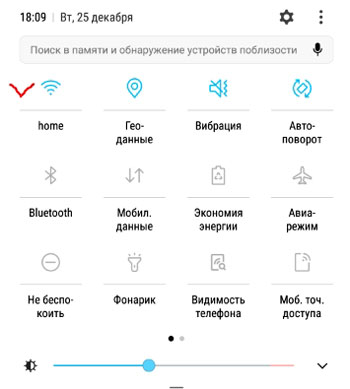
The second way is as follows. Go to Settings – Connections – Wi-Fi. When the phone is connected to a Wi-Fi network, an icon will appear in the upper right corner, next to the time.
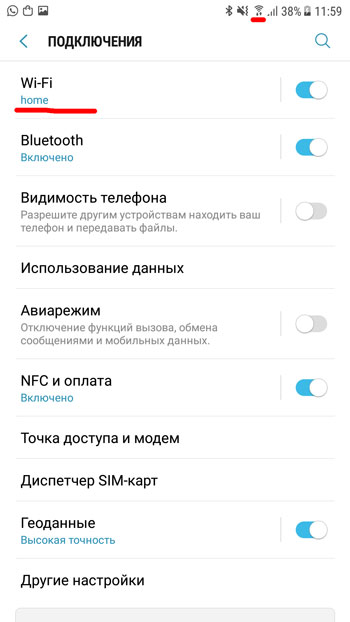
After you have turned on Wi-Fi, we will search through the available networks. The device will automatically search for open networks.

to the content
Add Wi-Fi manually
You can add a network manually if you are an experienced user and know the name, password, encryption type, IP parameters (dynamic or static address), proxy (if used.
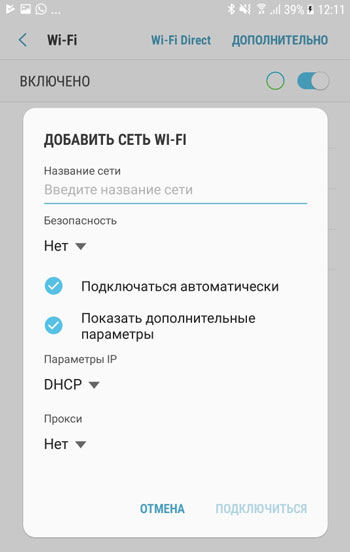
To encrypt data, a wifi network usually uses the following modes: WEP, WPA / WPA2 / FT PSK, 802.1x EAP (“Security” tab). All of these modes are suitable for the average user. I do not recommend using WEP, i.e. it is outdated and does not guarantee the security of the transmitted data.
To protect the transmitted data, you can use a third-party proxy server. To configure the Proxy manually, you will need to enter the “Proxy hostname”, Port and for which sites to use (optional), login and password (depends on the proxy type).

to the content
Wi-Fi network properties
You can always see information about the currently used Wi-Fi network. To do this, click on the wireless connection. Information available:
- Network speed in megabits (convert to megabytes – divide by 8).
- Security, i.e. what type of encryption is used. Typically WPA or WPA2 PSK are the most reliable.
- The IP address of your device on the local network. It is usually assigned automatically by your router. But you can assign it manually, for this go to your personal account to manage the router (type in the command line of the browser “192.168.0.1” or “192.168.0.100”).
- IP address for managing the router.

to the content
Wi-Fi Direct
Waiwei Direct is a wireless communication standard that allows two or more devices to communicate with each other, exchange files. To configure, go to the Wi-Fi Direct tab (Settings – Connections – Wi-Fi). To “connect” phones to each other, you need to enable Wi-Fi Direct on both. And your device must be visible (not hidden in discovery settings).

Tap on the desired device – an invitation to connect to the second device will be sent. Just confirm your request. Everything, the devices are connected. Select the desired file, “share” – Wi-Fi Direct and the connected second phone.
to the content
Wi-Fi network management
By default, your phone / tablet remembers all previously saved Wi-Fi networks (with passwords). You can delete the network or select the “Connect automatically” option when there is one in the reception area.
Go to Settings – Connections – Wi-Fi – Advanced – Network Management.
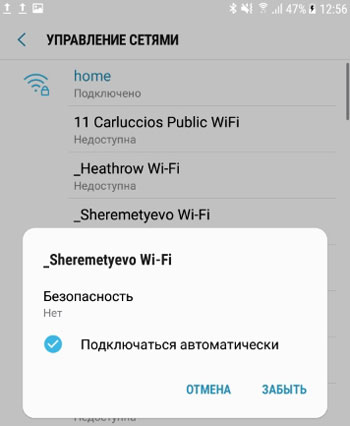
I advise you not to bother with this option, do not delete the saved networks.
to the content
Connecting to Wi-Fi via WPS
Each router has such a WPS button. It allows you to connect to WiFi from this router using a simplified scheme. You will not need to manually enter the name of the network, choose encryption – the system will do everything automatically. Just press the Wi-Fi Protected Network Setup button on your router with the “WPS” symbol or the “update” icon. Usually 1 minute is given to connect.
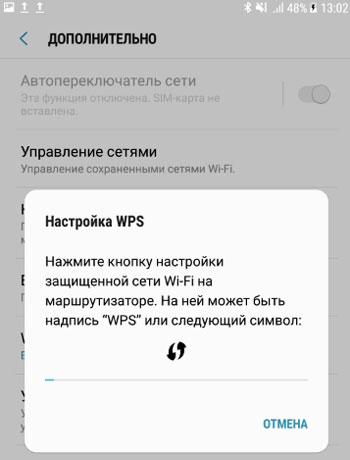
Connection to the router is possible via WPS using a PIN code (written on the box). The code must be entered upon connection.
to the content
Wi-Fi in sleep mode
To save battery life, I recommend turning off Wi-Fi when you are not using it. Another thing is that constantly enabling / disabling is not very convenient. Samsung has provided an automatic option for managing Wi-Fi.
Go to Settings – Connections – Wi-Fi – Advanced – Wi-Fi in sleep mode. When the phone enters sleep mode (display goes out, lock screen), there are 3 options available to control wireless transmitters:
- Wi-Fi is always on. You do not bother and do not even remember about it. The option is convenient, but it consumes battery power.
- Wi-Fi is on when charging.
- Wi-Fi is disabled. This consumes mobile traffic. If you have unlimited, it's good, but more often mobile operators provide traffic packages for 5/10/15/20 GB. You can forget and drain your entire cash balance.
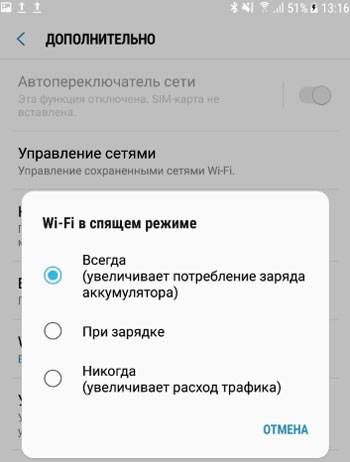
In general, choose the option you need based on your situation: either convenience and quick battery discharge, or long work and constantly monitor traffic and Wi-Fi consumption.
to the content
Network certificates
In the Weifai settings, there is an option to install network certificates. This is necessary for safety when visiting sites on the Internet. Typically, installing certificates does not require much user interaction. An ordinary user is not interested in this option.
to the content
Wi-Fi control log
And this is a very useful feature in terms of security (for experienced users). Here you can find information about which applications turned on / off the Wi-Fi connection themselves without your participation. If you remember, when you first start the application, it asks for access to control the phone (access to the microphone, contacts, camera, etc.) devices.
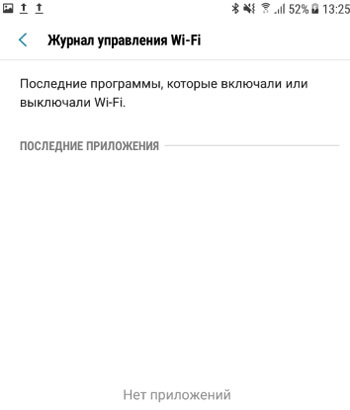
Go to Settings – Connections – Wi-Fi – Advanced – Wi-Fi control log.
to the content
Wi-Fi Help
And at the end, in the “Wi-Fi” section, reference information is displayed: MAC address, IP address. Basically, the information is not particularly important. System administrators will need it to configure wireless access, for example, in a large company.
