 This time I am writing a small manual about rolling back the Android update, in other words, how to make the previous version of the firmware return. More than once I noticed that my acquaintances are unhappy with the new update of the system of their smartphones, and for completely different reasons: either Wi-Fi started to turn off, and before that everything worked fine, then there were errors in the operation of programs, then it was inconvenient to use the redesigned interface of the 5.0Lollipop system after 4.4KitKat.
This time I am writing a small manual about rolling back the Android update, in other words, how to make the previous version of the firmware return. More than once I noticed that my acquaintances are unhappy with the new update of the system of their smartphones, and for completely different reasons: either Wi-Fi started to turn off, and before that everything worked fine, then there were errors in the operation of programs, then it was inconvenient to use the redesigned interface of the 5.0Lollipop system after 4.4KitKat.
I want to warn you right away: after the mobile device is updated, it will not be possible to uninstall updates on Android directly in the settings.
Any rollback to a previous version is actually a fresh install. The difference is that when you update the firmware, all your settings and data remain intact, and when you roll back, everything is completely reset.
Therefore, for reassurance, I advise you to disable automatic update in the settings in order to avoid installing a still 'raw' system on your own, especially for devices from little-known Chinese companies. Because when the installation process goes, it will be impossible to stop updates on Android.
- How to disable the update
- Disabling App Updates on Android: Video
- System rollback for ASUS
- System rollback for all other manufacturers
- Via PC
- Via customRecover
- Granting ROOT rights
- How to get ROOT rights: Video
- Help of special utilities running on Android
- Installing Recvery
- Working with Recоvery
- Rollback to the previous version of Android: Video
How to disable the update
So, to change the settings as needed:
- For version 4.4 – go to settings.
- Select 'About phone'.
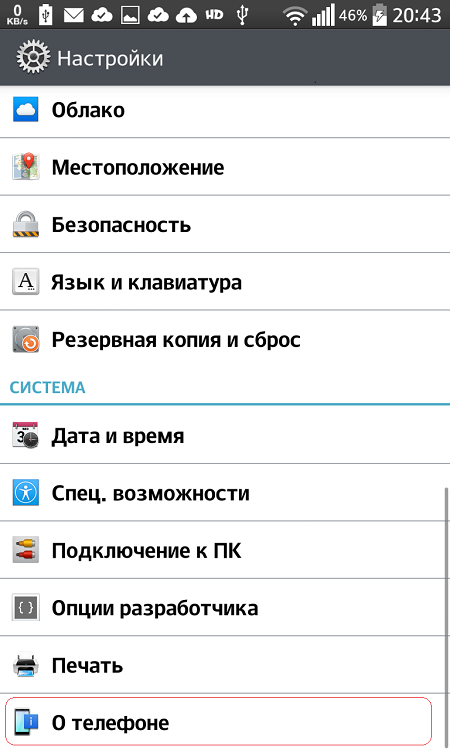
- Open 'Update Center'.
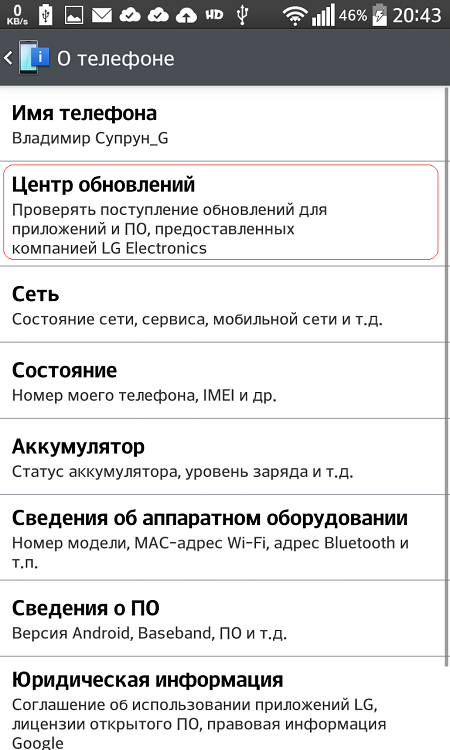
- Then click on 'Software Update'.
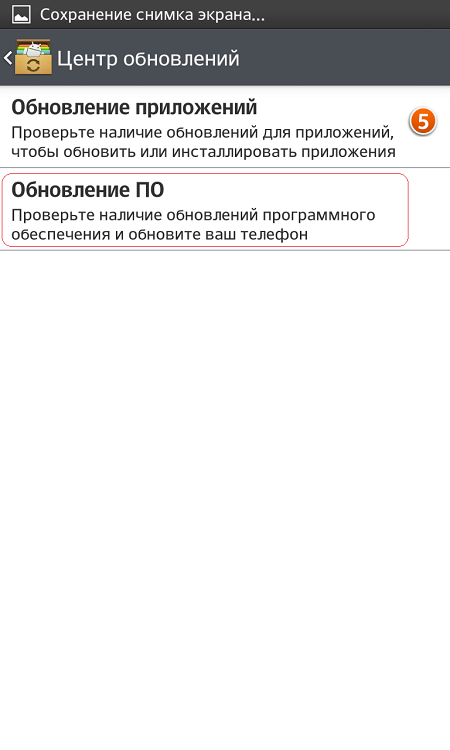
- Uncheck the box 'Check and download updates automatically'.
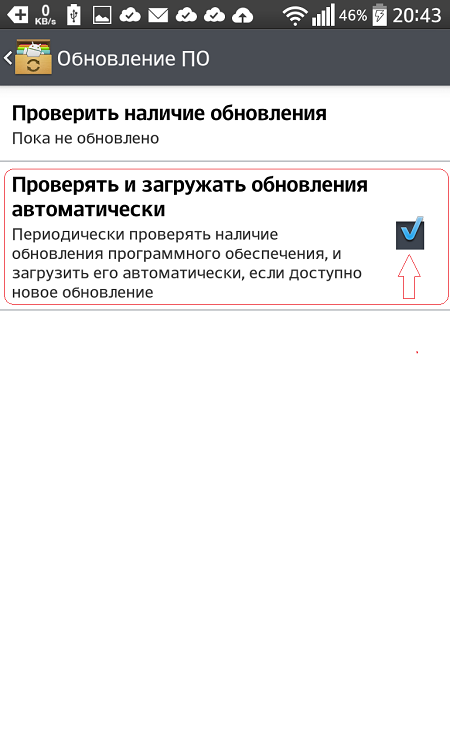
The steps described above are actually prevention from downloading an unwanted firmware version, so that you do not have to think about how to remove updates on Android.
But anything happens, so here I want to show several ways how to roll back the system to Android4.4 – 5.0 to an earlier version. It all depends on the manufacturer.
How to disable updates on different versions Android read the link.
For disabling application updates, see the link.
to the content
Disabling App Updates on Android: Video
to the content
System rollback for ASUS
The easiest way to do this is on Asus tablets. For this you need:
- Download one of the firmware for your model from the official website.
- Drop it into the root directory of the device itself.
- Restart the device, after which a triangle and an exclamation mark will be displayed on the panel near the clock during scanning.
- You will need to click on this icon and agree to the proposed procedure. After that, the flashing process will take place.
Note: in this way you can both upgrade and downgrade the version, in any case the device will be successfully updated.
to the content
System rollback for all other manufacturers
For other devices, it is possible to rollback using a PC and a program for a specific model, or through a custom Recovery installed on the mobile device itself. About there, how to flash Android via Recovery is detailed here.
to the content
Via PC
For this method, you must:
- Download the firmware with the required version for your device to your computer.
- Install mobile device drivers on PC.
- Connect the gadget with a cable to the computer and run the program.
- Select the file with the Android system through the application on the PC and start the firmware.
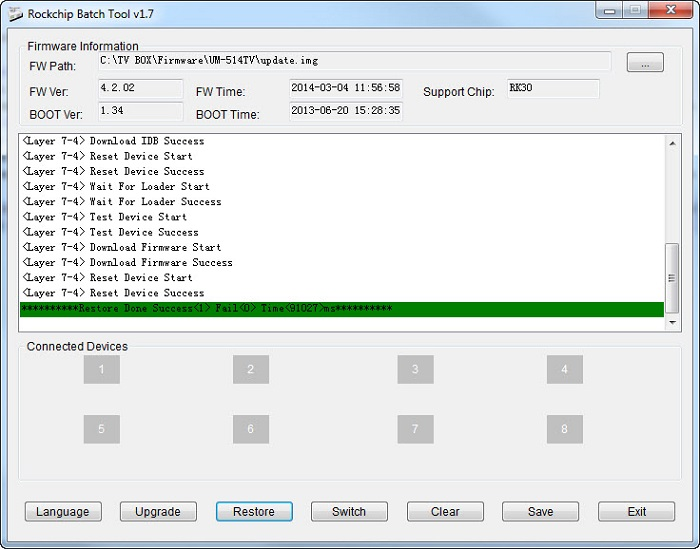
to the content
Via customRecover
This method requires ROOT rights, the presence of a custom Recover and the downloaded file with the firmware in the 'root' of the device (I advise you to download from the site).
to the content
Granting ROOT rights
To get ROOT rights, you can use the program for Windows by installing it and connecting the device using a cord. The most popular such programs:
- UnlockRootPro;
- SuperOneClick (official page of the forum);
- KingоAndroid Rоot.
It all comes down to pressing one button, the application does the rest. Each utility has its own supported devices, so before starting the process, be sure to find your model in the list of these devices.
to the content
How to get ROOT rights: Video
to the content
Help of special utilities running on Android
This method is convenient because you do not need to use a PC.
I advise you to pay attention to such applications:
- z4root
- UniversаlАndRoot
to the content
Installing Recvery
For this you need:
- Install Android ROMMаnager
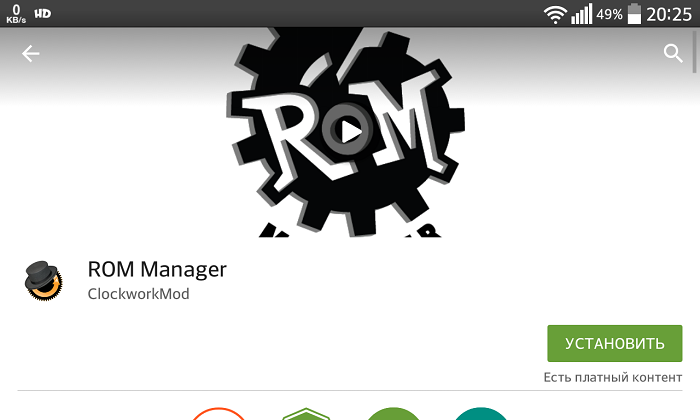
- Select “Flash ClockworkModRecovery” in the window to install Recovery.
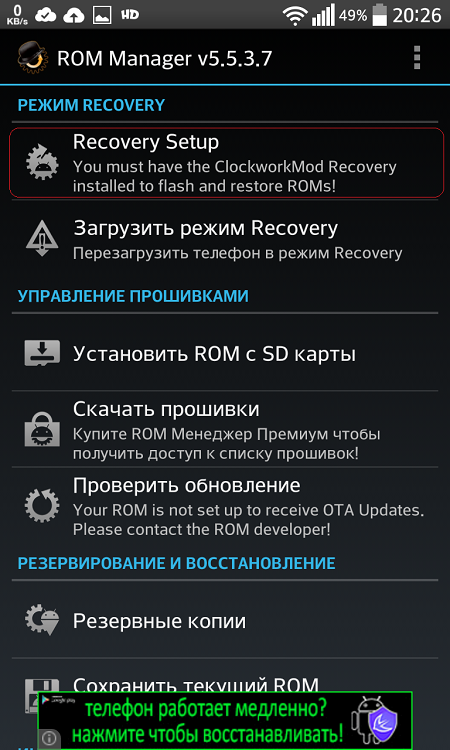
- Click on the item “RebootіntoRecоvery” to enter it.
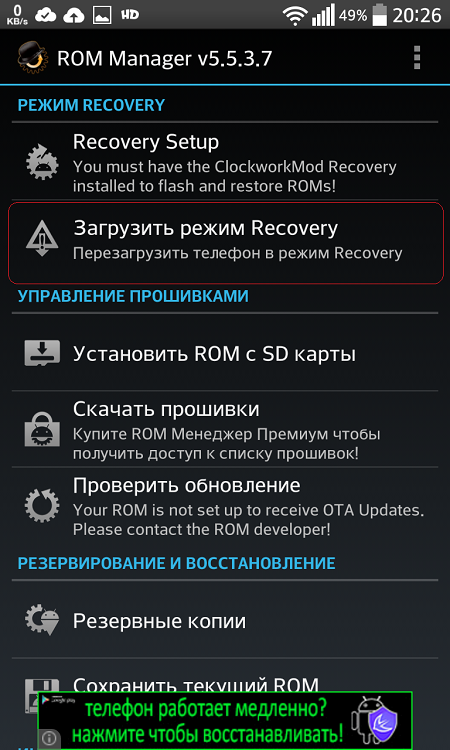
to the content
Working with Recоvery
- Select “Windows / FactoryRеset” for cleaning (needed for a successful installation).
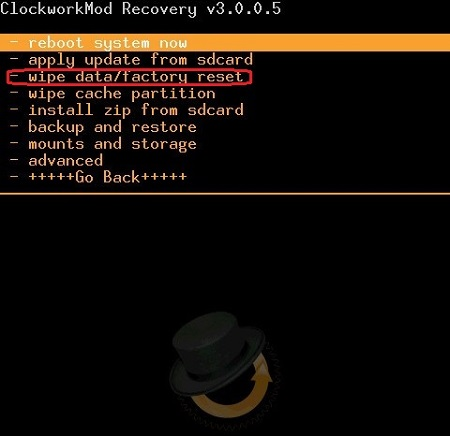
- Open “Instаllzіpfrоmsdcаrd”.
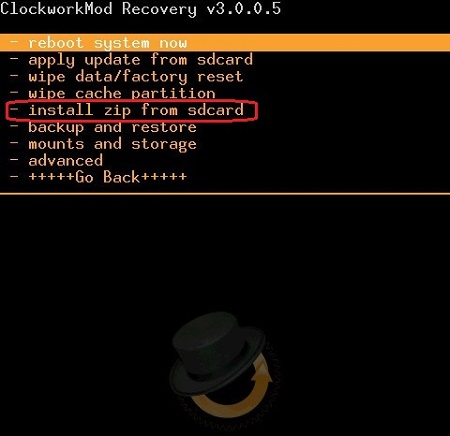
- Click “Chоosezіpfrоmsdcаrd”.
- Find the firmware file and tap on it.
- Confirm your choice with “Yes” to start the firmware.
This is all the instructions on how to roll back an Android update: you just need to choose the method that is most convenient for you and get started.
You may also be interested in:
Firmware Android via computer, flash drive, memory card
Chinese firmware Android using the example of MID M7206
How to flash a phone or tablet to Android at home
How to return the factory firmware to Android
Is it possible to flash Android on Nokia N8
Porting firmware Android
Andrid firmware on IOS
to the content
