 How do I save contacts or transfer them to another phone? How to block certain contacts and no longer receive calls and SMS from them? How to remove duplicates and merge contacts? How to show private contacts? Can I sort contacts? You will find the answers to these questions later in the article.
How do I save contacts or transfer them to another phone? How to block certain contacts and no longer receive calls and SMS from them? How to remove duplicates and merge contacts? How to show private contacts? Can I sort contacts? You will find the answers to these questions later in the article.
Contact settings
Your phone book has its own settings, let's go to them. Open contacts, in the upper right, click on the three dots and select “settings”.
Import and export of contacts. You can transfer the entire list of contacts to another phone or import them to your own as a file using someone else's phone, Google or Samsung account (or another, depending on the manufacturer).

To import (transfer to your phone) contacts, click the “Import” button, select the save location (phone or Google account), select the desired file and click “done”.
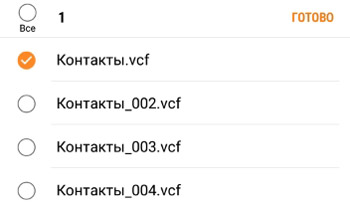
When you export contacts from your phone, they are saved as a Contacts.vcf file. This file must be further transferred to another phone. Or save it separately to protect yourself from losing important contacts (after all, you can import this file yourself to your phone).
Move device contacts to Google or Samsung account. This is necessary to transfer contacts to another smartphone, as I wrote above.
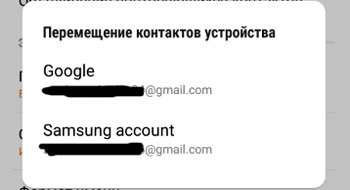
Combining duplicate contacts. This option will work if there are duplicate contacts in the notebook. Just select them and click “merge”.
Contact display settings:
- Show contacts: on your phone, in your Google account, WhatsApp and from other programs.
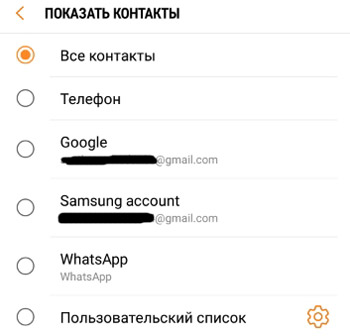
- Sort the list: by first name or last name.
- Name format: First name or Last name first.
- Show frequent contacts – at the top of the list, first there will be frequent contacts, and then the general list alphabetically.
Send multiple contacts. You can send several contacts to another phone as 1 file, usually of the same brand, otherwise it may be difficult to open the file. Or send each contact separately, it will take more time, but the transfer will pass without problems. To transfer, select the desired contacts and click “Share”.
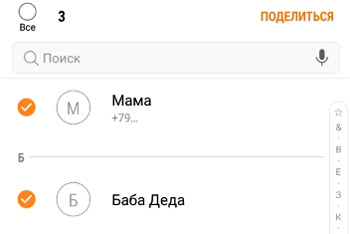
to the content
Contact groups
All existing contacts in the notebook can be sorted into groups. Create new groups like family, work, friends, etc.
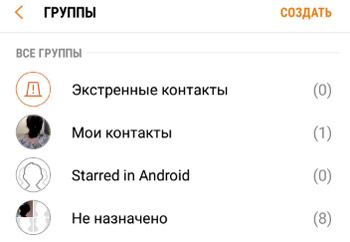
Using groups will make it much easier, firstly, to navigate the notebook if you have a lot of records; secondly, usability.
