 A smartphone or tablet in the hands of a child is not only a useful tool for gaining knowledge, but also a gadget that does not initially protect against the effects of dangerous information available on the Internet. Also, using the device, the child can get paid subscriptions. But the parental control function solves this problem easily.
A smartphone or tablet in the hands of a child is not only a useful tool for gaining knowledge, but also a gadget that does not initially protect against the effects of dangerous information available on the Internet. Also, using the device, the child can get paid subscriptions. But the parental control function solves this problem easily.
- What are parental controls?
- Standard parental controls on your phone
- The best parental control software from Play Store
- Kaspersky Safe Kids
- Screen Time – Parental Controls
- Parental control in the Play Store
- Block internet and inappropriate content on your phone
- Block YouTube on your phone
- How to track the location of a child's smartphone?
- How do I turn off parental controls?
What are parental controls?
This is a function that restricts a child's access to certain applications, settings and sites on the Internet. Parental Control works with special software provided by the manufacturer of the equipment or provided by third-party developers. As a rule, the function is activated and deactivated after entering a password on the child's phone that an adult comes up with. Subsequently, the child cannot visit the resources selected by the parent as dangerous. The control works both on the entire gadget and in specific applications.
to the content
Standard parental controls on your phone
Smartphones and tablets running OS Android have built-in parental controls. But the feature is very different from what third-party developers offer. Control on Android only allows you to block switching between programs on the device. That is, a son or daughter can only be in one game or, for example, on the desktop.
To activate the function, you need:
- Open phone (tablet) settings.
- Go to the item 'Security'.
- Click on 'App lock'.
- Read the instructions and confirm the activation of the function.

- Select the desired application in the task manager and pin it by clicking on the pin symbol.
Thus, it will turn out to restrict the child's access to all other programs. However, this is the main disadvantage of blocking on Android. It does not allow you to move between applications and receive information. Therefore, it will be in demand only for the use of the gadget by young children who just wanted to hold a smartphone in their hands.
to the content
The best parental control software from Play Store
The standard operating system functionality Android, which does not allow blocking individual applications and access to paid subscriptions, can be supplemented with a third-party program from the Play Store.
to the content
Kaspersky Safe Kids
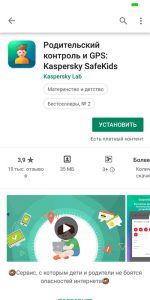
One of the most popular parental control apps. To work with it, you need an account in My Kaspersky, which you can create by entering your email address and creating a password. The application operates in free and paid versions. The basic version allows you to block individual programs and sites. Moreover, Kaspersky Safe Kids will help to track the location of the child and limit the time of using the gadget.
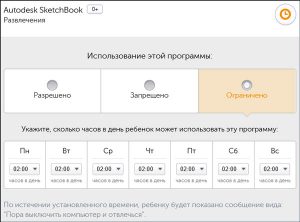
Every program in the application is susceptible to blocking. For example, an adult doesn't want a child to visit YouTube or spend a lot of time there. To do this, you can completely block the application or allow access only at a certain time for 1-2 hours. Blocking sites is carried out on the basis of the selected category or access to a specific resource.
to the content
Screen Time – Parental Controls
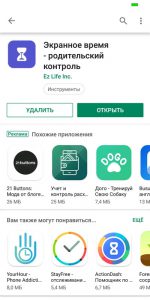
An application whose name speaks for itself. The program is very popular with users who gave an average score of 4.8 / 5. However, the functionality of the application is rather modest. The program helps to keep track of the time that the child spends with his gadget. It is possible to set a limit, for example, for several hours a day.
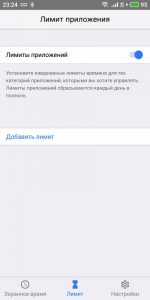
The app works for free, but does not allow you to block access to certain games or sites. Therefore, it can be useful for those parents who are sure that the child is visiting safe resources, but want to limit the time of interaction with the gadget.
to the content
Parental control in the Play Store
The disadvantages of the OS Android are partially solved by the Play Market application store. It provides full-fledged parental control, limiting the child's access to games, programs, films and books of a more adult category of people.
To activate parental control in the Play Store, you need:
- Open the app store.
- Go to settings.
- In the 'Personal' section, select 'Parental Controls'.
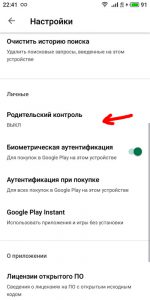
- Move the slider to the active state and come up with a PIN code to cancel the restrictions.
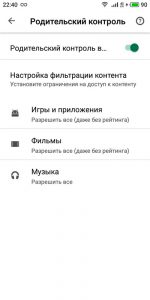
- Establish the required age limit in the sections with games, films and books.
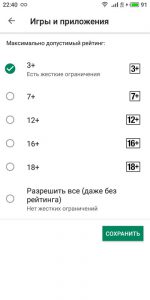
This type of control is very useful in cases where the child is holding a new gadget on which no applications have been installed before. Thus, he can download the game he likes that corresponds to the age limit that the adult indicated in the settings.
to the content
Block internet and inappropriate content on your phone
The greatest danger on a gadget that a child uses is the Internet. Most of the tariffs of mobile operators assume the presence of traffic to access the network, so it will not be difficult for the younger family member to accidentally stumble upon an unwanted resource in the browser. In this regard, parents should take care of complete or partial blocking of the Internet on their smartphone (tablet).
To completely block access to the network, you can take advantage of parental control offers from telecom operators or restrict access, thanks to the functionality of the installed browser. For example, Google Chrome provides for the creation of a controlled account, for which you can prohibit visiting selected sites. The Block Site application will also help in blocking individual resources. It is very popular as it works regardless of the browser used. To block a site, you must specify its address, and access to the resource from a child's smartphone or tablet will be limited.
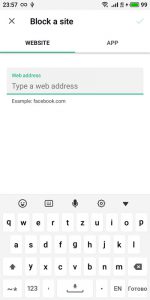
to the content
Block YouTube on your phone
The popularity of YouTube video hosting is undeniable. Users post hundreds of thousands of videos every day, not all of which will be safe for children. To restrict access to the service, you need to delete it and put a limit of 12 years in the Play Market. The application falls under such a qualification. But in order for the child to be unable to view videos that are not age-appropriate, the browser will have to turn on blocking on the youtube.com website. You need to open additional settings and check the box next to 'Enable YouTube Safe Mode'.
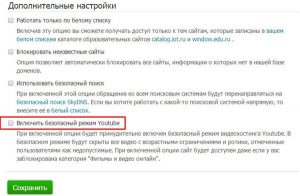
And so that the child can use the service, but only watch safe videos, you can download a specially adapted YouTube application on his smartphone. It features content for children from 3 years old. Therefore, the parent should definitely not worry about what videos the child is watching.

to the content
How to track the location of a child's smartphone?
In order to keep abreast of where the child is at the moment, there are many applications. For example, 'Where are my children'. To work with the program, you need to install it on the devices of a child and an adult. After the application is downloaded, on the parent's phone, you need to go through a short registration, specifying the email address, and synchronize your gadget with the child's gadget.
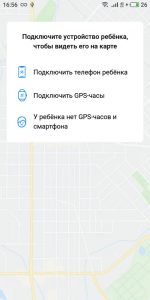
After completing a few simple steps, an adult will always know where the child is spending time by looking at the map built into the application. In addition, the program provides the options 'wiretapping', 'setting movement zones' and 'saving movement history'. They help to learn more about your child, as well as limit the range of his movements so that he does not walk far from home.
to the content
How do I turn off parental controls?
If at some point the need for monitoring the child has dried up, you can always turn it off. But you will have to do this in every installed application. For example, an adult has set an age limit for downloading programs in the Play Store. To remove the census, you need to open the application store, enter the settings and disable the census.
In the case of other programs that control the actions of the child, it is enough to remove them from both devices.
And the function connected via a mobile operator is deactivated in accordance with the terms of use. Most often, parental control is disabled in the 'services' section on the Beeline, Megafon, Tele2 or other company's website, as well as in the mobile application.
