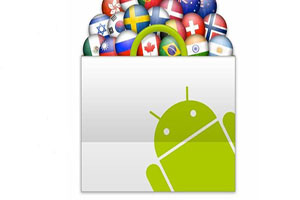 In today's article, we will try to highlight such useful ergonomically useful “chips” as handwriting input, as well as photo recognition.
In today's article, we will try to highlight such useful ergonomically useful “chips” as handwriting input, as well as photo recognition.
Handwriting text input
Handwriting recognition for Android is a very popular feature. The reason for this situation can be safely called the appearance on store shelves of many devices equipped with a stylus by default.
But many mobile device manufacturers add their own functionality to a clean user environment, removing what they see as “unnecessary garbage”. Moreover, sometimes such a useful option as “handwriting input” falls into the category of garbage.
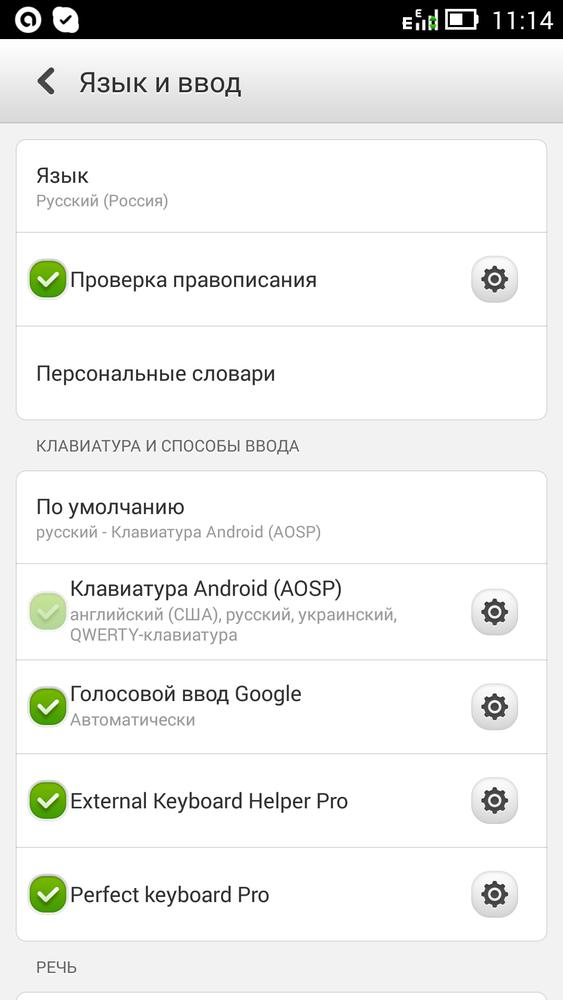
There can be only one way out here – the use of third-party applications. In today's review, we will focus on only one of the representatives of such software. Meet MyScript Stylus. Installation of the program should not cause difficulties even for beginners, so we will not dwell on its description. So just launch the MyScript Stylus app.
From the very first minutes of operation, the program will prompt you to use the initial setup wizard. We advise you to spend a little time personalizing the application. It's worth it! So, we select the text input languages of interest to us.
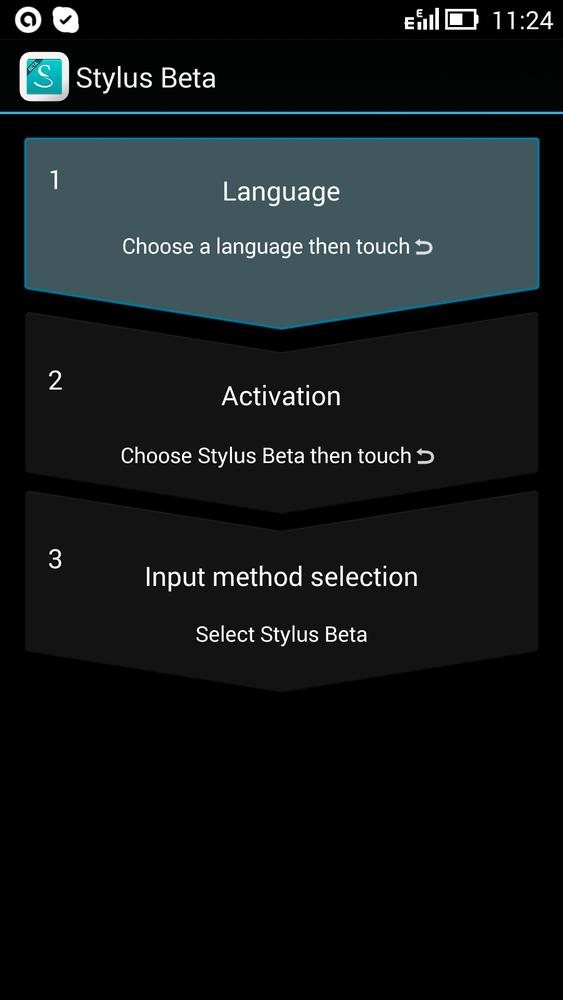
Next, we activate handwritten data entry in the system settings of the Android operating system.
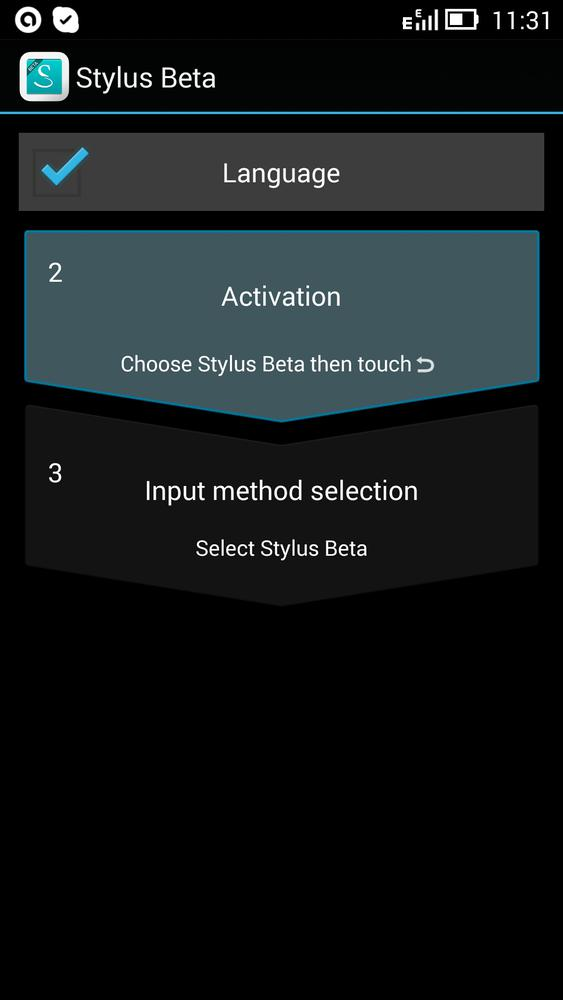
And choose “Stylus Beta” as the default input method.
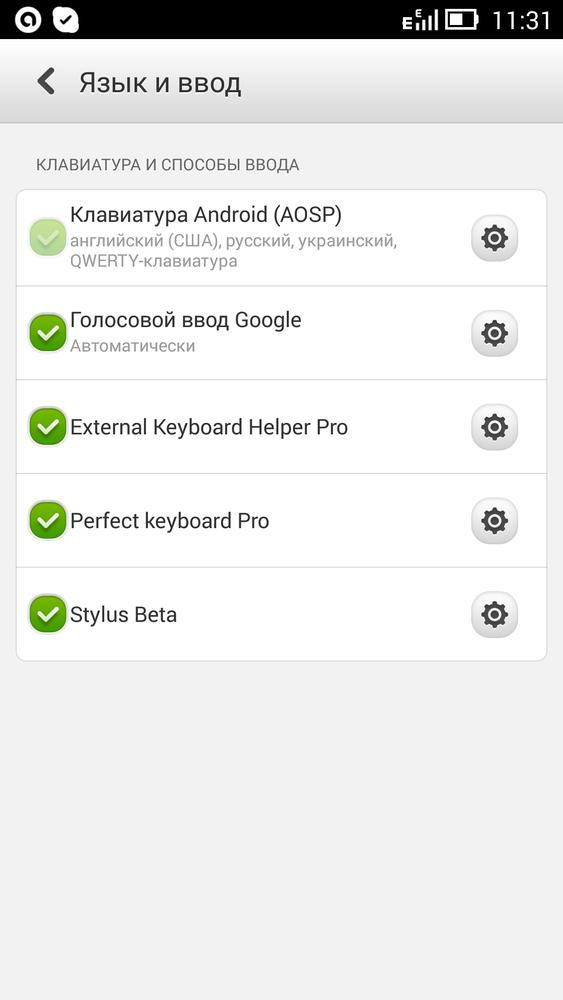
This completes the initial setup of the application. It should also be clarified that all other methods of entering information will not disappear anywhere and will be available for selection in the additional menu of actions when working with text files.
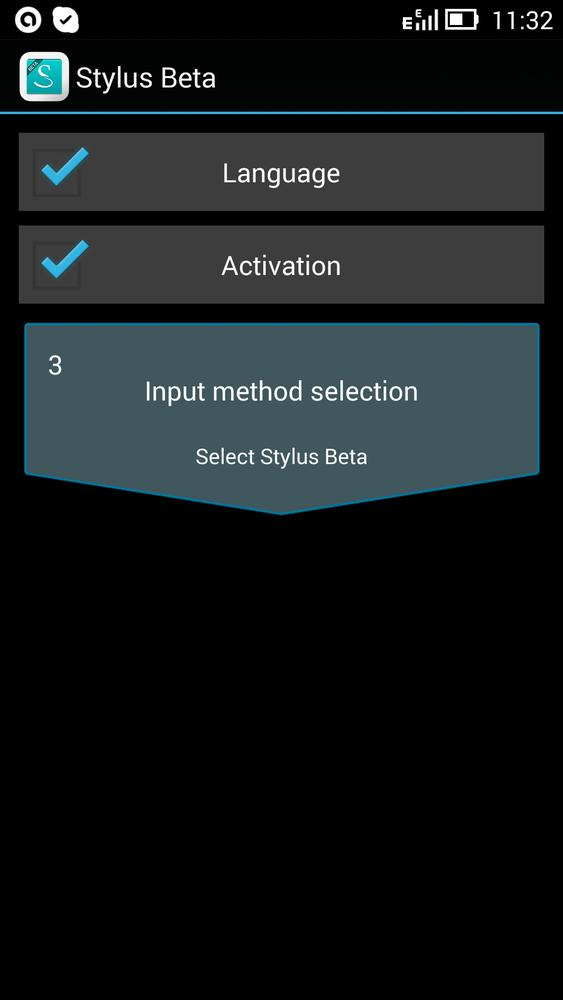
It's time to test the functionality of the newly installed “virtual keyboard” in action.
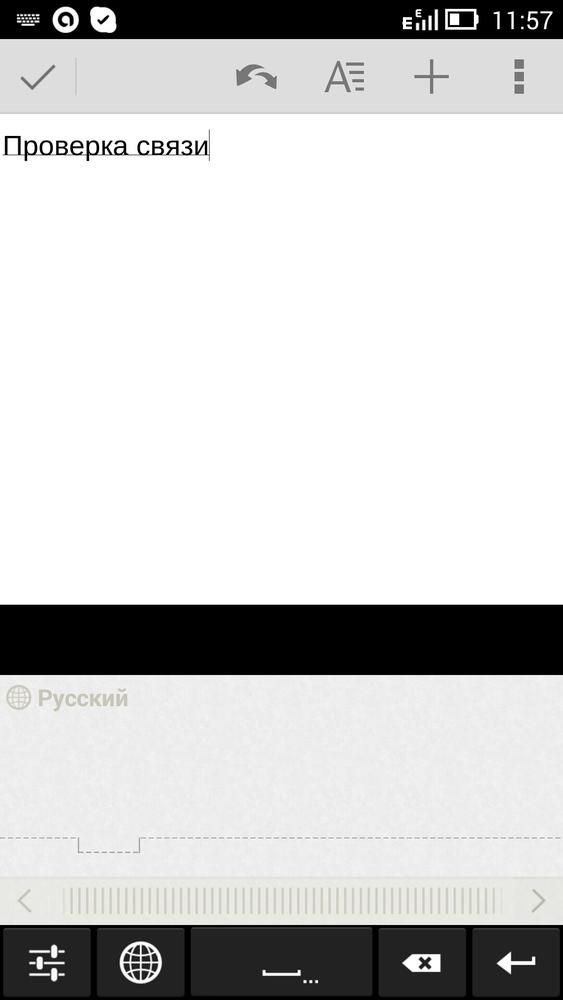
to the content
Scanned text recognition
Before continuing the article, I would like to note that the situation with text recognition in the system Android is not so good. Yes, there are standard means of reading, but they are either very “cut” in terms of functionality, or very poorly cope with their work.
Therefore, as a subject for further review, we have chosen a third-party program for reading text from a photo for Android – the ABBYY TextGrabber + Translator application. We will not waste time describing its installation and will immediately proceed to testing.
On the home screen, you need to define the recognition languages and how to get the image of the text page (from the device's camera or from the internal gallery).
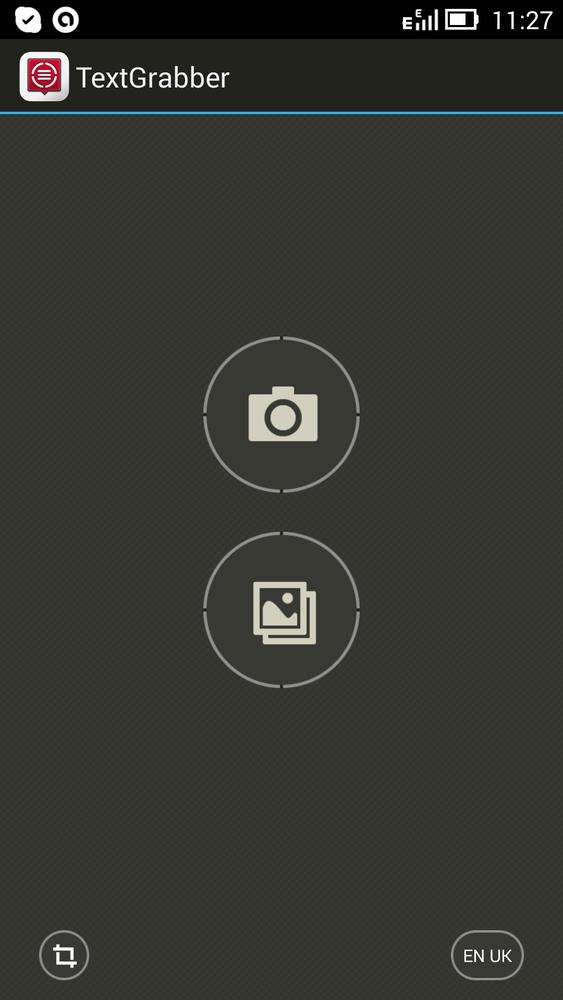
Consider, for example, text recognition for android using a gadget camera. To do this, we take a photo of the text of interest to us and cut off all unnecessary.
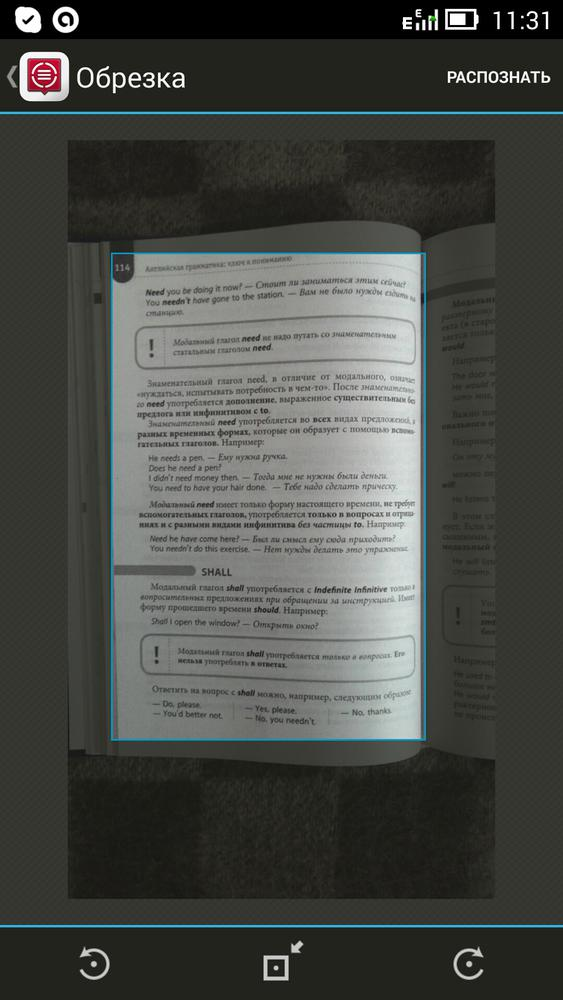
By clicking the “Recognize” button, we begin the process of scanning text material.
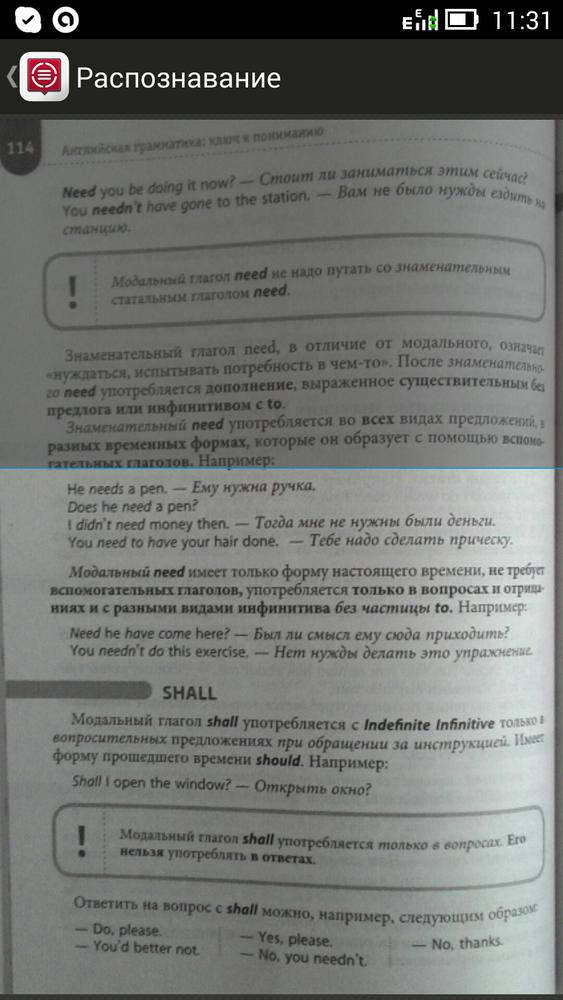
The application will try to read the suggested text and display the final result as a “virtual notebook” page.
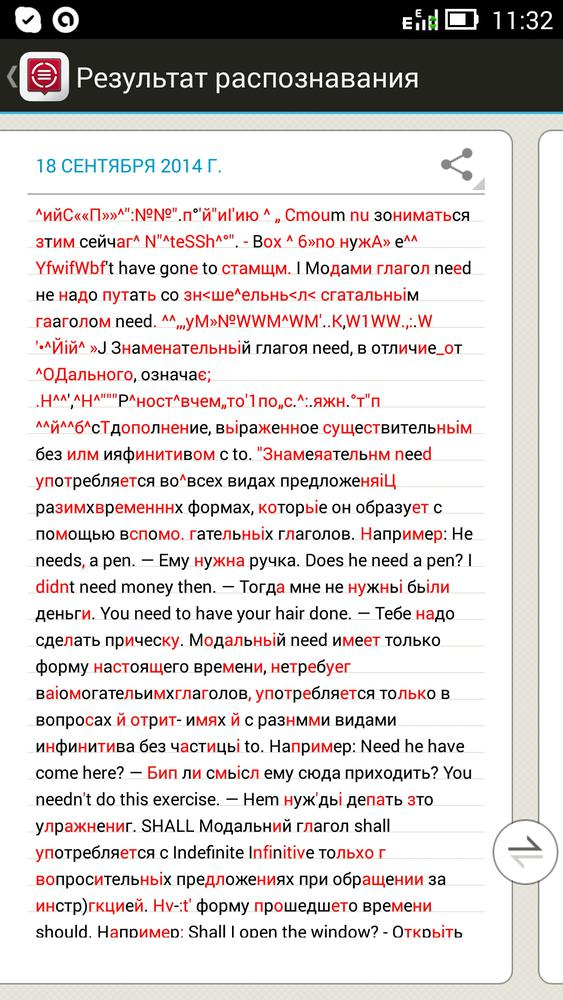
Naturally, the resulting text block is far from ideal, but it's better than typing it entirely by hand. What to do next? There are many options. In our opinion, the ideal solution is to import the recognized fragment into a text editor.
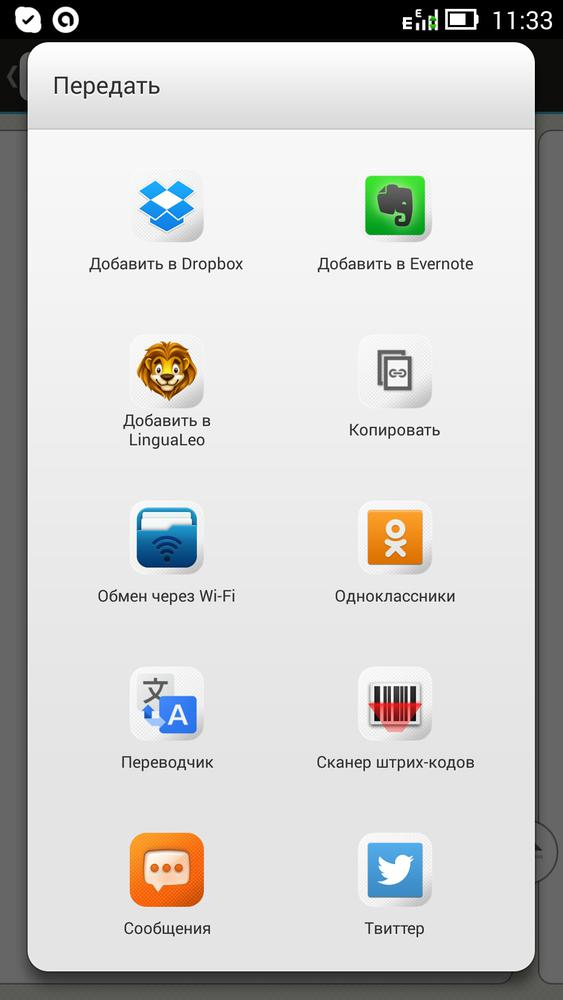
After that, you can correct mistakes in the document or continue entering text.

As you can see, even the most advanced features can be used in a non-modern device. Just follow the instructions in this article.
to the content
How to edit text on Android: Video
to the content
