Android is a platform very rich in settings that allow you to configure the operation of your smartphone exactly the way the user needs. However, this is what becomes a repulsive factor for those who are not too familiar with the peculiarities of the functioning of mobile operating systems. Still, it is always easier to follow the already assigned usage scenario and not be able to influence anything, as it happens on iOS. But this approach is good only at first, because it is quite natural to start wanting something more over time, especially since sometimes it is vital.

Not receiving notifications? Maybe this way will help
The multitasking mode on Android, while serving the same purpose as on iOS, has a number of key differences. On Android, the system algorithms themselves analyze the most power-hungry applications and either warn the user that they need to be closed, or do it themselves. But the whole point is that the firmware of some smartphones is designed in such a way that if the application does not work in the background, it loses the ability to update, send notifications and generally communicate with the user. It seems that he is not at all.
Fortunately, users of devices based on the “green robot” have the opportunity not only to force certain applications to be unloaded, but also to prevent them from doing this even when the RAM is exhausted. Then, instead of them, the system will simply unload other programs, and those that are in priority will continue to work. Another thing is that not everyone knows how to increase the priority of the desired program and finally make it work the way it should have worked by default, but for some reason it shows its character.
How to enable an app in the background
- Go to 'Settings' – 'Applications' and find the program you need in the list of installed software;
- Open the tab of the desired application and go to the 'Energy information' section;
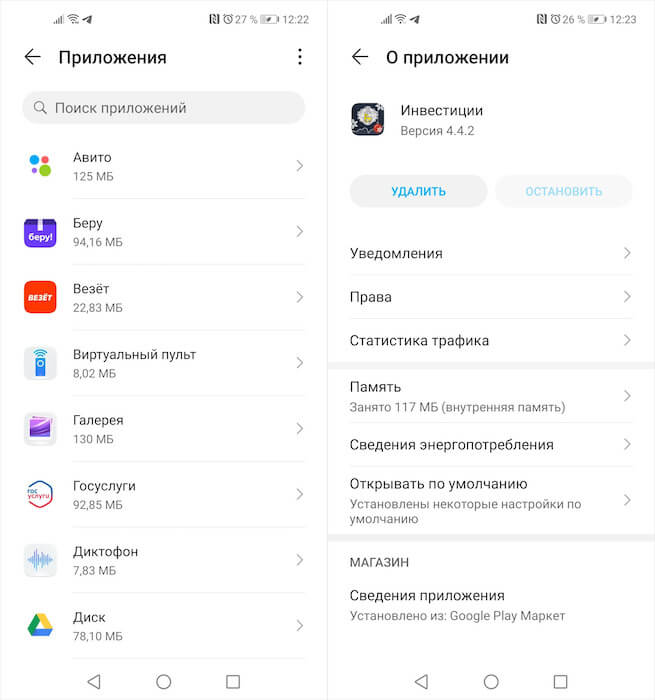
How to prevent applications from unloading from memory
- In the window that opens, find the 'Launch applications' item and open it;
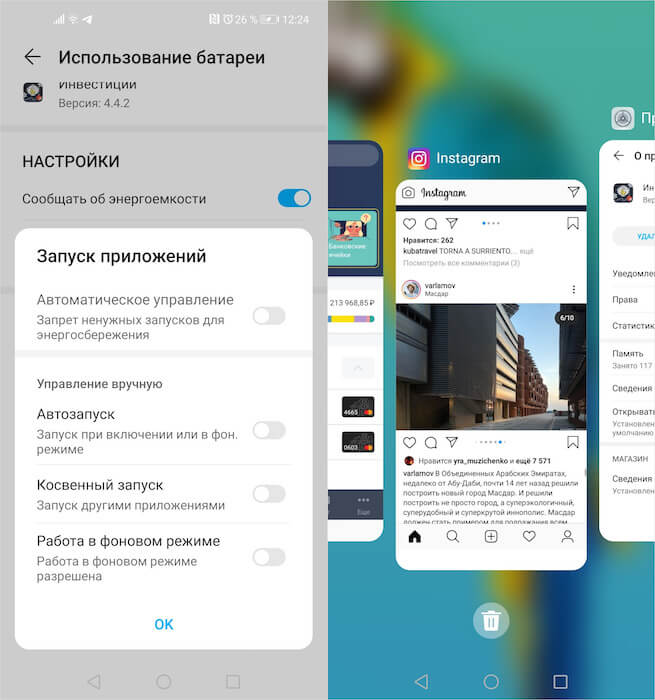
Swiping down the window of an open application will fix it in RAM forever
- Disable Auto Startup and enable AutoPlay, Indirect Start, and Run in the Background options.
- Launch the desired application and go to the multitasking menu, find it in the list and swipe down on it – this will fix it in memory.
After that, the application or applications, depending on how many there are, will no longer be unloaded from memory both with increased battery consumption and with a mass closing of all open programs in the multitasking menu. This will solve the problem with notifications that may not come due to the fact that the system is not able to provide background software work, and you will be constantly aware of all the events that you previously risked missing. Therefore, first of all, it is worth switching to manual management of clients of social networks, instant messengers and mail applications, notifications from which are extremely important.
Why the smartphone is quickly discharged
However, be careful. Due to the fact that the system loses the ability to automatically unload applications from memory when resources are overused, this can negatively affect the battery life of the smartphone. In this regard, we would recommend not to get carried away and not to switch to manual control of too many programs. Otherwise, you run the risk of running into the charging of your device will fly into the pipe in a matter of hours after disconnecting from the power supply.
