 Do you use notes on your phone? For me, this application is like a password-lifesaver, instead of a notebook. I write down all the important news and reminders there so as not to forget. And then I delete unnecessary notes.
Do you use notes on your phone? For me, this application is like a password-lifesaver, instead of a notebook. I write down all the important news and reminders there so as not to forget. And then I delete unnecessary notes.
Most users do this, but this app has a number of useful features. We will consider them later in the article.
- Create a note. Nobody has any difficulties here. Just click on the plus sign in the lower right corner and write a note. Some smartphone manufacturers (I have a Samsung) have included the ability to add tasks, pictures, drawing and voice here. All phones have it.
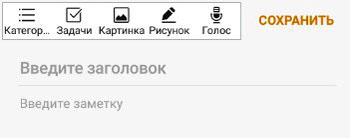
- Search by notes. A very convenient option. Click on the magnifying glass at the top of the screen and enter your query. The search will return all notes where the word / phrase occurs. Or use voice control to search – click the microphone icon in the right corner in the search window.
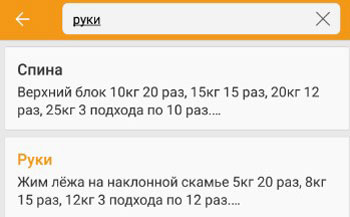
- Create and manage categories of notes. You can write notes of different categories, for example, school, study, work, car, etc. To do this, click on the ellipsis in the upper right corner and select “Manage Categories”. And then “Add category”.
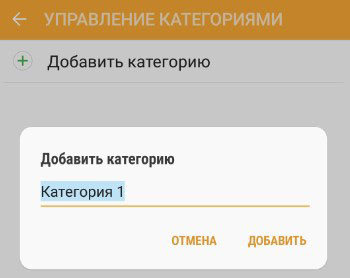
- Delete note. Long press on the screen, select unwanted notes and “delete”.
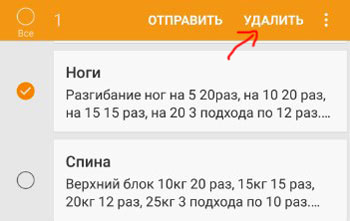
- Share the note (send). To send the note to another person, select the send option. A window will open with a selection of possible methods for sending – Bluetooth, wi-fi direct, email, SMS messages, whatsApp, etc.
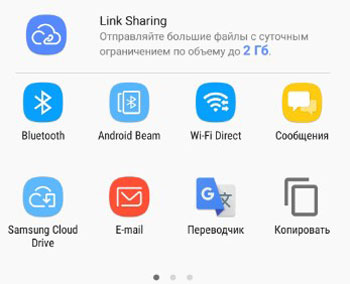
- You can move a note from one category to another as follows: select the notes you want, click on the ellipsis at the top right and “move”.
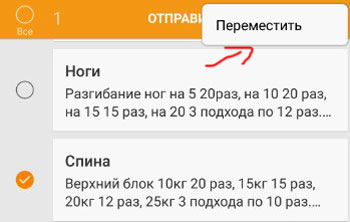
Let's summarize. In this article, we have covered all the options for managing notes in your smartphone. Use them.
