 In notes, or a notebook, you can write reminders, interesting thoughts, travel notes, so as not to forget about them later. For example, I write down interesting thoughts about the development of sites so that I can return to them later.
In notes, or a notebook, you can write reminders, interesting thoughts, travel notes, so as not to forget about them later. For example, I write down interesting thoughts about the development of sites so that I can return to them later.
Moreover, you can leave notes not only in the form of text, but a voice message, like a dictaphone. To record a text note, click the Plus icon or voice – audio.
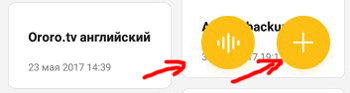
Use the keyword search in the search bar at the top of the app to find the note you want.

The display of notes can be configured as a tile (default) or a list.
To manage notes, a long press on the screen will open 4 options:
- hide a note – only you will know about its existence;
- fix, for example, at the top of the screen, so that the note does not get lost and is always in sight;
- delete;
- move to folder.
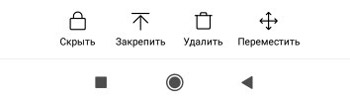
Settings
To go to the settings item, click on the ellipsis in the upper right corner and select the corresponding item. The following settings are available here:
- Font size – set the font for the note, large, medium or small.
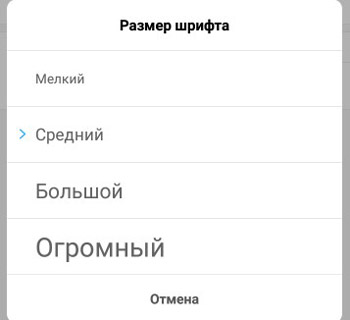
- Sort notes by default: by date modified or by date created.
- Quick delete – do not ask for confirmation when deleting a note with a gesture. Don't enable this option to avoid accidentally deleting the note.
- Deleted notes in Mi Cloud – deleted notes are stored in the cloud storage for 30 days, then they are automatically deleted. To extend storage up to 60 days, you need to purchase a VIP status in your Mi account.
If you are not satisfied with the standard Notes application in your smartphone, there are a bunch of similar applications with advanced functionality on the Google Play Store.
