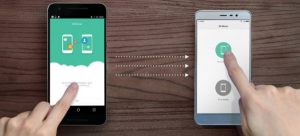 The company Xiaomi presented its proprietary technology for transferring files from one phone to another – Mi Mover. Wi-Fi is used for data transmission. Mi Mover technology is somewhat similar to Wi-Fi Direct.
The company Xiaomi presented its proprietary technology for transferring files from one phone to another – Mi Mover. Wi-Fi is used for data transmission. Mi Mover technology is somewhat similar to Wi-Fi Direct.
To transfer / receive data to another device Xiaomi, go to Settings> Advanced settings> Mi Mover.
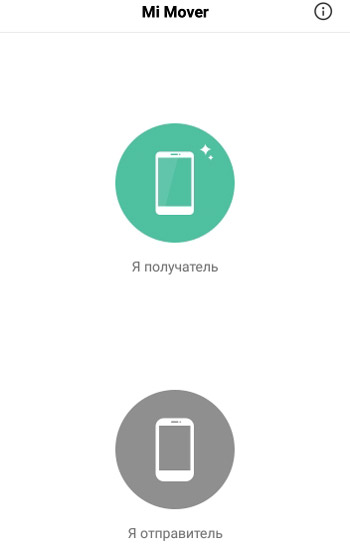
Select “I am recipient” to receive files. A QR code will be generated to connect to another device. This code should scan the file sender. Next, select the files to transfer to the second device.

Install Mi Mover on the second device. Open the app and click “Get Started”. Scan the QR code with a second device.
To send files, click “I'm a Sender”, scan the QR code and select the files to send.
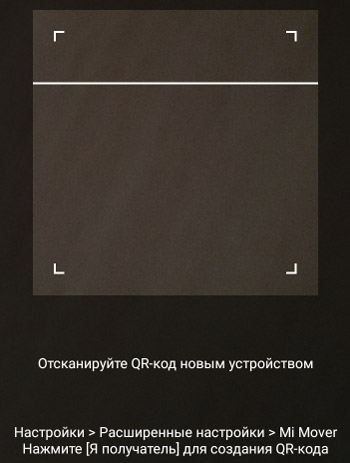
Please note that this will take some time when transferring large files.
Major transmission problems:
- Mi Mover is frozen. Cancel the transfer, exit Mi Mover and start over. Duplicate files will be overwritten during a new transfer.
- Wi-Fi does not work when transferring files. This is as it should be, since Mi Mover uses a wi-fi network. You will not be able to connect to the Internet via Wi-Fi on a phone that is involved in data transfer. But you can use the mobile Internet at this time.
- Not enough space when I send files (I am the sender). The memory on the old phone is used to create individual data packets that need to be transferred to the new device. Before you start transferring files, make sure your old phone has 500MB – 1GB of free space.
- Some applications are not portable. This may be for the following reasons: different versions of Android OS or shell MIUI (or any other depending on the manufacturer of the smartphone); network problems, compatibility problems, specificity of the new phone.
- Applications do not start after migration. Some application profiles are associated with a specific device for security reasons (internet banking). Try uninstalling the program on your old phone and reinstalling it on the new one.
- What cannot be transferred via Mi Mover? You cannot transfer passwords and accounts (Google, Mi-account – on a new phone, you need to re-enter these accounts), a hidden photo album (these photos are encrypted, but you can restore them via Mi Cloud), data of the second space, data of application clones (otherwise there will be a conflict files).
