 For people who are involved with email processing, the mail client for Android is not just a program, but a vital application. Often, choosing the right software base for processing e-mail is a guarantee of a well-done job and maximum savings in personal time.
For people who are involved with email processing, the mail client for Android is not just a program, but a vital application. Often, choosing the right software base for processing e-mail is a guarantee of a well-done job and maximum savings in personal time.
Today we are going to tell you about the myMail application. We will not claim that this is the best mail client for Android, but it is worth paying attention to.
Mail client for the Android system: Video
to the content
Installing the myMail app
There are a lot of interesting apps in the category “mailers for Android” on Google Play. But despite its “youth”, myMail has already managed to rise to the first lines among the most downloaded programs.
You can download the myMail installation package from the developer's page in the Google Play content store at.
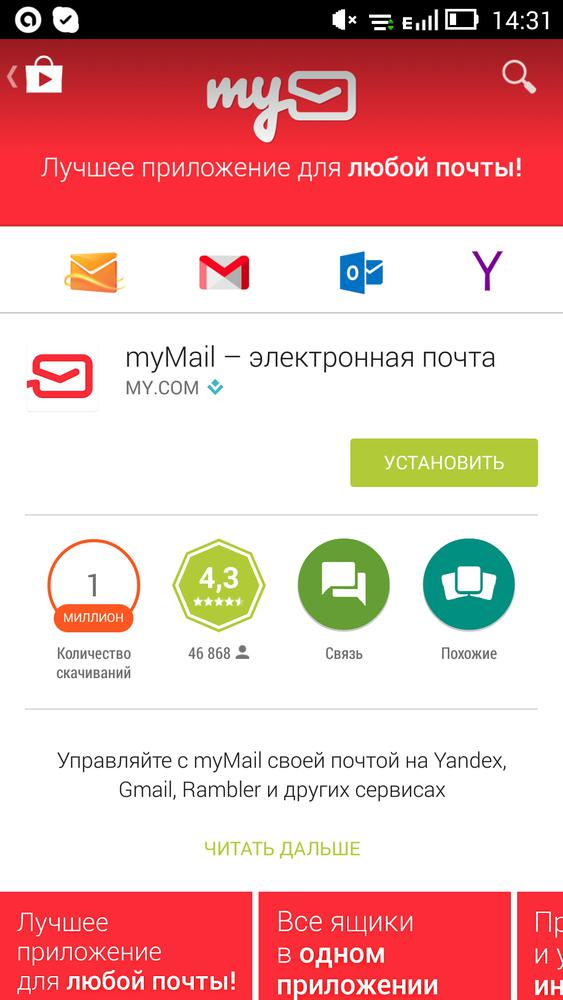 Mymail app
Mymail app
Before starting the installation, the application will ask for permission to access the internal functions of the gadget. There is nothing suspicious about this – the program will try to automatically fill in the fields it needs (username, signature, list of frequent recipients, and so on).
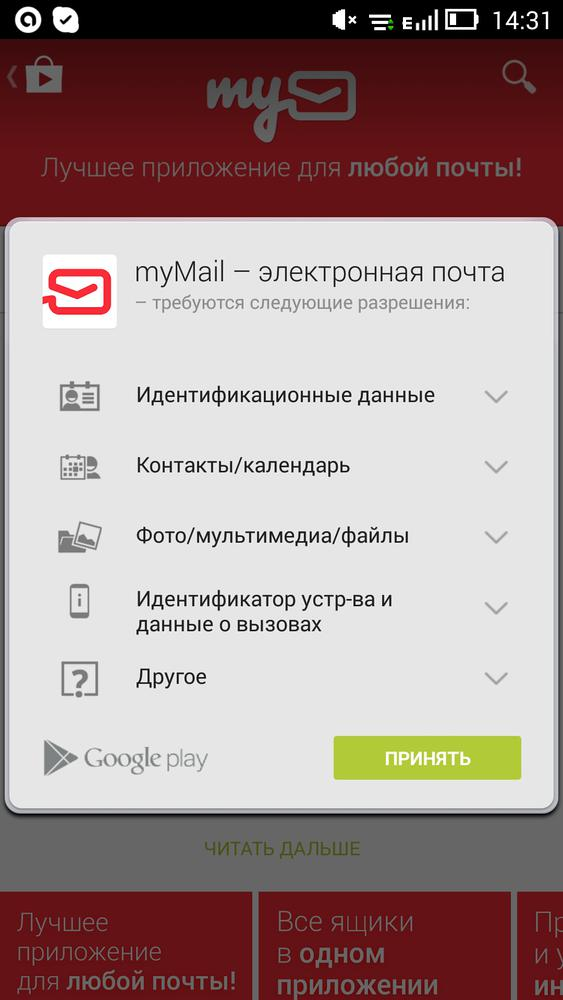 Installing the app
Installing the app
Installing the myMail app is pretty straightforward and doesn't require any special skills or expertise.
to the content
Setting up Mail.Ru mail on Android: Video
to the content
Working with the myMail app
The very first time you start the mail client, you will be shown a kind of greeting with a list of presets, thanks to which setting up your e-mail comes down to several points.
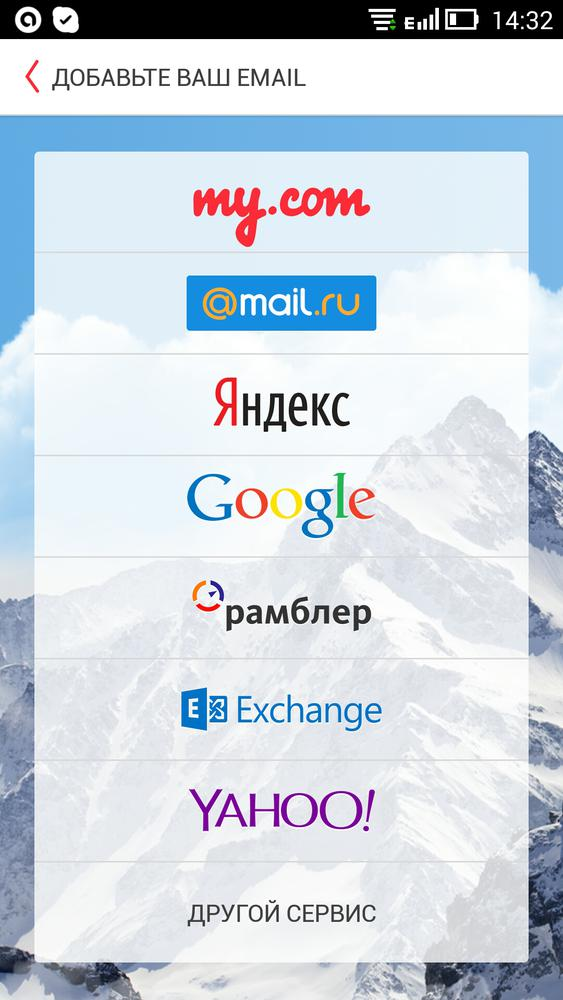 Program features
Program features
It should be noted that in most cases the user is only required to select the preferred service from the list, enter his email address and password. All other settings will be performed automatically by the mail client.
And if such functionality is present in dozens of programs, then myMail can boast of a very unusual approach to the implementation of its own mail service. We will dwell on its description in more detail.
Select “myMail” from the list of available services and enter the phone number of the mobile device. This will be your username.
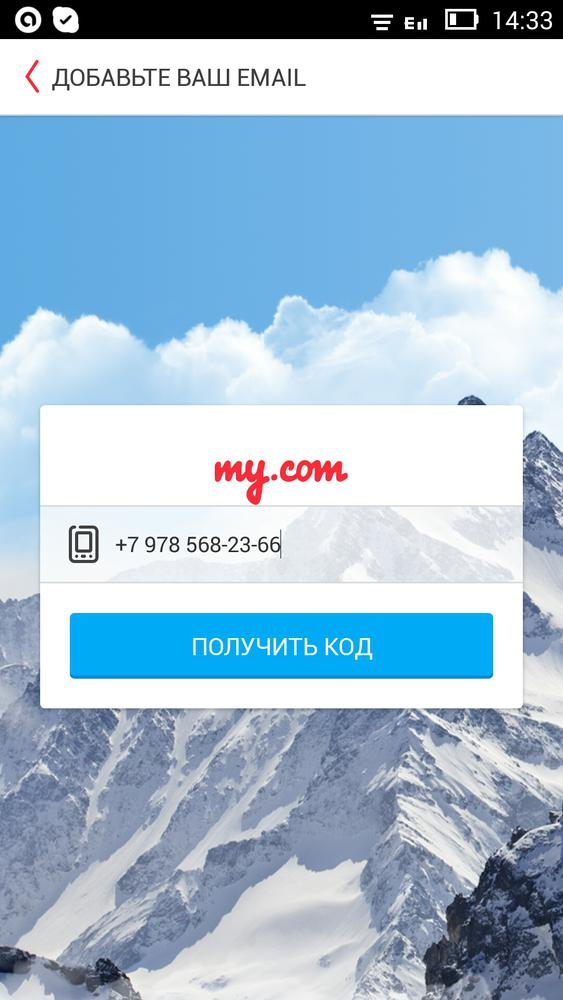 Authorization
Authorization
Press “Get code” and wait for a message with a digital access code. This number will act as a kind of password to access the email functions.
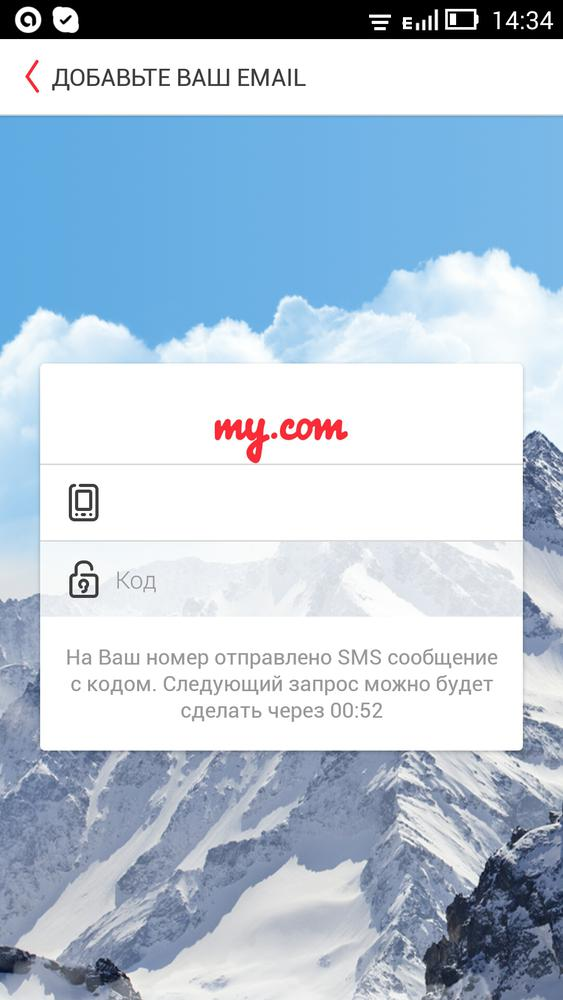 Gaining access
Gaining access
According to the developers, this approach to the security of personal correspondence will save users from the need to remember a huge number of passwords and logins for various programs, and will put an additional barrier in the way of attackers.
We enter the access code received in the message into the authorization window and the progressive mail client will automatically redirect us to the list of letters.
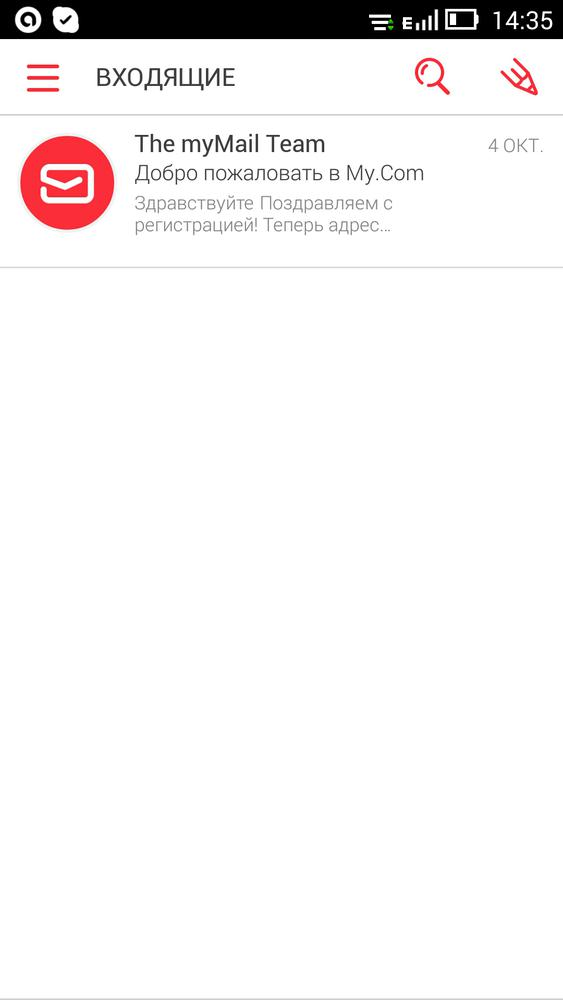 Incoming messages
Incoming messages
The work with letters is organized, in our opinion, just fine. The user is presented with several options for invoking a list of actions – using a swipe on the letter of interest, or using a long tap on the title of the subject of the letter.
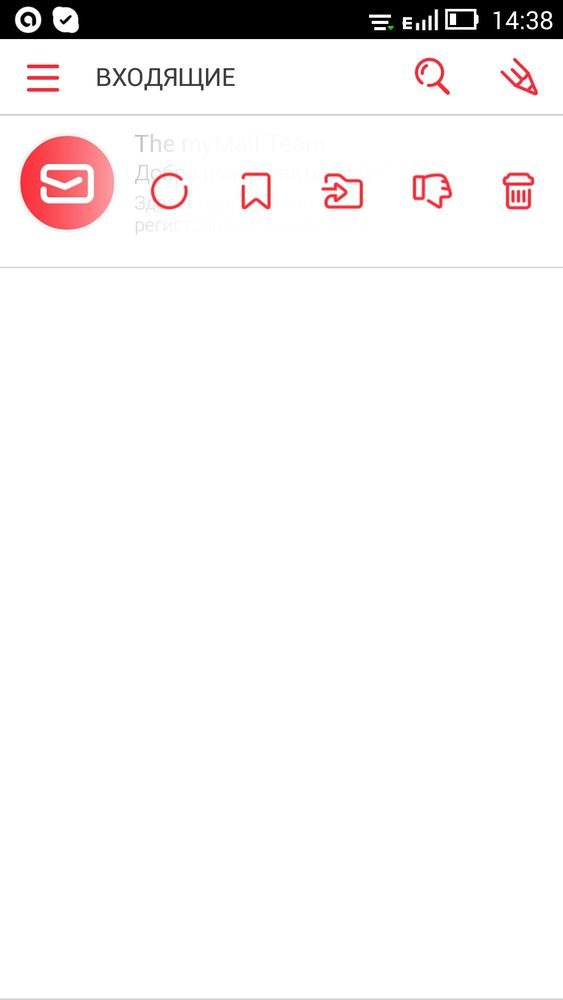 Working with letters
Working with letters
Plus, the visual presentation of the body of the letter is commendable! The developers have skillfully placed the necessary controls for correspondence in the application, without “clogging up” the body of the letter itself. Everything is laconic and tasteful.
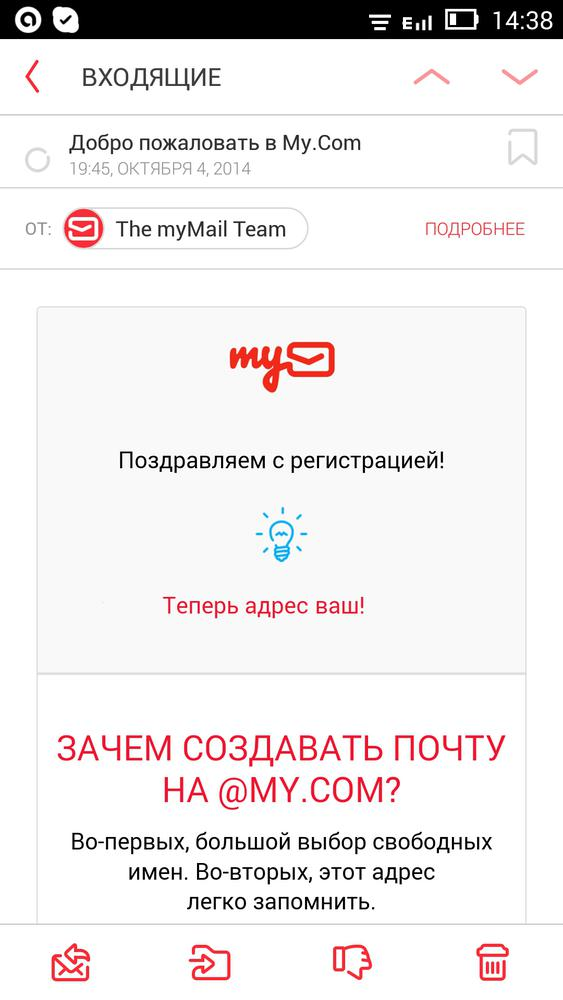 Application interface
Application interface
myMail is a mail client not tied to a single service or account. You can add several different mailboxes to the program. Just click on the plus icon and enter the data requested by the program.
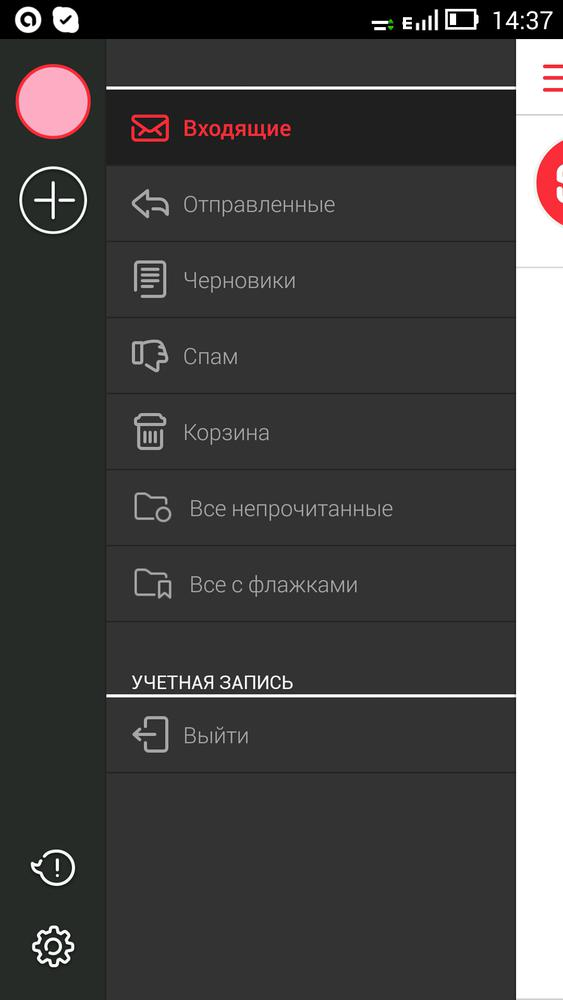 Account information
Account information
As for the application settings, then the development team tried to simplify the life of an ordinary user as much as possible. For each mailbox, you can define its own signature, notification method and message processing filters.
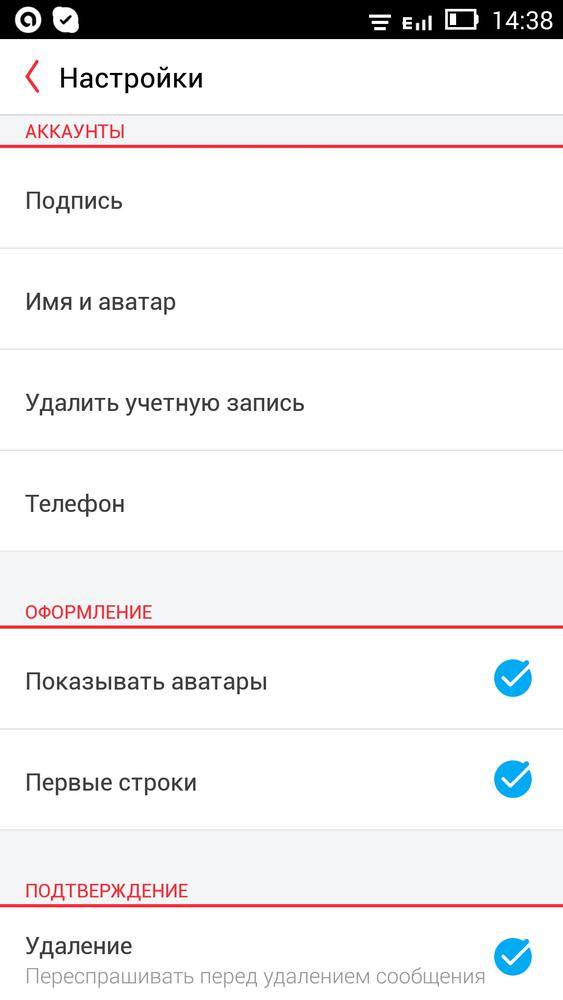 Program settings
Program settings
This concludes our brief overview. We hope that myMail software will be your reliable companion when processing your e-mail.
to the content
