 In order to protect your personal data and restrict unauthorized access to it, I strongly advise you to pay special attention to the security and protection settings on your phone. In the future, they can prevent the loss of passwords, personal photos, money in the Internet bank if the smartphone is lost or stolen.
In order to protect your personal data and restrict unauthorized access to it, I strongly advise you to pay special attention to the security and protection settings on your phone. In the future, they can prevent the loss of passwords, personal photos, money in the Internet bank if the smartphone is lost or stolen.
All security settings are located here: Settings> Lock & Protection.
Biometrics
If your phone has a fingerprint reader or uses face recognition, be sure to use this protection.
Fingerprint management. Add your fingerprint to unlock your phone. To do this, place your finger on the scanner several times (you will feel the vibration). Then move your finger slightly to record the edges of your print. You can add multiple prints, for example, for several family members (parent and child). Unnecessary prints can be deleted later.
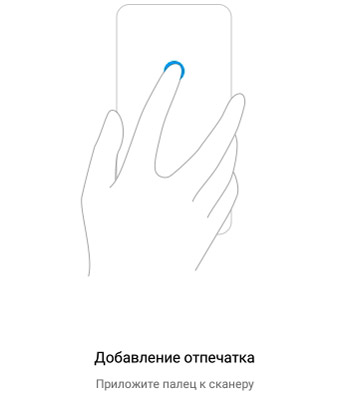
Set in what cases a fingerprint will be requested, to confirm which actions:
- Personal data protection. Those. to view photos, notes, videos – access only by fingerprint.
- Application protection. Those. you can remove / install applications only with confirmation of the fingerprint.
- Payment confirmation: FIDO and IFAA. Not applicable for Russia.
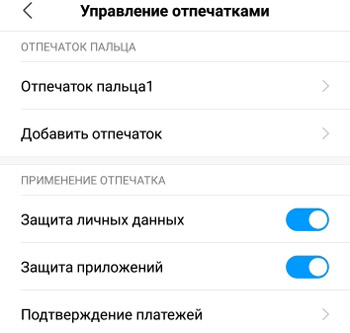
Add face details. Face unlock. This is less secure than using a code or pattern. The phone can be unlocked using your photo and people with a similar appearance.

Make sure your face is clear and well lit before shooting. Face capture and subsequent unlocking will take place using the front camera.
After adding a face, 2 options are available:
- Unlocking your phone by face.
- Recognize faces when screen is on – unlock by face when the screen is on (for example, with incoming notifications). But this will drain the battery quickly. the front camera is always on.
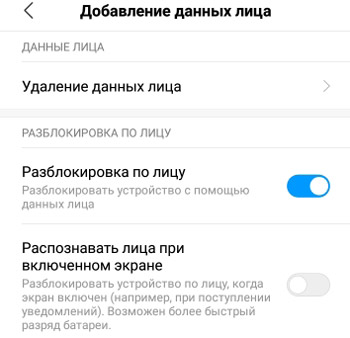
to the content
Device protection
Make sure your phone is protected. If you disable protection, the saved fingerprints will be deleted. Those. then you will not be able to use the fingerprint scanner to unlock the phone.
Select a protection method for security settings: pattern, numeric code or password (numbers + letters). Those. to change security settings, you will constantly need to enter a password. This is protection against deleting biometrics.
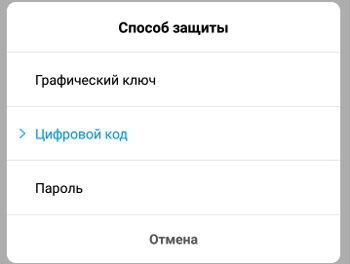
Turn on privacy protection. A password will protect your photos, messages, notes and files on your phone. Use a pattern to protect your personal information. MUST link your Mi account to be able to reset your password if you forget it. otherwise you will not be able to disable protection.
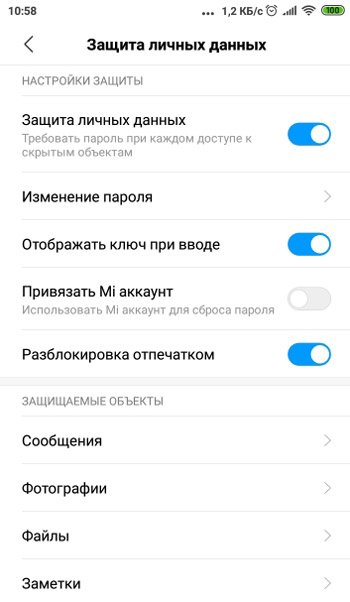
Set up protected objects: SMS, photos, files, notes. They will be stored in a hidden mode, no one else can read / view them.
to the content
Lock screen
The lock screen is the most common protection on all smartphones. If there is no activity, the phone screen turns off and locks. To then enable and unlock it, you need a password or fingerprint.
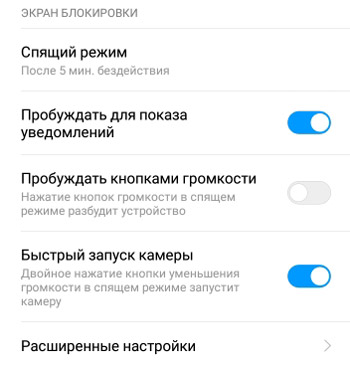
- Sleep mode. Set the amount of inactivity after which the screen locks and turns off.
- Wake up to show notifications – enable this option so you don't miss an important notification.
- Wake up with volume buttons – pressing the volume buttons will “wake up” the phone.
- Quick Launch Camera – Double-clicking the volume down button while in sleep mode will launch the camera.
- Advanced settings:
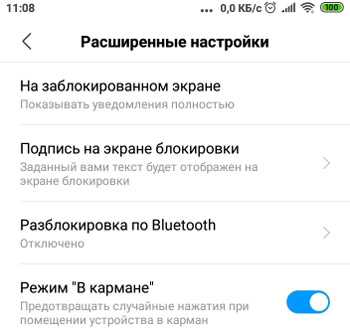
- on the locked screen: show or not show notifications, hide their content;
- lock screen signature – your text will be displayed on the screen;
- unlocking via bluetooth – the ability to “wake up” a smartphone via bluetooth from another device;
- pocket mode – prevents accidental screen taps when you put your phone in your pocket.
And at the end in the section “Other settings” you can read the privacy statement on the official. website MIUI.
